I customized GIMP's smudge tool, to make it not only smudge existing color on the canvas, but also blend brush color on it. Because I thought this can make a different taste from "Watercolor" type smudge when drawing images.
(I mainly use GIMP for painting, so the power of a brush engine is important to me.)
I did this by modifying GIMP's core codes and building by myself.
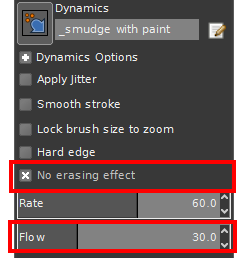
I added two parameters. One is "Flow", which controls the amount of brush color. The more it is, more foreground color will be blended. Of cource it can be controlled by brush dynamics. (To simplify the work I picked a currently-unused parameter and didn't make a new one.)
The other is "No erasing effect". If enabled, if smudging will decrease alpha of some pixels, don't decrease them, thus don't erase existing pixels. This is useful to fill the gap between two color areas.
Currently I made this just for experiment and it's not very robust. If someone agrees to make this as an official feature, I may talk to GIMP developers.
--------
Here are some tests. Also compare this smudge tool and MyPaint brush(which is watercolor type smudge).
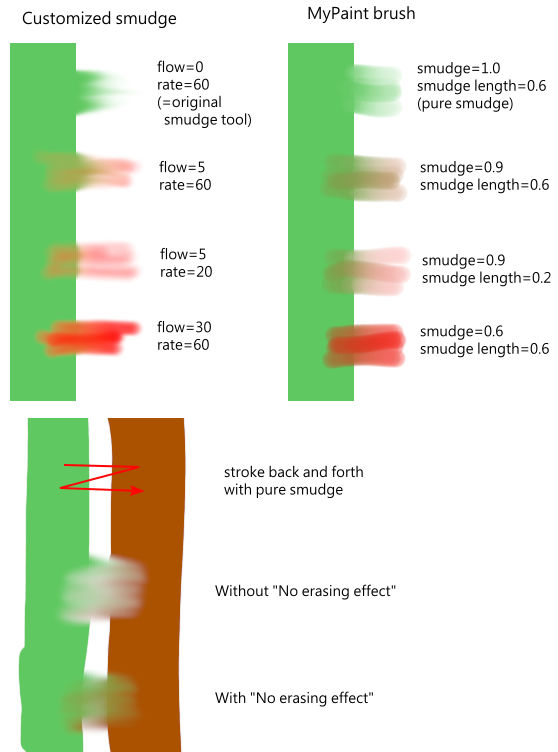
It's better to keep Flow under 30, or control it by dynamics. Otherwise it will be nearly the same as normal brushes.
Two artworks with similar painting method, only different tools.
by customized smudge tool

(Tip: smudge tool is very useful to draw hair and flames)
by MyPaint brush

And this shows why "No erasing effect" matters.
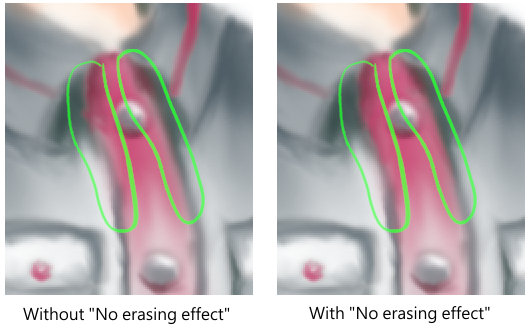
In the left image, there are transparent gaps between dark gray and red areas. Without "No erasing effect", smudging on the gap will diffuse its transparency to nearby pixels and it's difficult to remove the gap.
"No erasing effect" may be useful in watercolor type smudge too. Havn't tried yet.
(Also posted at http://www.gimpusers.com.)
Here is my inspiration:
Commonly there are 2 types of smudge tools in paint softwares.
Type 1

Copy an area, and paste to the next dab.
Examples: GIMP's smudge tool, "Finger" tool in many softwares.
Type 2
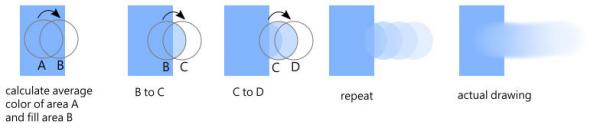
Calculate the average color in an area, and fill the next dab.
--------
If we add coloring ability to Type 2, this forms "Watercolor" tool in many softwares.
For example, this is the algorithm of MyPaint's smudge.

Similar examples: Watercolor in Paint Tool SAI and many Japanese softwares, Krita's color smudge brush with dull mode.
For a long time GIMP had no such tool, but newly added MyPaint brush in 2.9.4 filled this gap.
--------
But how about Type 1 with coloring ability? Few softwares have it. The only software with this tool I had ever seen is Krita (color smudge brush with smear mode).
So I modified GIMP's smudge tool, followed MyPaint's algorithm.
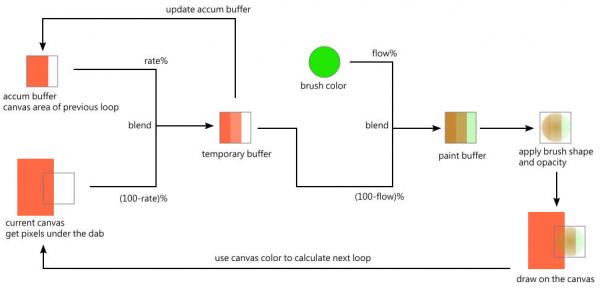
And as I drew above artwork, I found that "No erasing effect" parameter is necessary so I added it.
(I mainly use GIMP for painting, so the power of a brush engine is important to me.)
I did this by modifying GIMP's core codes and building by myself.
I added two parameters. One is "Flow", which controls the amount of brush color. The more it is, more foreground color will be blended. Of cource it can be controlled by brush dynamics. (To simplify the work I picked a currently-unused parameter and didn't make a new one.)
The other is "No erasing effect". If enabled, if smudging will decrease alpha of some pixels, don't decrease them, thus don't erase existing pixels. This is useful to fill the gap between two color areas.
Currently I made this just for experiment and it's not very robust. If someone agrees to make this as an official feature, I may talk to GIMP developers.
--------
Here are some tests. Also compare this smudge tool and MyPaint brush(which is watercolor type smudge).
It's better to keep Flow under 30, or control it by dynamics. Otherwise it will be nearly the same as normal brushes.
Two artworks with similar painting method, only different tools.
by customized smudge tool
(Tip: smudge tool is very useful to draw hair and flames)
by MyPaint brush
And this shows why "No erasing effect" matters.
In the left image, there are transparent gaps between dark gray and red areas. Without "No erasing effect", smudging on the gap will diffuse its transparency to nearby pixels and it's difficult to remove the gap.
"No erasing effect" may be useful in watercolor type smudge too. Havn't tried yet.
(Also posted at http://www.gimpusers.com.)
Here is my inspiration:
Commonly there are 2 types of smudge tools in paint softwares.
Type 1
Copy an area, and paste to the next dab.
Examples: GIMP's smudge tool, "Finger" tool in many softwares.
Type 2
Calculate the average color in an area, and fill the next dab.
--------
If we add coloring ability to Type 2, this forms "Watercolor" tool in many softwares.
For example, this is the algorithm of MyPaint's smudge.
Similar examples: Watercolor in Paint Tool SAI and many Japanese softwares, Krita's color smudge brush with dull mode.
For a long time GIMP had no such tool, but newly added MyPaint brush in 2.9.4 filled this gap.
--------
But how about Type 1 with coloring ability? Few softwares have it. The only software with this tool I had ever seen is Krita (color smudge brush with smear mode).
So I modified GIMP's smudge tool, followed MyPaint's algorithm.
And as I drew above artwork, I found that "No erasing effect" parameter is necessary so I added it.





