(08-02-2024, 12:51 AM)Connolly Music Creations Wrote: I have a .png which is 3840 x 2160px and I want as much of that to fit into a 1400 x 1400 for a website. Should I crop it or resize it? I just need it centered with and as much of the image intact as possible. Thanks
Centered. Set up 50% guides Image -> New Guide (by percent)
Crop Tool. Fixed Aspect Ratio and enter 1:1 / Expand from center / Delete cropped pixels
With a size of 2160 that gives as much as possible.
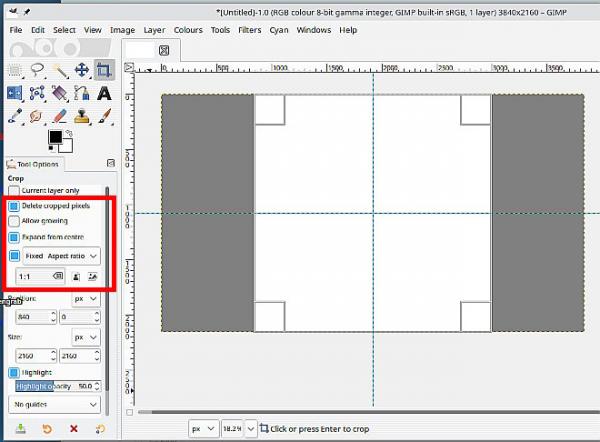
Scaling to 1440 pix is 2/3rds (66.66%) which is not too much.
For reference: Not much to choose between them.
LoHalo method: when you downscale an image thats less than a half of the original size
NoHalo method when you do not reduce the size much (rotate, shear or something)
If you have gimp_gmic_qt installed then there are some good scaling options there.




