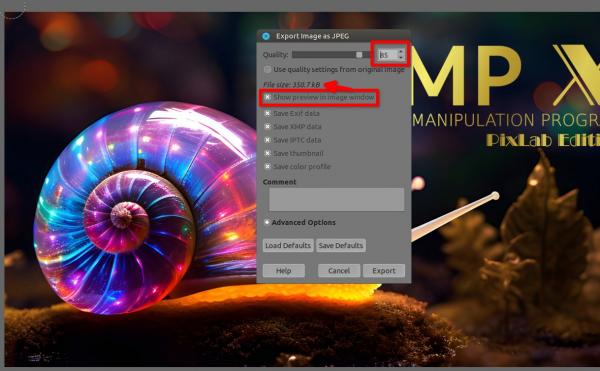(11-04-2024, 05:42 AM)Ps2Gimp Wrote: My screenshots are always too heavy for upload but i see other people posting images, so what's the right way?
Other way to post a picture besides linking to a imgurl ?
Thanks
Max is 500 kb in size for JPG/PNG/GIF, (and 2 mega for zip/xcf, if I recall the later)
Sadly no WebP, I mean you can upload them, but it will become a link instead of a thumbnail.
Don't do PNG for your screenshot, especially when there is a real life picture inside GIMP, you will go easily over a mega, on the over hand if there is few colors only, PNG can do it.
JPG compressed (quality slider) at 85 should be good for any 1080p screen shot with around 300/350 kb size
Here an example, if I was above 90 on the quality slider I would have been over 500 kb
80 to 85 on a JPG quality is LARGELY enough to show what you need

Click on the screenshot to open it at full size, you will discover that GIMP can give you an estimation of the size during the final export