Posts: 1,538
Threads: 71
Joined: May 2021
Reputation:
167
Gimp version:
Operating system(s): Linux
 05-16-2024, 06:27 AM
(This post was last modified: 05-16-2024, 06:41 AM by PixLab.)
05-16-2024, 06:27 AM
(This post was last modified: 05-16-2024, 06:41 AM by PixLab.)
I wanted to compare a @Ofnuts' method to one of mines here > https://www.reddit.com/r/GIMP/comments/1...xcept_for/
I did the Ofnuts method first, (the top layers in the xcf below) then I wanted to Color to Alpha as a starter of mine, and it does not work on this very specific layer (the visible one, and the one above)
Can you try it?
Open the Xcf and directly go to color to alpha (whatever color), and if you find out why it is not working, please tell me, like that this evening I would be able to go to sleep a bit less stupid 
The .7z ➤ https://sendgb.com/rpv37MwBYRf 2mb
or the .xcf ➤ https://sendgb.com/rMuRLSdV9Ql 4.5mb
If you drag and drop that layer in the tool box to open as a new image, yes color to alpha will work, but what I want to know is why it is not working in that xcf
EDIT: Never mind, I'm stupid, I just checked the menu Select and None was not grayed out.... 
Morality of the story, when something does not work, don't forget the basics ➤ check the Select
Although I cannot find out where is that selected pixel... 
Patrice
Posts: 7,278
Threads: 156
Joined: Oct 2016
Reputation:
1,014
Gimp version:
Operating system(s): Linux
(05-16-2024, 06:27 AM)PixLab Wrote: ...snip...
Although I cannot find out where is that selected pixel... 
As you say back to basics 
Grow the selection a suitable amount, fill the selection. Look at the center.
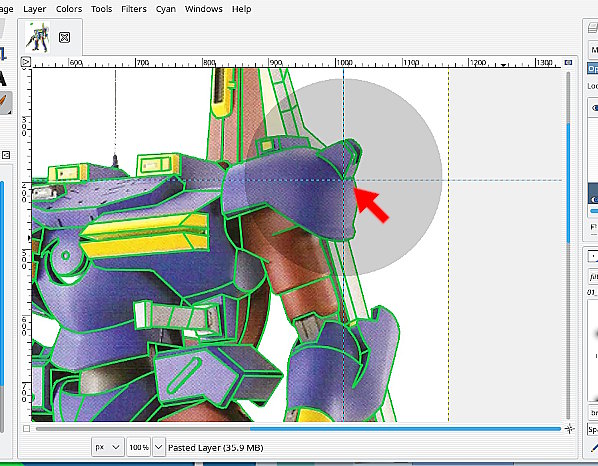
Posts: 1,538
Threads: 71
Joined: May 2021
Reputation:
167
Gimp version:
Operating system(s): Linux
(05-16-2024, 06:57 AM)rich2005 Wrote: As you say back to basics 
Grow the selection a suitable amount, fill the selection. Look at the center.
Jeezzz, not my day, indeed just grow the selection, I'm scare of my brain losing its mind now 
Thanks a lot Rich 
Patrice
Posts: 6,515
Threads: 284
Joined: Oct 2016
Reputation:
572
Gimp version:
Operating system(s): Linux
(05-16-2024, 06:57 AM)rich2005 Wrote: (05-16-2024, 06:27 AM)PixLab Wrote: ...snip...
Although I cannot find out where is that selected pixel... 
As you say back to basics 
Grow the selection a suitable amount, fill the selection. Look at the center.
For a single small area: Image > Guides > New guides from selection, (with two areas, look in the corners, above two, no joy).
My personal technique: Select > To Path and ofn-path-edits > Path summary gives one line per selected area.
Posts: 1,538
Threads: 71
Joined: May 2021
Reputation:
167
Gimp version:
Operating system(s): Linux
(05-16-2024, 11:59 AM)Ofnuts Wrote: (05-16-2024, 06:57 AM)rich2005 Wrote: (05-16-2024, 06:27 AM)PixLab Wrote: ...snip...
Although I cannot find out where is that selected pixel... 
As you say back to basics 
Grow the selection a suitable amount, fill the selection. Look at the center.
For a single small area: Image > Guides > New guides from selection, (with two areas, look in the corners, above two, no joy).
My personal technique: Select > To Path and ofn-path-edits > Path summary gives one line per selected area.
Indeed that's a good alternative, the guides will show immediately where is the selected pixel
Thank you Ofnuts
Patrice
Posts: 1,538
Threads: 71
Joined: May 2021
Reputation:
167
Gimp version:
Operating system(s): Linux
Very vicious selection...
Select to path doesn't work, no path created,
Zoom in selection marching ants don't show up
Select to Channel and drop that channel on the canvas shows 1 pixel not fully white, and 4 pixels (NSEW) not fully black...
So it's king of "half" selected pixels certainly due to semi-transparency.... but why the marching ants of the selection don't shows up... a "half" pixel is too little?
Patrice
Posts: 6,515
Threads: 284
Joined: Oct 2016
Reputation:
572
Gimp version:
Operating system(s): Linux
(05-18-2024, 07:10 AM)PixLab Wrote: Very vicious selection...
Select to path doesn't work, no path created,
Zoom in selection marching ants don't show up
Select to Channel and drop that channel on the canvas shows 1 pixel not fully white, and 4 pixels (NSEW) not fully black...
So it's king of "half" selected pixels certainly due to semi-transparency.... but why the marching ants of the selection don't shows up... a "half" pixel is too little?
The ants show the boundary between pixels that are > 50% selected and those that are <=50% selected. In other words they walk the 50% contour line. So if you have only "weak" partial selections, there are no ants.
|












