Posts: 9
Threads: 1
Joined: Mar 2023
Reputation:
0
Gimp version:
Operating system(s): Windows Vista or 7, 8, 10 (64-bit)
03-22-2023, 08:08 AM
(This post was last modified: 03-22-2023, 08:16 AM by idiocracy.)
Is there a way to create a box that is 90x110mm, place it on the desired subject on an image, then scale the image so the subject fits the desired box and then crop the image?
Because first cropping without knowing if you hit the desired measurements, then scaling without knowing if you scaled too much or too little beforehand. Seems to me to be a long and cumbersome way of doing it.
FYI, i have 0 experience with gimp.
Posts: 7,836
Threads: 166
Joined: Oct 2016
Reputation:
1,078
Gimp version:
Operating system(s): Linux
03-22-2023, 08:34 AM
(This post was last modified: 03-22-2023, 09:02 AM by rich2005.
Edit Reason: typo
)
(03-22-2023, 08:08 AM)idiocracy Wrote: Is there a way to create a box that is 90x110mm, place it on the desired subject on an image, then scale the image so the subject fits the desired box and then crop the image?
Because first cropping without knowing if you hit the desired measurements, then scaling without knowing if you scaled too much or too little beforehand. Seems to me to be a long and cumbersome way of doing it.
FYI, i have 0 experience with gimp.
There might be a plugin somewhere that does that but I still advise cropping, then scaling
Set the crop tool as this with delete cropped pixels and a fixed 90:110 aspect ratio
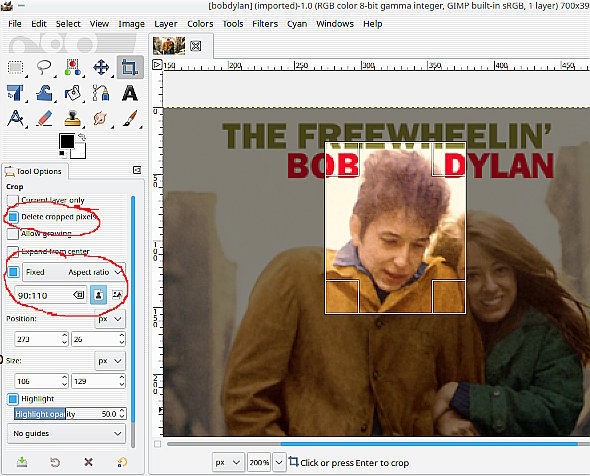
Set the crop tool. Crop. scale to 90 x 110 pixels. You should not need to break the link between width and height but Gimp is a bitmap editor and works in whole pixel values. Sometimes rounds up or down.
goes like this https://i.imgur.com/yMPOtWF.mp4
Edit: Just see the millimetre size requirement: A common problem with beginners is using real world units while Gimp is a raster(bitmap) editor and uses pixels. You can print at any size you like, but quality depends on a pixels-per-inch (ppi) value. Scaling need to take that into account.
Posts: 9
Threads: 1
Joined: Mar 2023
Reputation:
0
Gimp version:
Operating system(s): Windows Vista or 7, 8, 10 (64-bit)
03-22-2023, 09:31 AM
(This post was last modified: 03-22-2023, 09:38 AM by idiocracy.)
(03-22-2023, 08:34 AM)rich2005 Wrote: (03-22-2023, 08:08 AM)idiocracy Wrote: Is there a way to create a box that is 90x110mm, place it on the desired subject on an image, then scale the image so the subject fits the desired box and then crop the image?
Because first cropping without knowing if you hit the desired measurements, then scaling without knowing if you scaled too much or too little beforehand. Seems to me to be a long and cumbersome way of doing it.
FYI, i have 0 experience with gimp.
There might be a plugin somewhere that does that but I still advise cropping, then scaling
Set the crop tool as this with delete cropped pixels and a fixed 90:110 aspect ratio
Set the crop tool. Crop. scale to 90 x 110 pixels. You should not need to break the link between width and height but Gimp is a bitmap editor and works in whole pixel values. Sometimes rounds up or down.
goes like this https://i.imgur.com/yMPOtWF.mp4
Thank you, that was quite helpful. I did notice that it wanted to round down from 110 to 109.98.
I'm using real world size because when printed out, they have to fit within certain measurements.
Posts: 7,836
Threads: 166
Joined: Oct 2016
Reputation:
1,078
Gimp version:
Operating system(s): Linux
(03-22-2023, 09:31 AM)idiocracy Wrote: Thank you, that was quite helpful. I did notice that it wanted to round down from 110 to 109.98.
I'm using real world size because when printed out, they have to fit within certain measurements.
Then make sure you start off with a suitable pixels-per-inch (PPI) for printing. You really need 300 ppi and/or you might find your cropped image if it is scaled up a lot becomes very blurred.
see: https://www.gimp-forum.net/Thread-Image-size-in-Gimp
Posts: 9
Threads: 1
Joined: Mar 2023
Reputation:
0
Gimp version:
Operating system(s): Windows Vista or 7, 8, 10 (64-bit)
03-22-2023, 11:41 AM
(This post was last modified: 03-22-2023, 12:32 PM by idiocracy.)
(03-22-2023, 10:36 AM)rich2005 Wrote: (03-22-2023, 09:31 AM)idiocracy Wrote: Thank you, that was quite helpful. I did notice that it wanted to round down from 110 to 109.98.
I'm using real world size because when printed out, they have to fit within certain measurements.
Then make sure you start off with a suitable pixels-per-inch (PPI) for printing. You really need 300 ppi and/or you might find your cropped image if it is scaled up a lot becomes very blurred.
see: https://www.gimp-forum.net/Thread-Image-size-in-Gimp
They're 12mp pictures. I am not scaling up, but down. In these images there's subject i'd like to crop so it fits within the 90x110mm. These will be printed by an external company onto magnetic foil. They're picotograms. I do not known what ppi they're printing at, but i just asked, and am assuming it's quite high.
That is why i need identical sizes so they're all the same size.
The first pictures i did this with where a bit blurry, i noticed it was caused by "cubic" in the image scaling. Which option should i use?
Posts: 7,836
Threads: 166
Joined: Oct 2016
Reputation:
1,078
Gimp version:
Operating system(s): Linux
(03-22-2023, 11:41 AM)idiocracy Wrote: They're 12mp pictures. I am not scaling up, but down. In these images there's subject i'd like to crop so it fits within the 90x110mm.
..snip...
The first pictures i did this with where a bit blurry, i noticed it was caused by "cubic" in the image scaling. Which option should i use
Use NoHalo interpolation.
A 12MP camera photo is maybe 3000 pixels wide and 4000 pixels high.
Depending on the print resolution setting the above printed width might be: 1058mm (72 ppi ) or 254mm ( 300 ppi) or 127mm (600 ppi)
And you are cropping and scaling a fraction of that as 90mm, What is the size of the crop in pixels before you scale ?
Depends on the image but if you have to scale down to less than 25% expect a poor result.
Posts: 9
Threads: 1
Joined: Mar 2023
Reputation:
0
Gimp version:
Operating system(s): Windows Vista or 7, 8, 10 (64-bit)
(03-22-2023, 12:07 PM)rich2005 Wrote: (03-22-2023, 11:41 AM)idiocracy Wrote: They're 12mp pictures. I am not scaling up, but down. In these images there's subject i'd like to crop so it fits within the 90x110mm.
..snip...
The first pictures i did this with where a bit blurry, i noticed it was caused by "cubic" in the image scaling. Which option should i use
Use NoHalo interpolation.
A 12MP camera photo is maybe 3000 pixels wide and 4000 pixels high.
Depending on the print resolution setting the above printed width might be: 1058mm (72 ppi ) or 254mm ( 300 ppi) or 127mm (600 ppi)
And you are cropping and scaling a fraction of that as 90mm, What is the size of the crop in pixels before you scale ?
Depends on the image but if you have to scale down to less than 25% expect a poor result.
I'm scaling from width 3840 down to about width 2200. Then the part of the picture i am trying to crop fits within the 90x110mm.
Posts: 7,836
Threads: 166
Joined: Oct 2016
Reputation:
1,078
Gimp version:
Operating system(s): Linux
03-22-2023, 01:41 PM
(This post was last modified: 03-22-2023, 01:43 PM by rich2005.
Edit Reason: typo
)
(03-22-2023, 12:35 PM)idiocracy Wrote: I'm scaling from width 3840 down to about width 2200. Then the part of the picture i am trying to crop fits within the 90x110mm.
That should scale ok. You can check with the printing company but their spec is normally a print resolution of 300 ppi. Before cropping go into Image -> Print Size and set the resolution from whatever it is to 300 ppi. This is an internal setting and does not change the image in any way.
Then crop and scale to 90mm x 110mm From your description that is about 40% to 50% and should be reasonable quality. You can always do a little bit of sharpening if required.
More of a explanation here: https://youtu.be/w663nvuZkXU 3 minutes duration.
Posts: 9
Threads: 1
Joined: Mar 2023
Reputation:
0
Gimp version:
Operating system(s): Windows Vista or 7, 8, 10 (64-bit)
03-22-2023, 03:38 PM
(This post was last modified: 03-22-2023, 04:09 PM by idiocracy.)
Thanks for your assistance, it really helps. To give a bit more context. They're activity pictograms used to make it easier for children at afterschool to figure out what is going on and where.
The reason we're getting an external company to do the printing is because if we have to buy, cut, print etc. our selves, paying for it is only slightly more expensive and then it's done professionally.
This is a picture i've taken, we have 20 activity pictograms.
https://imgur.com/XAzF0vN
This is what it looks like when scaled down, cropped to 90x109,98mm and exported.
https://imgur.com/3BFyxQF
Posts: 7,836
Threads: 166
Joined: Oct 2016
Reputation:
1,078
Gimp version:
Operating system(s): Linux
That should print OK, You might want to consider a little sharpen / or not A default unsharp mask for example.
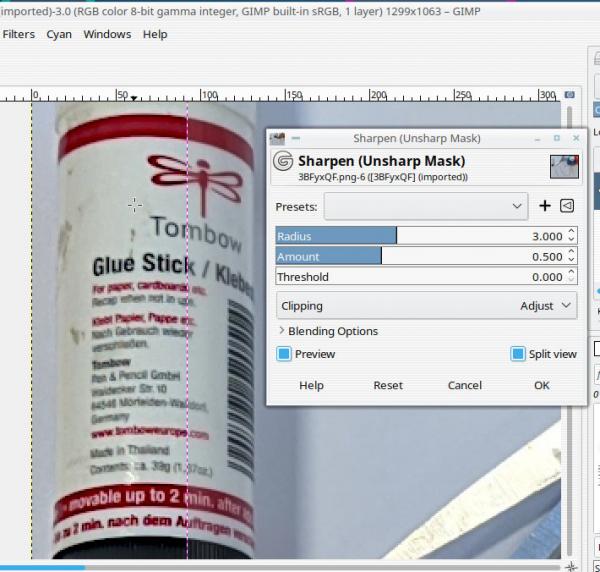
Quote:...The reason we're getting an external company to do the printing is because if we have to buy, cut, print etc. our selves, paying for it is only slightly more expensive and then it's done professionally...
Makes sense. Before you part with cash, ask the printing company for other requirements apart from size and ppi. Very often they need a small margin - a bleed margin, typically 2.5 mm all round - to allow for small errors in printing position. There might be other requirements as well.
|




