01-21-2024, 12:42 PM
(This post was last modified: 01-22-2024, 02:27 PM by rich2005.
Edit Reason: typo
)
The original post is using Gimp 2.8 It is still valid for Gimp 2.10 but now Gimp has extra facilities and an easy way to cut out text, or any other shape is using Layer Attributes.
Starting with this:

(1) Starting with two (base) layers, sized to suit. Both the same size.
(2) Add a Layer Group Layer -> New Layer Group
(3) Add a text layer in that layer group
Now for the fun:

(4) Move (click-n-drag) One of the base layers into the layer group above the text layer.
(5) Either, Right-Click in the layer to bring up the context menu. Top of that is Edit Layer Attributes
or
Use the Gimp search tool, the [? / ] key and enter edit layer as a search. Again top of list is Edit Layer Attributes.
Set the Blend Space to Clip to Backdrop
It is that easy.
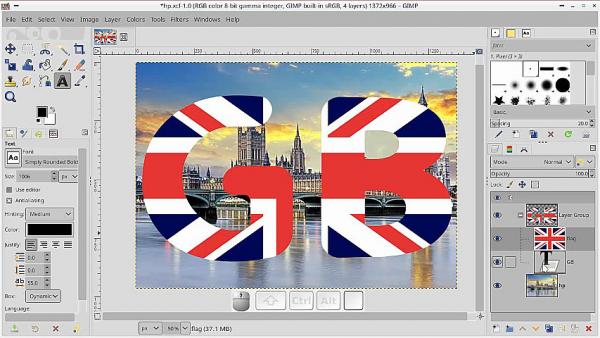
As a 3 and a half minute video https://youtu.be/t6facrykOgA
Starting with this:
(1) Starting with two (base) layers, sized to suit. Both the same size.
(2) Add a Layer Group Layer -> New Layer Group
(3) Add a text layer in that layer group
Now for the fun:
(4) Move (click-n-drag) One of the base layers into the layer group above the text layer.
(5) Either, Right-Click in the layer to bring up the context menu. Top of that is Edit Layer Attributes
or
Use the Gimp search tool, the [? / ] key and enter edit layer as a search. Again top of list is Edit Layer Attributes.
Set the Blend Space to Clip to Backdrop
It is that easy.
As a 3 and a half minute video https://youtu.be/t6facrykOgA



