08-17-2017, 09:48 AM
(This post was last modified: 08-17-2017, 09:53 AM by rich2005.
Edit Reason: typo
)
Want to print an image and check what it looks like at actual size?
By default Gimp has View -> Dot for Dot enabled. see: https://docs.gimp.org/en/gimp-view-dot-for-dot.html
This is because Gimp is a bitmap/raster editor and works in pixels not real world (inches/millimetres..) units. With Dot for Dot ON each image pixel equates to one screen (monitor) pixel.
This is a photograph of my laptop. I made a new image 100mm x 100mm at the default resolution 72 pixels-per-inch (ppi)
Important, keep to a zoom value of 100% to see correct comparisons.
When View -> Dot for Dot is ON

From the ruler it measures about 45mm square, Gimp uses pixels, there is a tiny rounding error when looking at Image properties, 100mm becomes 99.84mm nothing to be concerned about.
when View -> Dot for Dot is OFF
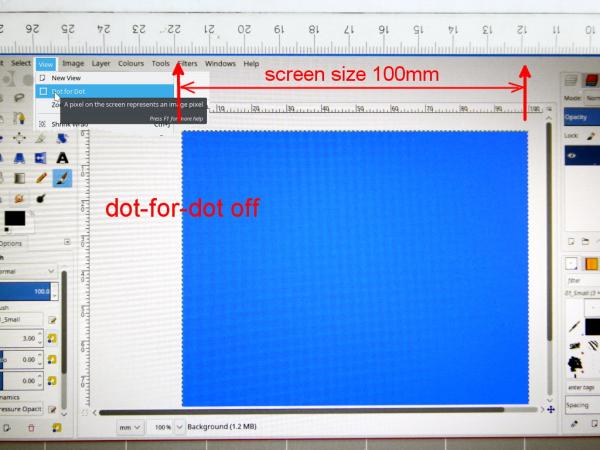
The canvas. 100mm x 100mm now measures the correct size.
If only it was that simple:
What you see very much depends on setting Gimp up correctly. Edit -> Preferences -> Display
Modern monitors and especially laptop screens might have a high pixel density. These are the values I use for my laptop.
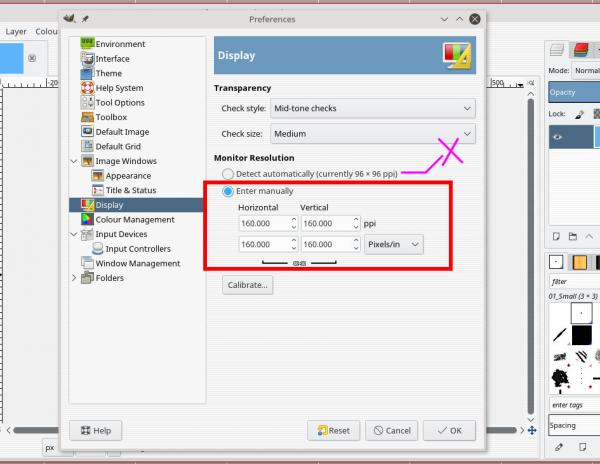
Gimp thinks that the correct Monitor resolution is 96 ppi
Calibrate is generally broken with Gimp 2.8.x (much better in Gimp 2.9.5)
You can calculate this using / before after proportions or a bit of trial and error to obtain a value.
Why work with Dot for Dot ON
Back to Gimp is a pixel editor, when ON you have control over each pixel, when OFF Gimp will decide which pixels are changed.
By default Gimp has View -> Dot for Dot enabled. see: https://docs.gimp.org/en/gimp-view-dot-for-dot.html
This is because Gimp is a bitmap/raster editor and works in pixels not real world (inches/millimetres..) units. With Dot for Dot ON each image pixel equates to one screen (monitor) pixel.
This is a photograph of my laptop. I made a new image 100mm x 100mm at the default resolution 72 pixels-per-inch (ppi)
Important, keep to a zoom value of 100% to see correct comparisons.
When View -> Dot for Dot is ON
From the ruler it measures about 45mm square, Gimp uses pixels, there is a tiny rounding error when looking at Image properties, 100mm becomes 99.84mm nothing to be concerned about.
when View -> Dot for Dot is OFF
The canvas. 100mm x 100mm now measures the correct size.
If only it was that simple:
What you see very much depends on setting Gimp up correctly. Edit -> Preferences -> Display
Modern monitors and especially laptop screens might have a high pixel density. These are the values I use for my laptop.
Gimp thinks that the correct Monitor resolution is 96 ppi
Calibrate is generally broken with Gimp 2.8.x (much better in Gimp 2.9.5)
You can calculate this using / before after proportions or a bit of trial and error to obtain a value.
Why work with Dot for Dot ON
Back to Gimp is a pixel editor, when ON you have control over each pixel, when OFF Gimp will decide which pixels are changed.



