02-15-2020, 10:00 PM
Hi,
Thank you in advance for reading my question. I am trying to edit the cover of a vinyl record mockup (https://graphicburger.com/vinyl-record-psd-mockup/).
The file contains several layers - one being the "Cover." Is there a way to import an image into GIMP such that it only fills the space of the Cover? I've attached some screenshots for reference.
Thank you for your help!

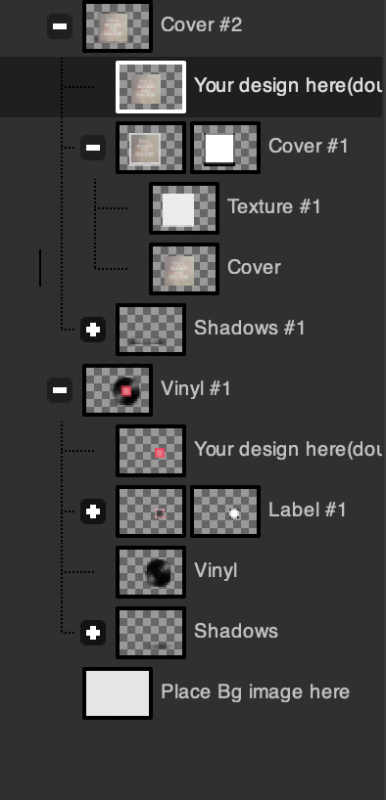
Thank you in advance for reading my question. I am trying to edit the cover of a vinyl record mockup (https://graphicburger.com/vinyl-record-psd-mockup/).
The file contains several layers - one being the "Cover." Is there a way to import an image into GIMP such that it only fills the space of the Cover? I've attached some screenshots for reference.
Thank you for your help!




