(09-02-2024, 04:53 PM)PelesDaughter Wrote: Hi folks. I need to switch my transparent GIF to a JPG to properly use in Kindle Create. I successfully used the process of creating a new layer filled with White for another graphic, but this one is giving me a Purple instead of White, even when I use the Fill Bucket. I'd love advice as to why this may be happening.
Giving a bit more information as to why, it is worth knowing.
As previous post, the image is in indexed mode (1) You can show the available colors using Windows -> Dockable Dialogues -> Colormap. (2) There is no white in your image colormap, the closest from the colormap is used. So change the color mode to RGB where there are 16,777,216 colors available. That is what the jpg format uses.
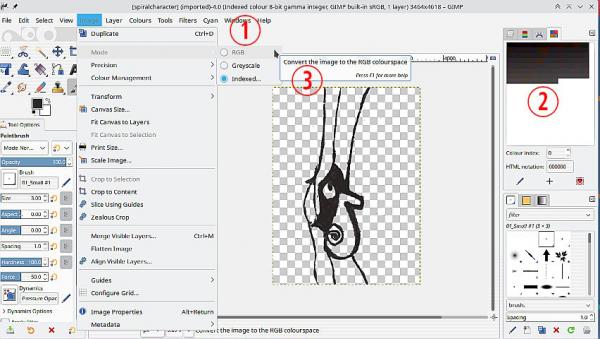
Once in RGB mode (4) make sure the background (BG) color is White. (5) Any other color will be used to replace the transparency. Then
(i) Layer -> Transparency -> Remove Alpha Channel replaces the transparency with the BG color. (6) That is what it will look like when you Export as a jpeg image (or other formats are available)
(ii) For a jpeg export even that is not necessary, Jpeg does not support transparency and will perform remove alpha for you using the BG color....but of course you do not get to see the result until you open the jpeg.
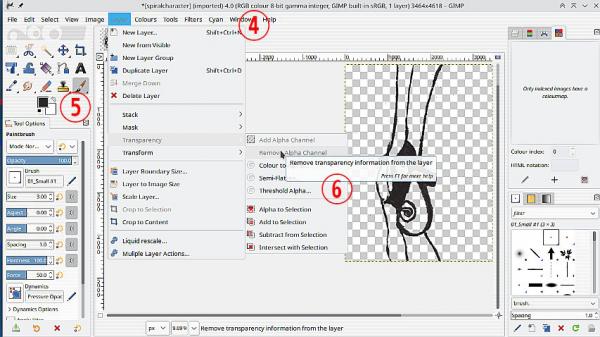
edit: I might as well add this as it might be useful
you wrote..
I successfully used the process of creating a new layer filled with White for another graphic
If you mix graphic modes there is "coercion"
Make a white image (layer) in RGB mode, then import an Indexed image, File -> Open as Layers, and the Indexed image is converted to RGB mode.
The same happens in the other direction. Start with your Indexed image and add a (white or otherwise) RGB layer with File -> Open as Layers and the result is an Indexed image with the colormap imposed. That usually results in the colors of the RGB layer changing.






