Posts: 6,562
Threads: 286
Joined: Oct 2016
Reputation:
576
Gimp version:
Operating system(s): Linux
09-10-2022, 05:08 PM
(This post was last modified: 12-22-2022, 09:20 PM by Ofnuts.)
So, you have lost the Tool options dialog which is the part of the UI where you can set parameters from the current tool (brush size in the PaintBrush, font in the Text tool, fill type in the bucket...). We are talking about this, the dialog with an easel/chalkboard icon in the tab:
This happens because some unfortunate mouse moves over it detach it from the UI, and when this happens most people just close the dialog instead of re-docking it. The result is, no more Tool options:
You can re-open the dialog with Windows ➤ Dockable dialogs ➤ Tool options. However this opens a "detached" dialog and you have to re-dock it, but there is a simpler way to get it back at the right place. Click the |<| icon on the right of the tab line:
And select Add tab ➤ Tool options
And you are done:
Well, almost, because the Tool options dialog is at the end of the line instead of being at the beginning. If that bothers you, just drag its tab index over the first tab index in the line to move the Tool options tab to the first position.
Posts: 6,562
Threads: 286
Joined: Oct 2016
Reputation:
576
Gimp version:
Operating system(s): Linux
09-10-2022, 05:15 PM
(This post was last modified: 09-10-2022, 05:19 PM by Ofnuts.)
Now, the Tool options dialog is known to detach somewhat spontaneously, so to avoid further mishaps you can lock it down by:
- Making sure it is the displayed tab
- Clicking again on the |<| icon,
- Clicking the Lock tab to dock entry:
You can also set up Gimp to ensure that accidental UI changes are not kept between sessions (so you recover your initial layout by restarting Gimp). See this other tutorial for details.
Posts: 1,058
Threads: 87
Joined: Aug 2018
Reputation:
83
Gimp version:
Operating system(s): Windows Vista or 7, 8, 10 (64-bit)
 09-10-2022, 08:40 PM
(This post was last modified: 09-10-2022, 08:41 PM by Krikor.)
09-10-2022, 08:40 PM
(This post was last modified: 09-10-2022, 08:41 PM by Krikor.)
Quote:"the dialog with a chalkboard icon in the tab:" - Ofnuts.
I hadn't noticed it being a 'chalkboard' until now.
I never really paid much attention, but I thought it was some kind of monitor, a TV set, something like that.
Nice tutorial, answers a recurring question that practically every new Gimp user ends up coming across.
It can even serve as a reference for the other options in 'Dockable dialogs'.
Thx!
.....
Samj Portable - Gimp 2.10.28 - Win-10 /64.
Posts: 1,538
Threads: 71
Joined: May 2021
Reputation:
167
Gimp version:
Operating system(s): Linux
09-11-2022, 07:46 AM
(This post was last modified: 09-11-2022, 08:14 AM by PixLab.)
It's not a chalkboard, it's a canvas on a wooden easel...

There is an option in GIMP to get your TV having colors (OK,ok, I know where's the exit  )
Posts: 593
Threads: 43
Joined: Oct 2016
Reputation:
45
Gimp version:
Operating system(s): Windows Vista or 7, 8, 10 (64-bit)
09-11-2022, 09:54 AM
(This post was last modified: 09-11-2022, 10:31 AM by sallyanne.)
Mine looks nothing like a 'chalkboard' or TV
I have two 'paddles' opposite ways. Only one that even resembles a board - 'clipboard' is the buffers icon. Has been the same with all versions of gimp I've had
[attachment=8659]
Oic now. I have always had my icon theme set to legacy so I can know it. This is in symbolic
Posts: 1,538
Threads: 71
Joined: May 2021
Reputation:
167
Gimp version:
Operating system(s): Linux
@Sallyanne, indeed, your theme is on Legacy
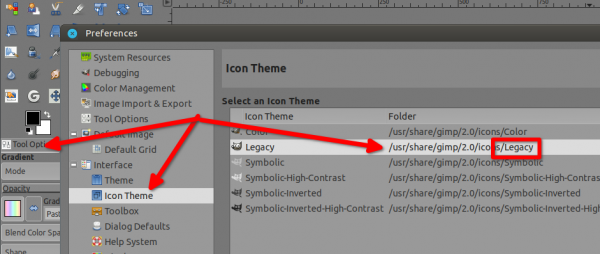
Mine is on Color 
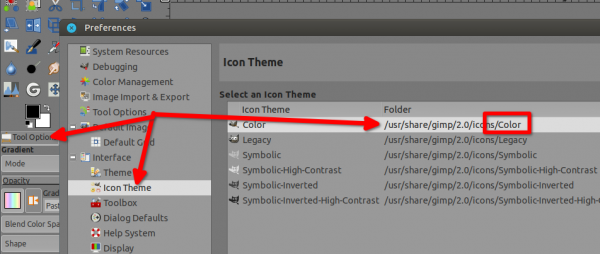
Posts: 5
Threads: 1
Joined: Sep 2024
Reputation:
0
Gimp version:
Operating system(s): Windows Vista or 7, 8, 10 (64-bit)
1) The 'chalkboard" is about 2mm wide, so it's hard to tell what it is.  (The price of high res monitors)
2) What do you do when "Add tool options" does not cause the tab to re-dock? Mine seems to prefer floating, and often re-appears on monitor 3 (as far from the active window as possible) when I activate it.
Yes, I have clicked on and gotten an X in 'lock tab to dock'
Posts: 6,562
Threads: 286
Joined: Oct 2016
Reputation:
576
Gimp version:
Operating system(s): Linux
(09-27-2024, 07:49 PM)Carl Dershem Wrote: 1) The 'chalkboard" is about 2mm wide, so it's hard to tell what it is.  (The price of high res monitors) (The price of high res monitors)
2) What do you do when "Add tool options" does not cause the tab to re-dock? Mine seems to prefer floating, and often re-appears on monitor 3 (as far from the active window as possible) when I activate it.
Yes, I have clicked on and gotten an X in 'lock tab to dock'
"Add tool options" doesn't redock the stray dialog. It creates a new tab. You can close the stray one before/after you recreate the docked one.
Posts: 5
Threads: 1
Joined: Sep 2024
Reputation:
0
Gimp version:
Operating system(s): Windows Vista or 7, 8, 10 (64-bit)
Huh. Even when I start the program fresh and try to add the Tools Options to that tab, nothing happens.

Posts: 6,562
Threads: 286
Joined: Oct 2016
Reputation:
576
Gimp version:
Operating system(s): Linux
(10-03-2024, 09:05 PM)Carl Dershem Wrote: Huh. Even when I start the program fresh and try to add the Tools Options to that tab, nothing happens.

Screenshot of your Gimp UI?
|
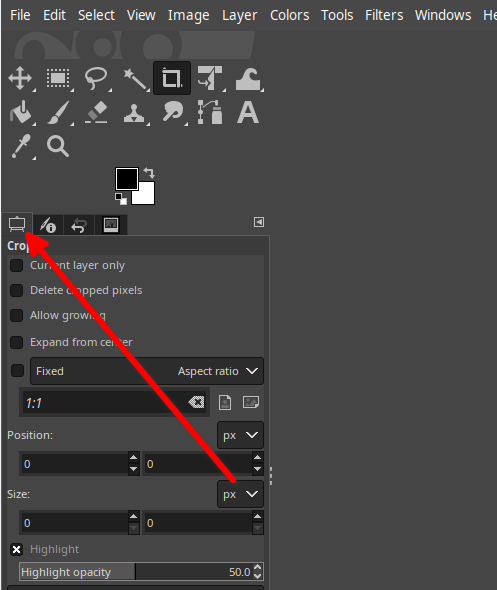
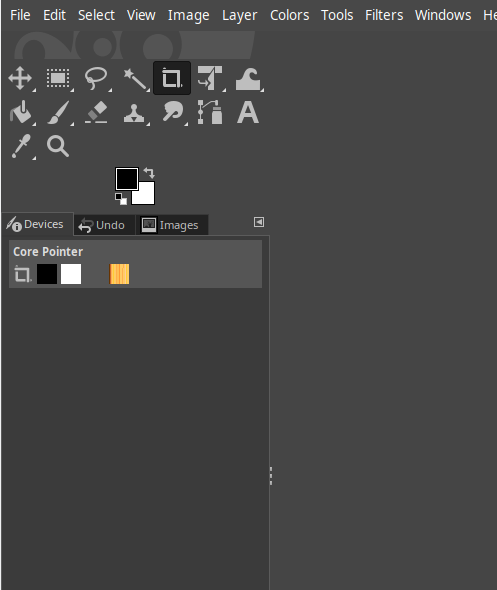
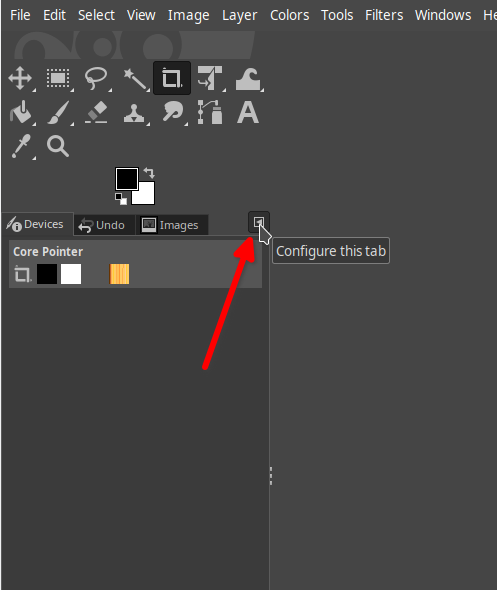
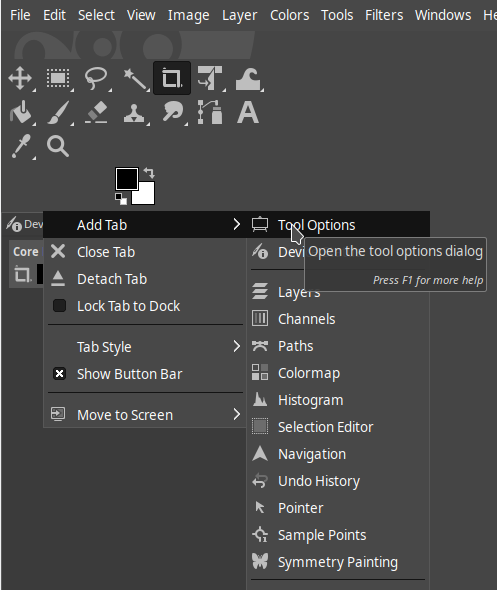
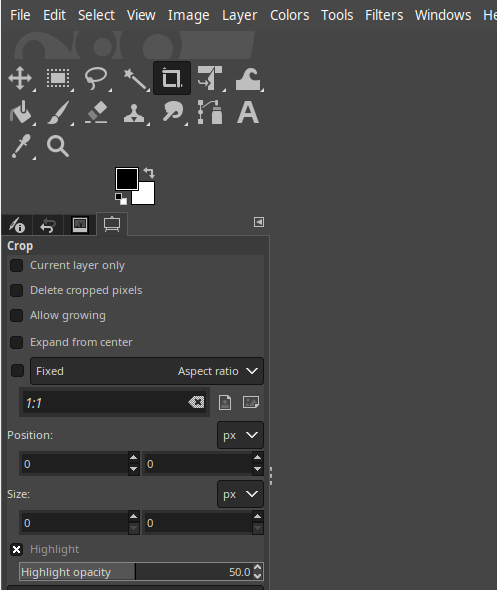





 )
)


