Posts: 1,058
Threads: 87
Joined: Aug 2018
Reputation:
83
Gimp version:
Operating system(s): Windows Vista or 7, 8, 10 (64-bit)
Another way, at least for this type of image:
01 - Add Alpha Channel to the layer;
02 - With the Fuzzy Select Tool, select the blue color of the image background.
This will select the initial area to be removed from the image - click the ' Delete' key;

03 - Use the Crop Tool, delimiting the external region that will be immediately cropped and the internal region that will be cropped to the content;

04 - Image - Crop to Content;
05 - Layer - Extract objects - Extract objects to layers

06 - Now just use a plugin or a script to export the layers generated in the previous step to a folder.
If I haven't forgotten anything... that's it! 
.....
Samj Portable - Gimp 2.10.28 - Win-10 /64.
Posts: 74
Threads: 20
Joined: Feb 2024
Reputation:
0
Gimp version:
Operating system(s): Windows Vista or 7, 8, 10 (64-bit)
02-24-2024, 06:47 PM
(This post was last modified: 02-24-2024, 07:35 PM by gimpygirl.)
So the complete summary now, hihi 
1. remove the "border" around the squares
2. I also need to remove the black background of all the squares (and add alpha layer for transparency). I did this with the "select by color" tool. This works great.
3. But then gmic doesn't detect the objects anymore (if the background is transparent) and it doesn't extract them.
So I'm stuck at doing 3. after 2., which doesn't work anymore 
(3. however works without removing the background, but this is not what I want)
How do I combine the removal of the black background and the "extract objects" of gmic so I can do both after each other? I don't want to use the "select by color" on all created layers by gmic one by one.
Posts: 1,058
Threads: 87
Joined: Aug 2018
Reputation:
83
Gimp version:
Operating system(s): Windows Vista or 7, 8, 10 (64-bit)
(02-24-2024, 02:12 PM)Krikor Wrote: Another way, at least for this type of image:
01 - Add Alpha Channel to the layer;
02 - With the Fuzzy Select Tool, select the blue color of the image background.
This will select the initial area to be removed from the image - click the 'Delete' key;
03 - Use the Crop Tool, delimiting the external region that will be immediately cropped and the internal region that will be cropped to the content;
04 - Image - Crop to Content;
05 - Layer - Extract objects - Extract objects to layers
06 - Now just use a plugin or a script to export the layers generated in the previous step to a folder.
If I haven't forgotten anything... that's it! 
Only after recording the video did I discover that the menus were not displayed. I don't know how to use this application.
However, the steps demonstrated in this video are the same as those described in my previous post.
The video shows how easy and quick it is to obtain the final result.
https://imgur.com/pR66D8K
[video=i.imgur]https://i.imgur.com/pR66D8K.mp4[/video] 
[video]https://i.imgur.com/pR66D8K.mp4[/video] 
.....
Samj Portable - Gimp 2.10.28 - Win-10 /64.
Posts: 1,538
Threads: 71
Joined: May 2021
Reputation:
167
Gimp version:
Operating system(s): Linux
03-03-2024, 06:57 AM
(This post was last modified: 03-03-2024, 07:04 AM by PixLab.)
(02-24-2024, 09:19 PM)Krikor Wrote: The video shows how easy and quick it is to obtain the final result.
https://imgur.com/pR66D8K
Krikor, If I may:
I don't know which screen recorder you are using, but it does not show when you are using the GIMP top menu, we clearly see the pattern that your mouse is going thru the top menu, but we don't see on what you click. Maybe you set your screen recorder to record a window?
Anyway I use SimpleScreenRecorder for its extreme simplicity and efficiency, but it's exclusively for Linux 
On the other hand I have also OBS Studio (Linux - Mac - Windows), but it's overkill with all functions, and Vokoscreen ➤ thus I recommend Vokoscreen (Linux and Windows), which record the menu of GIMP as well, is free and open source , and very simple to use 
Patrice
Posts: 1,058
Threads: 87
Joined: Aug 2018
Reputation:
83
Gimp version:
Operating system(s): Windows Vista or 7, 8, 10 (64-bit)
 03-03-2024, 06:48 PM
03-03-2024, 06:48 PM
(03-03-2024, 06:57 AM)PixLab Wrote: (02-24-2024, 09:19 PM)Krikor Wrote: The video shows how easy and quick it is to obtain the final result.
https://imgur.com/pR66D8K
Krikor, If I may:
I don't know which screen recorder you are using, but it does not show when you are using the GIMP top menu, we clearly see the pattern that your mouse is going thru the top menu, but we don't see on what you click. Maybe you set your screen recorder to record a window?
Anyway I use SimpleScreenRecorder for its extreme simplicity and efficiency, but it's exclusively for Linux 
On the other hand I have also OBS Studio (Linux - Mac - Windows), but it's overkill with all functions, and Vokoscreen ➤ thus I recommend Vokoscreen (Linux and Windows), which record the menu of GIMP as well, is free and open source , and very simple to use 
Hi PixLab,
As you may have read in my previous post, I only discovered this problem after recording the video.
"Only after recording the video did I discover that the menus were not displayed. I don't know how to use this application.
However, the steps demonstrated in this video are the same as those described in my previous post. "
I didn't know how to fix this problem, so I uploaded the video anyway, since the missing menus in the videos were described in my previous post.
In fact, I would have liked to have made a slower video, and going beyond what was shown in the video. I would like to have also shown the export part of the layers.
But IMGUR has a 1-minute limit for videos, so I needed to condense the content to meet that 1-minute limit.
I used OBS Studio, but I have no idea how to use this screen recorder.
I searched at the time for another option and found Vokoscreen.
However, as I reported in the post https://www.gimp-forum.net/Thread-Real-E...2#pid37812 I was unsure about running this application and chose not to risk it.
Soon after posting this video here (IMGUR) I researched trying to solve the problem of the menus not being displayed.
It was an arduous task, I didn't find any video that specifically dealt with this type of problem.
However, by mixing other configuration suggestions I was able to display the menus during recording.
I have no idea what I did that made the menus visible. 
This week I should try to install and explore Vokoscreen.
Video link with menus:
https://imgur.com/bhqwa1a
https://imgur.com/a/bB2f0uO
.....
Samj Portable - Gimp 2.10.28 - Win-10 /64.
Posts: 1,538
Threads: 71
Joined: May 2021
Reputation:
167
Gimp version:
Operating system(s): Linux
03-04-2024, 03:51 PM
(This post was last modified: 03-04-2024, 04:05 PM by PixLab.)
(03-03-2024, 06:48 PM)Krikor Wrote: I used OBS Studio, but I have no idea how to use this screen recorder.
Yeah OBS is a big thing for just that, too big for a simple screen recording in my opinion, in France we have an expression for it "c'est une usine à gaz", meaning it's over-complicated, unwieldy...
(03-03-2024, 06:48 PM)Krikor Wrote: I searched at the time for another option and found Vokoscreen.
However, as I reported in the post https://www.gimp-forum.net/Thread-Real-E...2#pid37812 I was unsure about running this application and chose not to risk it.
This week I should try to install and explore Vokoscreen.
Many years I have vokoscreen, I don't use it that much, but today trying it again I discovered it can show the key on your keyboard and a red circle around the mouse, I like that 
IMO you can go ahead with vokoscreen, Microsoft Windows is giving you an unhappiness because the software is not signed as Bill Gates would like it 

(03-03-2024, 06:48 PM)Krikor Wrote: Soon after posting this video here (IMGUR) I researched trying to solve the problem of the menus not being displayed.
It was an arduous task, I didn't find any video that specifically dealt with this type of problem.
However, by mixing other configuration suggestions I was able to display the menus during recording.
I have no idea what I did that made the menus visible. 
Maybe you have selected to record a "window" when the menu appear it's "another" window for the screen recorder, I always select an area on my screen, thus everything appearing in that area will appear in the video 
Patrice
Posts: 1,058
Threads: 87
Joined: Aug 2018
Reputation:
83
Gimp version:
Operating system(s): Windows Vista or 7, 8, 10 (64-bit)
 08-22-2024, 04:37 PM
(This post was last modified: 08-22-2024, 04:53 PM by Krikor.)
08-22-2024, 04:37 PM
(This post was last modified: 08-22-2024, 04:53 PM by Krikor.)
Here I am again reading this post trying to figure out how to publish a video without omitting the menus.
I thought I had posted the solution here. But when I reread the posts it seems that I managed to solve this problem by chance at the time.
I'll see if there's anything about "windows" that I can change;
======================
PS: I discovered that in the Scenes window I have 3 scenes and in one of them (Inkscape) I must have adjusted the settings, because when I select that Scene the menus are displayed.
Now I need to remember to always use this Scene option.
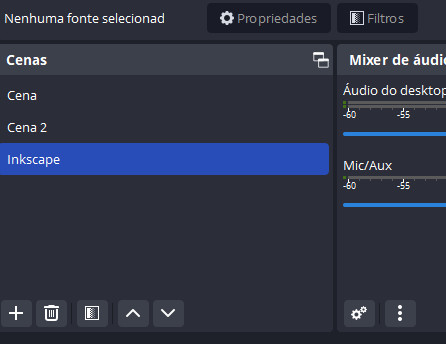
.....
Samj Portable - Gimp 2.10.28 - Win-10 /64.
|















