Posts: 5
Threads: 1
Joined: May 2021
Reputation:
0
Gimp version:
Operating system(s): Linux
Hello, it's been a long time since I last perused the forums. I've been greatly enjoying 2.10, I can't wait to try the next release!
I have not encountered the following problem while running 2.10 on Gimp Linux AppImage. I have had some weird bugs associated with GMIC on Linux with GIMP 2.10, but that's a different issue. This seems to occur solely with 2.10 using default features on my Win11 install.
Black "stains" will suddenly appear, usually as a result of a default filter being applied or by messing about with layer modes. Even if I undo the effect/mode change, the black spotting will not necessarily disappear, or the distortion will take on a different form. I'll attach a couple screenshots to demonstrate:
![[Image: random-artifacting-and-damage-only-solva...layers.jpg]](https://i.ibb.co/x2dVkfB/random-artifacting-and-damage-only-solvable-by-deleting-corruptd-layers.jpg) ![[Image: random-artifacting-and-damage-only-solva...ayers2.jpg]](https://i.ibb.co/R0qF6FZ/random-artifacting-and-damage-only-solvable-by-deleting-corruptd-layers2.jpg)
The left example was actually spurred by a simple gaussian blur with a a radius/amplitude of <10, which makes no sense to me.
I have not been able to reliably repeat these distortions, so I cannot say what the exact trigger is. It's not from something obvious like blowing out pixels with a Hard Mix mode-- and again, this doesn't happen on my Linux install of GIMP 2.10, just the Win11 one, and effects can persist even after an undo. The only sure fix seems to be deleting the "corrupted" layer(s). I can provide a link to above xcf though its 380mb ziipped. Does anyone know what might be wrong or if I've done something to cause this?
Posts: 6,682
Threads: 290
Joined: Oct 2016
Reputation:
587
Gimp version:
Operating system(s): Linux
(08-31-2022, 09:45 AM)bolete2 Wrote: Hello, it's been a long time since I last perused the forums. I've been greatly enjoying 2.10, I can't wait to try the next release!
I have not encountered the following problem while running 2.10 on Gimp Linux AppImage. I have had some weird bugs associated with GMIC on Linux with GIMP 2.10, but that's a different issue. This seems to occur solely with 2.10 using default features on my Win11 install.
Black "stains" will suddenly appear, usually as a result of a default filter being applied or by messing about with layer modes. Even if I undo the effect/mode change, the black spotting will not necessarily disappear, or the distortion will take on a different form. I'll attach a couple screenshots to demonstrate:
![[Image: random-artifacting-and-damage-only-solva...layers.jpg]](https://i.ibb.co/x2dVkfB/random-artifacting-and-damage-only-solvable-by-deleting-corruptd-layers.jpg) ![[Image: random-artifacting-and-damage-only-solva...ayers2.jpg]](https://i.ibb.co/R0qF6FZ/random-artifacting-and-damage-only-solvable-by-deleting-corruptd-layers2.jpg)
The left example was actually spurred by a simple gaussian blur with a a radius/amplitude of <10, which makes no sense to me.
I have not been able to reliably repeat these distortions, so I cannot say what the exact trigger is. It's not from something obvious like blowing out pixels with a Hard Mix mode-- and again, this doesn't happen on my Linux install of GIMP 2.10, just the Win11 one, and effects can persist even after an undo. The only sure fix seems to be deleting the "corrupted" layer(s). I can provide a link to above xcf though its 380mb ziipped. Does anyone know what might be wrong or if I've done something to cause this?
link? (I'm on fiber)
Posts: 5
Threads: 1
Joined: May 2021
Reputation:
0
Gimp version:
Operating system(s): Linux
09-04-2022, 12:38 AM
(This post was last modified: 09-04-2022, 12:46 AM by bolete2.)
(08-31-2022, 09:45 AM)bolete2 Wrote: Hello, it's been a long time since I last perused the forums. I've been greatly enjoying 2.10, I can't wait to try the next release!
I have not encountered the following problem while running 2.10 on Gimp Linux AppImage. I have had some weird bugs associated with GMIC on Linux with GIMP 2.10, but that's a different issue. This seems to occur solely with 2.10 using default features on my Win11 install.
Black "stains" will suddenly appear, usually as a result of a default filter being applied or by messing about with layer modes. Even if I undo the effect/mode change, the black spotting will not necessarily disappear, or the distortion will take on a different form. I'll attach a couple screenshots to demonstrate:
![[Image: random-artifacting-and-damage-only-solva...layers.jpg]](https://i.ibb.co/x2dVkfB/random-artifacting-and-damage-only-solvable-by-deleting-corruptd-layers.jpg) ![[Image: random-artifacting-and-damage-only-solva...ayers2.jpg]](https://i.ibb.co/R0qF6FZ/random-artifacting-and-damage-only-solvable-by-deleting-corruptd-layers2.jpg)
The left example was actually spurred by a simple gaussian blur with a a radius/amplitude of <10, which makes no sense to me.
I have not been able to reliably repeat these distortions, so I cannot say what the exact trigger is. It's not from something obvious like blowing out pixels with a Hard Mix mode-- and again, this doesn't happen on my Linux install of GIMP 2.10, just the Win11 one, and effects can persist even after an undo. The only sure fix seems to be deleting the "corrupted" layer(s). I can provide a link to above xcf though its 380mb ziipped. Does anyone know what might be wrong or if I've done something to cause this?
Thank you Ofnuts!
I had to finish the above project chunk, but fortunately (or unfortunately) another file is experiencing this.
This time, all I did was try to use the blur tool on a normal layer. File uploading now; I'm posting a screenshot just in case others might be experiencing the issue. I was trying to create a blurred light effect on the far right side there, the more I applied the blur the more it grew. It's like The Nothing from The Neverending Story.
![[Image: gimp-forum-bolete2-blackartifactdemo-for-Ofnuts.jpg]](https://i.ibb.co/1z7M3DY/gimp-forum-bolete2-blackartifactdemo-for-Ofnuts.jpg)
here's the drive link: https://drive.google.com/file/d/1Jyjc590...sp=sharing
~390mb
Posts: 6,682
Threads: 290
Joined: Oct 2016
Reputation:
587
Gimp version:
Operating system(s): Linux
After a lot of head scratching, I still don't know how it got there, but I know why things are amiss: the internal representation of the pixel values in sunlite isn't a valid representation, which is what nan (Not A Number) means in the Pointer dialog.
If I try to alter the layer by painting on it, the bad part seems to be a rectangle, so was the layer smaller at some point and later enlarged ( Layer to image size or else)?.
Also, are you using the OpenCL acceleration?
Posts: 7,431
Threads: 158
Joined: Oct 2016
Reputation:
1,032
Gimp version:
Operating system(s): Linux
09-04-2022, 09:43 AM
(This post was last modified: 09-04-2022, 10:09 AM by rich2005.
Edit Reason: addition
)
This is very similar to another recent post. Previously erased pixels remaining in the layer.
If you clear that layer (sunlite) with the DEL key and then use the erase tool in anti-erase mode you see those pixels.
How to get rid of them and keep the contents of the layer ? So far this should work. Clear the sunlite layer (or a selection of the affected area). Make a new empty transparent layer under the 'sunlite' layer. Merge the 'sunlite' layer down into the new empty transparent layer.
1 minute example: https://i.imgur.com/1y9GfkJ.mp4
Is this a bug ? I do not know. Gimp .xcf format keeps everything, unlike png format which has the option not to save the erased pixels.
Posts: 5
Threads: 1
Joined: May 2021
Reputation:
0
Gimp version:
Operating system(s): Linux
(09-04-2022, 09:39 AM)Ofnuts Wrote: After a lot of head scratching, I still don't know how it got there, but I know why things are amiss: the internal representation of the pixel values in sunlite isn't a valid representation, which is what nan (Not A Number) means in the Pointer dialog.
If I try to alter the layer by painting on it, the bad part seems to be a rectangle, so was the layer smaller at some point and later enlarged (Layer to image size or else)?.
Also, are you using the OpenCL acceleration?
In the Libre suite of tools I'm familiar with where to find an OpenCL setting. I looked through my Win11 install of GIMP2.10's Preferences and could not find a tickbox to the effect. I'm attaching settings screenshots which I think might be relevant.
I cannot recall if I resized the 'sunlite' layer, though I will be more vigilant in tracing any exact changes to a layer I've made before the black Nothing kicks in.
![[Image: bolete2-colorprofilesettings.jpg]](https://i.ibb.co/7v7Ypm9/bolete2-colorprofilesettings.jpg)
![[Image: bolete2-colorprofilesettings2.jpg]](https://i.ibb.co/BVdYpY6/bolete2-colorprofilesettings2.jpg)
![[Image: bolete2-colorprofilesettings3.jpg]](https://i.ibb.co/72PL32F/bolete2-colorprofilesettings3.jpg)
------------------------------------------------------------------------------------------------------------------------------------------------------------------------------------------------------------------
Quote:How to get rid of them and keep the contents of the layer ? So far this should work. Clear the sunlite layer (or a selection of the affected area). Make a new empty transparent layer under the 'sunlite' layer. Merge the 'sunlite' layer down into the new empty transparent layer.
1 minute example: https://i.imgur.com/1y9GfkJ.mp4
Thank you Rich, I will try this!
You may have saved me once again...
On my Linux Mint appimage install of 2.10, there are sometimes strange effects that can emerge from GMIC (I doubt you remember this Rich, but you turned me on to GMIC several years ago by teaching me about the Extract Objects filter!) or even some default filters. Oddly enough, they aren't black nothing clouds, but brightly random pixels (as if you applied a Hard Mix mode to the layer or something). Like the black nothing the chromatic pixels don't go away and spread if you keep working the layer. I just find it interesting that the behavior of the "bug" is the same but the qualities of it so different.
Posts: 7,431
Threads: 158
Joined: Oct 2016
Reputation:
1,032
Gimp version:
Operating system(s): Linux
09-04-2022, 06:56 PM
(This post was last modified: 09-04-2022, 07:00 PM by rich2005.
Edit Reason: typo
)
Quote:...I looked through my Win11 install of GIMP2.10's Preferences and could not find a tickbox to the effect.
The OpenCL toggle is now in the 'hidden' Playground section in Preference.
To unhide it, run Gimp one time only with the --show-playground switch. For Windows, in a terminal
Code:
"C:\Program Files\GIMP 2\bin\gimp-2.10.exe" --show-playground
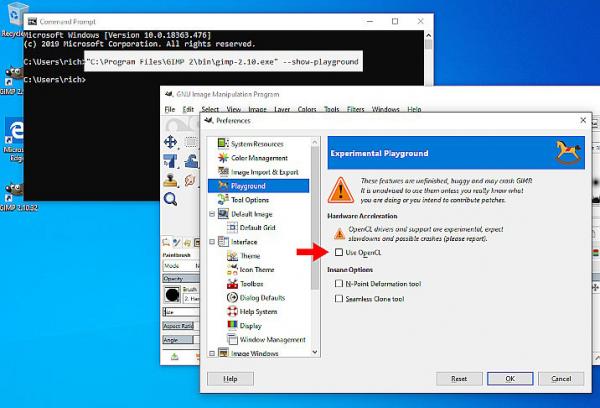
Posts: 5
Threads: 1
Joined: May 2021
Reputation:
0
Gimp version:
Operating system(s): Linux
(09-04-2022, 06:56 PM)rich2005 Wrote: Quote:...I looked through my Win11 install of GIMP2.10's Preferences and could not find a tickbox to the effect.
The OpenCL toggle is now in the 'hidden' Playground section in Preference.
To unhide it, run Gimp one time only with the --show-playground switch. For Windows, in a terminal
Code:
"C:\Program Files\GIMP 2\bin\gimp-2.10.exe" --show-playground
Will do. I have reproduced this issue in another XCF. It does seem to be linked to resizing a layer with the "Layer to Boundary Size" command.
I can't see what I'm doing "wrong" exactly, so this is most certainly a bug. I will try toggling OpenCL.
Posts: 301
Threads: 12
Joined: Oct 2016
Reputation:
16
Gimp version:
Operating system(s): Windows (Vista and later)
Posts: 6,682
Threads: 290
Joined: Oct 2016
Reputation:
587
Gimp version:
Operating system(s): Linux
(09-06-2022, 06:13 AM)Kevin Wrote: Looks like this issue to me: https://gitlab.gnome.org/GNOME/gimp/-/issues/5509
Indeed.
|
![[Image: random-artifacting-and-damage-only-solva...layers.jpg]](https://i.ibb.co/x2dVkfB/random-artifacting-and-damage-only-solvable-by-deleting-corruptd-layers.jpg)
![[Image: random-artifacting-and-damage-only-solva...ayers2.jpg]](https://i.ibb.co/R0qF6FZ/random-artifacting-and-damage-only-solvable-by-deleting-corruptd-layers2.jpg)
![[Image: random-artifacting-and-damage-only-solva...layers.jpg]](https://i.ibb.co/x2dVkfB/random-artifacting-and-damage-only-solvable-by-deleting-corruptd-layers.jpg)
![[Image: random-artifacting-and-damage-only-solva...ayers2.jpg]](https://i.ibb.co/R0qF6FZ/random-artifacting-and-damage-only-solvable-by-deleting-corruptd-layers2.jpg)





![[Image: gimp-forum-bolete2-blackartifactdemo-for-Ofnuts.jpg]](https://i.ibb.co/1z7M3DY/gimp-forum-bolete2-blackartifactdemo-for-Ofnuts.jpg)
![[Image: bolete2-colorprofilesettings.jpg]](https://i.ibb.co/7v7Ypm9/bolete2-colorprofilesettings.jpg)
![[Image: bolete2-colorprofilesettings2.jpg]](https://i.ibb.co/BVdYpY6/bolete2-colorprofilesettings2.jpg)
![[Image: bolete2-colorprofilesettings3.jpg]](https://i.ibb.co/72PL32F/bolete2-colorprofilesettings3.jpg)