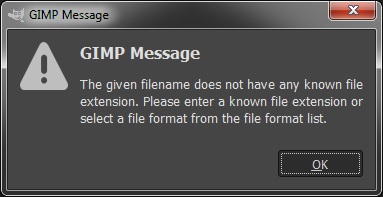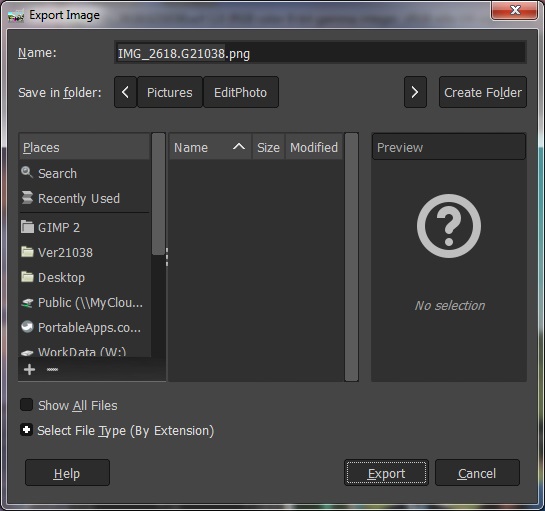Posts: 130
Threads: 40
Joined: Aug 2017
Reputation:
0
Operating system(s): Windows (Vista and later)
Linux
Just received a very perplexing error message indicated by screenshot that follows:
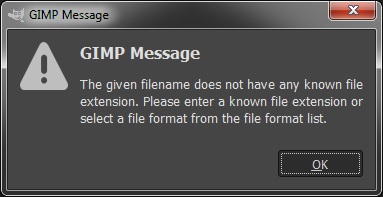
Just to be sure that message results when trying to export image files of any normal type (i.e., I've tried .tif, .jpg, & .png) as shown by the example that follows:
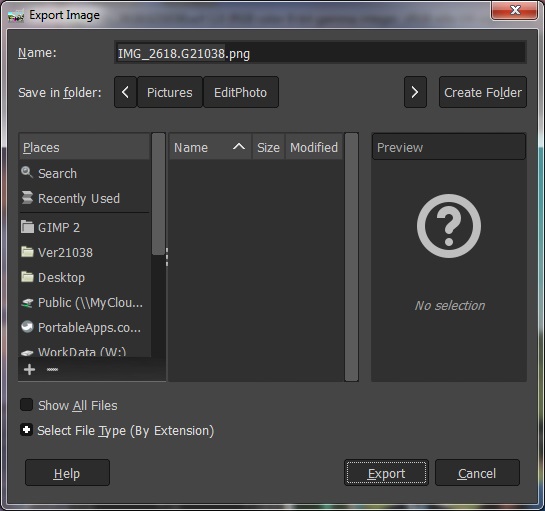
This is happening when running GIMP Version 2.10.38, which was newly obtained, on Windows. I definitely need some help figuring out what is going on here.
Posts: 1,058
Threads: 87
Joined: Aug 2018
Reputation:
83
Gimp version:
Operating system(s): Windows Vista or 7, 8, 10 (64-bit)
(06-13-2024, 09:22 PM)ajax Wrote: Just received a very perplexing error message indicated by screenshot that follows:
Just to be sure that message results when trying to export image files of any normal type (i.e., I've tried .tif, .jpg, & .png) as shown by the example that follows:
This is happening when running GIMP Version 2.10.38, which was newly obtained, on Windows. I definitely need some help figuring out what is going on here.
Perhaps a question regarding the dot (.) in the file menu.
Try replacing the dot (.) with an underscore (_):
IMG_2618.G21038.png by IMG_2618_G21038.png
.....
Samj Portable - Gimp 2.10.28 - Win-10 /64.
Posts: 6,515
Threads: 284
Joined: Oct 2016
Reputation:
572
Gimp version:
Operating system(s): Linux
(06-13-2024, 09:22 PM)ajax Wrote: Just received a very perplexing error message indicated by screenshot that follows:
Just to be sure that message results when trying to export image files of any normal type (i.e., I've tried .tif, .jpg, & .png) as shown by the example that follows:
This is happening when running GIMP Version 2.10.38, which was newly obtained, on Windows. I definitely need some help figuring out what is going on here.
Do you see the file type listed in the file type selector?
(06-13-2024, 09:33 PM)Krikor Wrote: Perhaps a question regarding the dot (.) in the file menu.
Try replacing the dot (.) with an underscore (_):
IMG_2618.G21038.png by IMG_2618_G21038.png
Works fine for me with several dots in the file name...
Posts: 130
Threads: 40
Joined: Aug 2017
Reputation:
0
Operating system(s): Windows (Vista and later)
Linux
(06-13-2024, 10:43 PM)Ofnuts Wrote: ...
Do you see the file type listed in the file type selector?
...
No! That list is completely empty. Contains nothing.
I'm afraid that list is something I can NOT remember ever using. However, because I run GIMP in portable fashion I am able to run other versions. This shows me there should be a rather long list of possible file types.
Is there a simple explanation that might allow for fixing the problem or am I stuck with reinstalling GIMP? Also, it must be something that I caused without knowing. What about causes? Are there known, apparently improper actions, that would cause this problem?
Posts: 6,515
Threads: 284
Joined: Oct 2016
Reputation:
572
Gimp version:
Operating system(s): Linux
(06-14-2024, 01:09 AM).ajax Wrote: (06-13-2024, 10:43 PM)Ofnuts Wrote: ...
Do you see the file type listed in the file type selector?
...
No! That list is completely empty. Contains nothing.
I'm afraid that list is something I can NOT remember ever using. However, because I run GIMP in portable fashion I am able to run other versions. This shows me there should be a rather long list of possible file types.
Is there a simple explanation that might allow for fixing the problem or am I stuck with reinstalling GIMP? Also, it must be something that I caused without knowing. What about causes? Are there known, apparently improper actions, that would cause this problem?
All the file import/export are plugins. So the file that contains the code ( file-png.exe, file-jpeg.exe) should be in on of the directories where Gimp looks for plugins. So you go to Edit > Preferences > Folders > Plugins and this should list at least two directories:
- One somewhere in the Gimp installation tree, normally {wherever_Gimp_is_installed}\lib\gimp\2.0\plug-ins\
- One somewhere in your user data
Verify that the first one exists and that it contains a score of file-something.exe. If not, you can search a file-png.exeand see if its parent directory contains the other file-*.exe and add these to the Plugins directory list.
One last possibility is that the Gimp configuration is OK but some paranoid part of windows has disabled the execution of these files that are not in the standard location for executable files, in which case this becomes a Windows problem.
Posts: 7,278
Threads: 156
Joined: Oct 2016
Reputation:
1,014
Gimp version:
Operating system(s): Linux
06-14-2024, 07:40 AM
(This post was last modified: 06-14-2024, 07:42 AM by rich2005.)
@Ajax
Just a query, you have folders such as portableapps / GIMP 2 / Public (\\MyCloud...) Is Gimp a regular installation using the Windows installer from gimp.org ?
Posts: 130
Threads: 40
Joined: Aug 2017
Reputation:
0
Operating system(s): Windows (Vista and later)
Linux
06-14-2024, 08:53 PM
(This post was last modified: 06-14-2024, 09:26 PM by ajax.)
I had no idea that exporting involved the use of plugins. That does appear to explain the problem.
I have been doing a lot of playing around with plugins as a result of issues I've recently experienced using the GMIC Plugin for GIMP. It started off with this problem which seemed somewhat benign to me. After a lot of fiddling around I came to the conclusion that, for me, GMIC was more trouble than it is worth and decided to do without out. This led to removing references from the Preferences>Folders. For this instance of GIMP it looks like that included the main plugin folder for GIMP (i.e., the one named .\GIMP 2\lib\gimp\2.0\plugins).
Adding that folder back to Preferences has fixed the problem.
(06-14-2024, 07:40 AM)rich2005 Wrote: @Ajax
Just a query, you have folders such as portableapps / GIMP 2 / Public (\\MyCloud...) Is Gimp a regular installation using the Windows installer from gimp.org ?
I do run GIMP in portable fashion from USB drives as discussed in this recent post. In fact I was working on trying to correct that problem that lead to this one. It might be worth pointing out that one of my experiments involved trying to use the GIMP environment variable name GIMP2_PLUGINDIR that was also involved. I was unable to achieve any success by setting that variable. I do use my own scripts for starting GIMP which I expected would make this pretty easy but I wasn't able to locate GMIC using it. I have been using the GIMP2_DIRECTORY variable with good success.
One thing that is NOT clear when it comes to the GMIC Plugin for GIMP is what directory should be specified. I notice that there does NOT seem to be any directory named "plugins" in the path which seems to be common in other cases. Based on what seemed to work when included in the Preferences folder list for plugins it would be the directory the contains the sub-directory named "gmic_gimp_qt" but when that value was used for the GIMP2_PLUGINDIR variable the GMIC plugin was NOT present on the "Filters" drop down menu.
Posts: 364
Threads: 41
Joined: Mar 2018
Reputation:
26
Operating system(s): Linux
Quote:what directory should be specified
For me you don't specify a directory anymore. It installs to the system. There are many GMIC installs on their download page.
[url=https://gmic.eu/download.html][/url]
On Gimp GMIC-QT can be found at the bottom of the 'Filters' list. On Linux I use the 'All Interfaces' version that gives me Gimp GMIC and the stand alone and cli. I think Windows is more Gimp-based but GMIC doesn't need Gimp because it's a programing language in it's own right. It's also got an active community that show-up in the 'testing' section. I'm a fan 
Posts: 7,278
Threads: 156
Joined: Oct 2016
Reputation:
1,014
Gimp version:
Operating system(s): Linux
06-15-2024, 07:54 AM
(This post was last modified: 06-15-2024, 08:01 AM by rich2005.
Edit Reason: typo
)
Quote:One thing that is NOT clear when it comes to the GMIC Plugin for GIMP is what directory should be specified. I notice that there does NOT seem to be any directory named "plugins" in the path which seems to be common in other cases.
For Gimp 2.10, when a plugin is in a folder, the folder name has to be the same as the plugin file name (without any extension) For Windows use a folder gimp_gmic_qt containing gimp_gmic_qt.exe
No so important for single file plugins but Windows gmic is composed of many files. Get the zipped version, unzip it and rename the folder to gimp_gmic_qt.
That can go anywhere providing you add it to the path list in Edit -> Preferences -> Folders -> Plug-ins
There is one caveat if using the samj portable Gimp, it already has a gimp_gmic_qt installed. Find that one and disable by renaming the folder. Gimp will now use the new version. You could of course just replace the old folder with the new, but it is not a bad idea to keep a separate resources set up somewhere easy to get at. In linux I have all my added resources in my home partition.
This the latest stable version gimp_gmic_qt 3.4
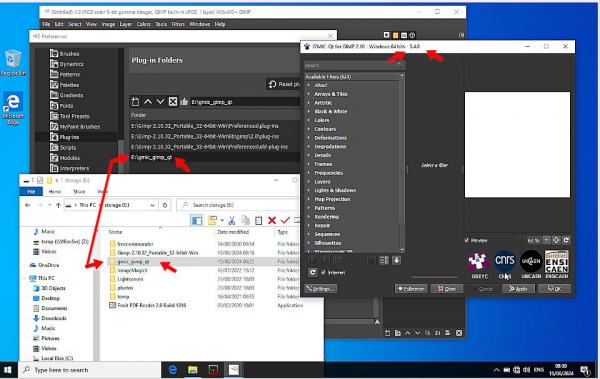
Posts: 130
Threads: 40
Joined: Aug 2017
Reputation:
0
Operating system(s): Windows (Vista and later)
Linux
This does seem to explain my experience and provide some valuable clarification about how plugins work.
I've NOT been aware of the idea that there is a version of the GMIC Plugin for GIMP (GPFG) in a standard installation of GIMP. I have searched my copied version of the standard "GIMP 2" directory and cannot find anything when searching for "gmic". I can go back and try that on a freshly installed version but that will take some time.
However, on my portable version of GIMP Version 3.10.36 I tried setting the GIMP2_PLUGINDIR environment variable and noticed something interesting. When I specify "GIMP2_PLUGINDIR = D:\MyWin\GIMP\GMICplugin\V313" a folder named "D:\MyWin\GIMP\GMICplugin\V313\plug-ins" now appears in "Preferences>Folders>Plugins" (i.e., GIMP appended "plugins" to the name I provided). My folder named "V313" contains Version 3.1.3 of GPFG with a single sub-folder named "gmic_gimp_qt". Furthermore, the value for the environment variable replaced the folder named "D:\MyWin\GIMP\Ver21036\GIMP 2\lib\gimp\2.0\plug-ins" which, I think based on this discussion, is the folder that contains the GIMP builtin plugins. I can confirm that there are NO entries in the list provided for choosing which format to use when exporting an image file. My take-away from this is that the environment variable named "GIMP2_PLUGINDIR" is only useful if you want to relocate the standard builtin plugins included in GIMP.
When I add the folder named "D:\MyWin\GIMP\GMICplugin\V313" to Preferences>Folders>Plugins then the GMIC Version 3.1.3 of GPFG appears at the bottom of the Filters menu item. Note: The folder named V313 contains only a single sub-folder name "gmic_gimp_qt". There is no sub-folder named "plugins" to be found anywhere in the path to GPFG.
I also tested the idea of including a sub-folder named "plugins" in the path (i.e., "GIMP2_PLUGINDIR = D:\MyWin\GIMP\GMICplugin\V313\plugins" to GPFP (i.e., relocate GPFG to "D:\MyWin\GIMP\GMICplugin\V313\plugins\gmic_gimp_qt") but there was no GPFG to found in the Filters drop down menu. This leads me to believe that the environment variable named "GIMP2_PLUGINDIR" cannot be used to locate a plugin like GPFG.
|