Posts: 3
Threads: 1
Joined: Sep 2023
Reputation:
0
Operating system(s):
- Windows Vista or 7, 8, 10 (64-bit)
- Linux
Gimp version: 2.14
I'm currently using Gimp 2.14 on Windows 11. I am having trouble with the selection tool. This is a problem with all selection tools (rectangular, oval, cage, freehand, ect).
Old behavior (desired): Click selection tool. Select the area of the canvas you want. Work inside the area. Click outside of the selected area. The area is un-selected. To add to the selected area, hold + and select a second area. To remove from the selected area, hold - and select the area to un-select. If no area has been selected, you may work on the entire canvas.
New behavior (make it stop!): Click selection tool. Select the area of the canvas you want. Area remains selected until you un-select it manually. To un-select you hold - and select the area you want to have un-selected. Unless an area has been selected, no tools will work on the canvas. You must select the entire canvas to be able to work on the entire canvas. If the entire canvas has been selected, you must un-select the entire canvas manually to be able to select a small part of the canvas.
The new behavior has been a nightmare for my workflow. I am constantly being forced to zoom out and remove all selected areas manually. I also have to constantly reselect the entire canvas so I can get back to work on the bigger picture. It's tedious and very annoying.
How do I get the old behavior back?
Posts: 6,408
Threads: 279
Joined: Oct 2016
Reputation:
566
Operating system(s):
Gimp version: 3.00RC1
(09-22-2023, 04:11 AM)Greymalkin Wrote: I'm currently using Gimp 2.14 on Windows 11. I am having trouble with the selection tool. This is a problem with all selection tools (rectangular, oval, cage, freehand, ect).
Old behavior (desired): Click selection tool. Select the area of the canvas you want. Work inside the area. Click outside of the selected area. The area is un-selected. To add to the selected area, hold + and select a second area. To remove from the selected area, hold - and select the area to un-select. If no area has been selected, you may work on the entire canvas.
New behavior (make it stop!): Click selection tool. Select the area of the canvas you want. Area remains selected until you un-select it manually. To un-select you hold - and select the area you want to have un-selected. Unless an area has been selected, no tools will work on the canvas. You must select the entire canvas to be able to work on the entire canvas. If the entire canvas has been selected, you must un-select the entire canvas manually to be able to select a small part of the canvas.
The new behavior has been a nightmare for my workflow. I am constantly being forced to zoom out and remove all selected areas manually. I also have to constantly reselect the entire canvas so I can get back to work on the bigger picture. It's tedious and very annoying.
How do I get the old behavior back?
There is no 2.14. There is a 2.10.14 (but current version is 2.10.34) and a 2.99.14 (now 2.99.16) which is still experimental (so not recommended for "production"). What is the old behavior? The 2.8 one (vs 2.10 new) or the 2.10 one (vs 2.99 new)? AFAIK there is no difference between 2.10 and 2.99 (up to 2.99.14).
- Area remains selected until you un-select it manually: Looks like a good way to avoid mishaps to me. A selection is sometimes a complicated thing to create. If you are in a selection tool, clicking outside the selection still wipes it out, though.
- Unless an area has been selected, no tools will work on the canvas: this is false. If there is no selection, tools will work on the whole active layer (no tool ever works on the canvas, they work on layers, of course if the layer is as big as the canvas this makes no difference).
- You must select the entire canvas to be able to work on the entire canvas: Also false. In most cases there is no difference between no selection and full-selection (except for Transform tools, and layers that are partially outside the canvas boundaries).
- If the entire canvas has been selected, you must un-select the entire canvas manually to be able to select a small part of the canvas: Also false. Starting a new selection in a selection tool removes the existing selection, you don't need to remove it first.
- I am constantly being forced to zoom out and remove all selected areas manually: Select > None (Ctrl-Shift-A) removes all selections, so I don't know why you would have to zoom out for this.
Posts: 7,180
Threads: 155
Joined: Oct 2016
Reputation:
1,008
Operating system(s):
Gimp version: 2.10
09-22-2023, 07:49 AM
(This post was last modified: 09-22-2023, 07:51 AM by rich2005.
Edit Reason: opps- duplicate quote
)
Quote:I'm currently using Gimp 2.14 on Windows 11. I am having trouble with the selection tool. This is a problem with all selection tools (rectangular, oval, cage, freehand, ect).
The cage tool is not a selection tool as such, It does not make selections, it defines an area to transform.
Quote:Click selection tool. Select the area of the canvas you want. Work inside the area. Click outside of the selected area. The area is un-selected.
I have both Gimp 2.8 and Gimp 2.10 here, and there is no difference when using rectangular / ellipse select. Clicking inside does close the handles leaving the selection. Clicking outside to remove the selection depends on the selection mode - replace or intersect.
Clicking outside might/might not make a new zero size selection.
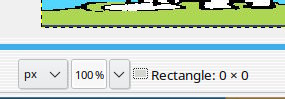
Very easy to make a tiny selection that screws your next operation up. A common " why does it not work" question, and the answer is use Select -> None
Freeselect is different, Gimp 2.10 retains control points, not there in Gimp 2.8 These allow editing before committing the selection - click inside selection or hit the enter key. If you do not like that, then your best bet is return to using Gimp 2.8.
Posts: 3
Threads: 1
Joined: Sep 2023
Reputation:
0
Operating system(s):
- Windows Vista or 7, 8, 10 (64-bit)
- Linux
Gimp version: 2.14
(09-22-2023, 07:49 AM)rich2005 Wrote: Clicking outside to remove the selection depends on the selection mode - replace or intersect.
That was the culprit. Apparently the default on fresh installs of GIMP now is "Add to." Either that or "Add to" was accidentally selected without my noticing. Changing this fixed "manually needing to unselect" problem. Changing my settings seemed to also fix the "having to select the entire screen" issue. I wonder if it was a glitch? Either way, I have not been able to reproduce it since I changed my settings, even if I changed them to another selection type.
As to the other posts:
Pardon my mistake: Gimp version actually was 2.10.34 Revision 2. I also used the wrong term. By "Cage select" I meant the freeform tool in the mode where you click to add points, basically making a cage around the desired area. The rest was truthful to the behaviors I was seeing, even if certain posters seem to disbelieve me. Also thank you for the shortcut keys- I do not have all of them memorized.
Posts: 7,180
Threads: 155
Joined: Oct 2016
Reputation:
1,008
Operating system(s):
Gimp version: 2.10
09-30-2023, 07:58 AM
(This post was last modified: 09-30-2023, 08:03 AM by rich2005.
Edit Reason: typo
)
(09-30-2023, 06:02 AM)Greymalkin Wrote: ....snip... Apparently the default on fresh installs of GIMP now is "Add to." Either that or "Add to" was accidentally selected without my noticing.
The default for a brand-new clean installation is Replace not Add to. However if selected, Gimp keeps the option until it is changed by the user.
Gimp 2.10 by default keeps the last settings and stores these settings in the Gimp User Profile, for Windows C:\Users\"yourname"\AppData\Roaming\GIMP\2.10\
It is possible to 'fix' the settings so that Gimp always starts the same way for a new session.
Some screenshots here: https://www.gimp-forum.net/Thread-Managi...-positions Briefly, set up Gimp the way you want it. Untick the 'Save on Exit ' options. Click on the 'Save xxx Options Now' for each section.
|



