To remove the white background, go to Colors > Color to Alpha...
More about this filter > https://docs.gimp.org/2.10/en/gimp-filte...alpha.html
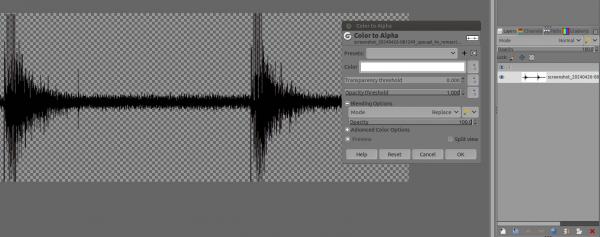
To change color, lock the alpha channel (for image with transparency) with this little button (1), it will respect the semi-transparent as well.
Then just drag and drop any color from the Foreground or background icon (2), don't forget to un-lock the alpha channel (1) or you won't be able to work on the alpha channel, but it can be use to protect it as well

To use a mask, go to the Channels dialog/tab, select any channel and drag it below, don't forget to re-select the channel you have selected to drag n drop, because this action will unselect it...

Then go back to the Layers dialog and at the bottom there is an icon (mask), click on it a window opens select Channel and Invert if the part you want to keep are in black

Result with mask:

More about this filter > https://docs.gimp.org/2.10/en/gimp-filte...alpha.html
To change color, lock the alpha channel (for image with transparency) with this little button (1), it will respect the semi-transparent as well.
Then just drag and drop any color from the Foreground or background icon (2), don't forget to un-lock the alpha channel (1) or you won't be able to work on the alpha channel, but it can be use to protect it as well
To use a mask, go to the Channels dialog/tab, select any channel and drag it below, don't forget to re-select the channel you have selected to drag n drop, because this action will unselect it...
Then go back to the Layers dialog and at the bottom there is an icon (mask), click on it a window opens select Channel and Invert if the part you want to keep are in black
Result with mask:
Patrice



