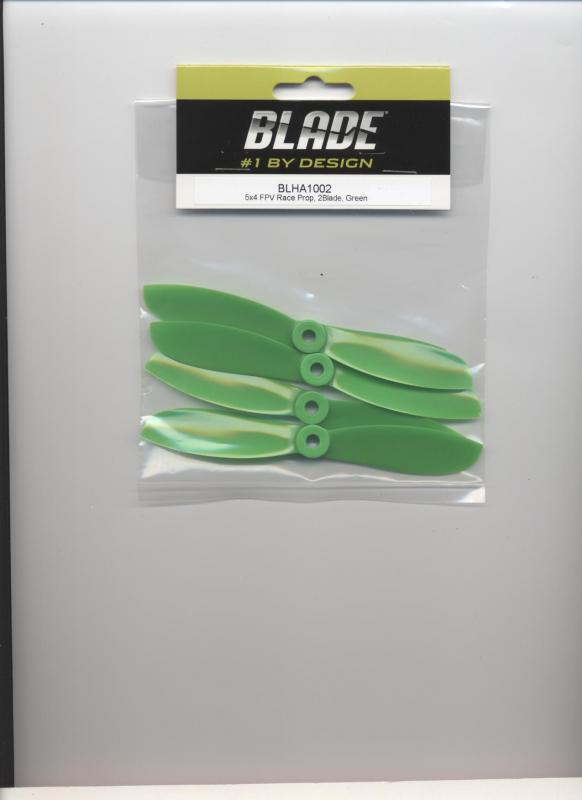01-19-2017, 10:23 PM
I work in a small retail shop and take a lot of photos that involve "clear" packaging, and scans that have a natural gradient behind or through the product. There is a visual difference in the grays to the eye, but all manner of auto selects fail. Is there a decent way to get a hold of these backgrounds so I can white out or at the least normalize them? My goal is to utilize a "faster" method, because I can't spend too long on any given item. I am aware of limited masking and contrast tricks, but not seeming to find a good solution. Attached is one of the raw images I start with.