Posts: 2
Threads: 1
Joined: Dec 2019
Reputation:
0
Operating system(s):
- Windows (Vista and later)
Gimp version: 2.10
 12-16-2019, 05:17 PM
(This post was last modified: 12-16-2019, 05:23 PM by oehqoehfo.)
12-16-2019, 05:17 PM
(This post was last modified: 12-16-2019, 05:23 PM by oehqoehfo.)
Hi I have some issue with editing ONLY alpha channel.
I am trying to brush some part of image in alpha channel but when I do it, gimp brushes(or erases I don't know how should I say) the original image too.
![[Image: gimpissue.png]](https://i.ibb.co/TBM5fd7/gimpissue.png)
you see here, I am trying to only brush in alpha channel but the original image is brushed too.
How should I do if I want to brush ONLY alpha channel?
I know it's possible in photoshop, but how in GIMP?
Posts: 1,171
Threads: 179
Joined: Sep 2018
Reputation:
116
Operating system(s):
- Windows (Vista and later)
Gimp version: 2.10
I don't know what you mean. You have made a mask to remove the backgrond. Then you draw another part of a mask (black) on the cardboard. The cardboard is not wiped out but the is a mask over it so you can see the empty background through the cardboard. If you draw over the part that disappeared with white, then the cardboard appear.
Posts: 2
Threads: 1
Joined: Dec 2019
Reputation:
0
Operating system(s):
- Windows (Vista and later)
Gimp version: 2.10
(12-16-2019, 06:45 PM)denzjos Wrote: I don't know what you mean. You have made a mask to remove the backgrond. Then you draw another part of a mask (black) on the cardboard. The cardboard is not wiped out but the is a mask over it so you can see the empty background through the cardboard. If you draw over the part that disappeared with white, then the cardboard appear.
I removed the background because I need such illustrations for some game.
Of course I can do it with my hand but it takes a lot of time so I used an online site which does it automatically.
Then I have to make an alpha channel and remove or brush some part of image ONLY IN ALPHA channel without changing the original one.
https://www.youtube.com/watch?v=oftgJ3_lCd4 at 13:40
here is something similar with photoshop. That guy brushes(?) little part of the alpha image but the original doesn't change.
Don't ask me why I am doing this, just the game which I want to play(ROTK13) requires such illustrations. Have no other choice.
Posts: 851
Threads: 11
Joined: Oct 2016
Reputation:
89
Operating system(s):
- Windows (Vista and later)
Gimp version: 2.10
I agree with denzjos
You have a Layer Mask. Painting with black makes the original image transparent, painting with white makes it opaque again.
In the video at 13:40
You can duplicate this by right clicking on the Layer Mask and checking "Show Layer Mask". Then the Layer Mask will look the same as in the video. But you then need to uncheck "Show Layer Mask" again and the changes will be seen on the original image.
Posts: 2
Threads: 0
Joined: Jul 2023
Reputation:
0
Operating system(s):
- Windows Vista or 7, 8, 10 (64-bit)
- Linux
Gimp version: 2.10
 07-26-2023, 02:15 PM
(This post was last modified: 07-26-2023, 02:22 PM by bunzler.)
07-26-2023, 02:15 PM
(This post was last modified: 07-26-2023, 02:22 PM by bunzler.)
Hello Forum,
Does anyone have new ideas for this topic? I am having the same problem.
I am working on a sticker for CSGO. Here the alpha channel is used to indicate which areas of the sticker should
wear off quicker and which slower (alpha values can range from 30 - 255; alpha values near 30 will wear off slower).
![[Image: unwear_example.png]](https://media.steampowered.com/apps/csgo/blog/images/workshop/stickers/unwear_example.png)
For further information read: https://www.counter-strike.net/workshop/...opstickers
But - as written in the first post - changing the alpha channel in the layer mask of my image will also change the opacity of the image itself.
I am looking for an option to edit the alpha channel without impacting the image itself.
Can anybody give some hints? I spent the last two days searching through google and youtube tutorials and this thread comes closest to my problem.
Posts: 6,409
Threads: 279
Joined: Oct 2016
Reputation:
566
Operating system(s):
Gimp version: 3.00RC1
(07-26-2023, 02:15 PM)bunzler Wrote: But - as written in the first post - changing the alpha channel in the layer mask of my image will also change the opacity of the image itself.
I am looking for an option to edit the alpha channel without impacting the image itself.
The alpha channel is the transparency... It is not a random general purpose channel. And at the end of the day, you are going to export the RGB+alpha channels in a single image, with which, in most image viewers, the alpha value will be used to render transparency.
If you want to check the fully opaque image, once you have added a layer mask you can "disable" it ( Layer > Mask > Disable layer mask).
Another option is to add a layer below the image, set your initial image layer's Composite mode to Clip to backdrop and edit the alpha of the underlying layer. Then your layer is unchanged (and you can see it fully by clicking the visibility of the alpha-edited layer, but when you export the image the alpha of the alpha edition layer ends up in the alpha channel of the image.
Posts: 2
Threads: 0
Joined: Jul 2023
Reputation:
0
Operating system(s):
- Windows Vista or 7, 8, 10 (64-bit)
- Linux
Gimp version: 2.10
07-26-2023, 03:06 PM
(This post was last modified: 07-26-2023, 03:06 PM by bunzler.)
Thank you for helping! 
I did disable the layer mask and by doing so I was seeing the fully opaque sticker.
Dumb Question/Annotation: When I export the image with a deactivated layer mask the information of the layer mask is not transferred with it, right?
To give one more input, please take a look at how stickers scrape in CSGO:
In the video the stickers are fully opaque. When you scrape them, they were off in a certain way according to the information in the alpha channel.
I edited the alpha channel values to my liking but the image (the sticker) logically becomes transparent and when I export the sticker, it stays that way (transparent).
Posts: 6,409
Threads: 279
Joined: Oct 2016
Reputation:
566
Operating system(s):
Gimp version: 3.00RC1
(07-26-2023, 03:06 PM)bunzler Wrote: Thank you for helping! 
I did disable the layer mask and by doing so I was seeing the fully opaque sticker.
Dumb Question/Annotation: When I export the image with a deactivated layer mask the information of the layer mask is not transferred with it, right?
Right
(07-26-2023, 03:06 PM)bunzler Wrote: To give one more input, please take a look at how stickers scrape in CSGO:
In the video the stickers are fully opaque. When you scrape them, they were off in a certain way according to the information in the alpha channel.
I edited the alpha channel values to my liking but the image (the sticker) logically becomes transparent and when I export the sticker, it stays that way (transparent).
Because this is a non-standard/non-conventional use of the alpha channel... The alpha channel is designed to show transparency, period. There are apps that use it for other purposes (such as reflectivity, for game textures, and here, as an alternate grayscale image...), but image viewers (and Gimp) show it as is is intended to be used.
And its not because an image viewer shows you transparency that the image won't work with another app that uses it for a different purpose. Viewing the image doesn't change the data...
I use PVC cutting boards as light diffusers when I do macro-photography because they are very cheap and common. Sometimes their optical quality isn't that good, but I won't write a complaint letter for this since it wasn't part of the design objectives. And in any case, I can still use them in the kitchen afterwards, using them for photography doesn't alter them.
Posts: 1,538
Threads: 71
Joined: May 2021
Reputation:
167
Operating system(s):
Gimp version: 2.10
07-27-2023, 04:14 AM
(This post was last modified: 07-27-2023, 04:23 AM by PixLab.)
I concur with Ofnuts, as it seems you are misunderstanding the Alpha Channel concept.
although, and it's just a thought, if your image is a PNG or export as PNG, you might need to tick a setting on the export dialogg.
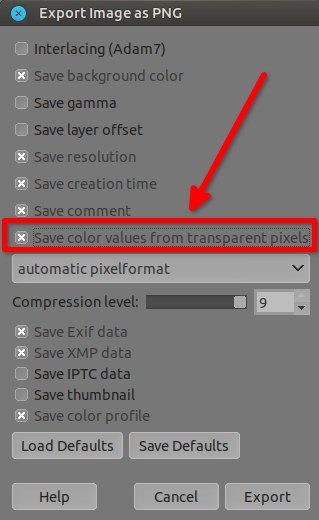
Now download the .7z compressed image below then open it in GIMP
Once in GIMP use the eraser tool with the option Anti Erase (Alt) checked and erase the image example
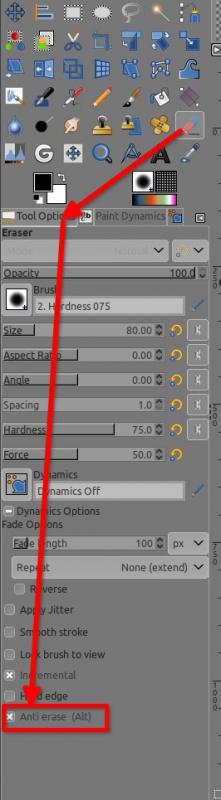
Image example below to download and then to open in GIMP (compressed to be sure the forum won't alter it) and ERASE the transparent area with setting I did give above
 Untitled.png.7z
Untitled.png.7z (Size: 270.17 KB / Downloads: 119)
Thus a question remain... what format you export for your game?
Patrice
|
![[Image: gimpissue.png]](https://i.ibb.co/TBM5fd7/gimpissue.png)
![[Image: gimpissue.png]](https://i.ibb.co/TBM5fd7/gimpissue.png)




![[Image: unwear_example.png]](https://media.steampowered.com/apps/csgo/blog/images/workshop/stickers/unwear_example.png)


