Posts: 4
Threads: 1
Joined: Feb 2021
Reputation:
0
Gimp version:
Operating system(s): Windows Vista or 7, 8, 10 (64-bit)
I am trying to add an arrow pointer onto a picture (and plan to do a lot). I have added a png of the arrow, which I know has a transparent background, to a second layer. I have tried to set it up as a mask, but dont understand the finer details - it just stays as a complete rectangle. NB: Have successfully re-sized it & am trying to rotate it. I am new to GIMP, but IT competent.
Posts: 1,063
Threads: 88
Joined: Aug 2018
Reputation:
83
Gimp version:
Operating system(s): Windows Vista or 7, 8, 10 (64-bit)
(02-05-2021, 06:31 PM)daveq Wrote: I am trying to add an arrow pointer onto a picture (and plan to do a lot). I have added a png of the arrow, which I know has a transparent background, to a second layer. I have tried to set it up as a mask, but dont understand the finer details - it just stays as a complete rectangle. NB: Have successfully re-sized it & am trying to rotate it. I am new to GIMP, but IT competent.
I didn't quite understand, if you have an arrow with a transparent background you wouldn't need to create masks.
But anyway to create a mask it would be something like:
1- With the arrow layer selected, click Layer - Transparency - Alpha to Selection
2- Right-click on this layer and in the pop-up that appears choose Add layer mask - then select Selection
On the other hand, I suggest reading the posts at https://www.gimp-forum.net/Thread-Arrow-...1#pid17481 with suggested scripts for creating arrows.
Posts: 4
Threads: 1
Joined: Feb 2021
Reputation:
0
Gimp version:
Operating system(s): Windows Vista or 7, 8, 10 (64-bit)
(02-05-2021, 06:54 PM)Krikor Wrote: (02-05-2021, 06:31 PM)daveq Wrote: I am trying to add an arrow pointer onto a picture (and plan to do a lot). I have added a png of the arrow, which I know has a transparent background, to a second layer. I have tried to set it up as a mask, but dont understand the finer details - it just stays as a complete rectangle. NB: Have successfully re-sized it & am trying to rotate it. I am new to GIMP, but IT competent.
I didn't quite understand, if you have an arrow with a transparent background you wouldn't need to create masks.
But anyway to create a mask it would be something like:
1- With the arrow layer selected, click Layer - Transparency - Alpha to Selection
2- Right-click on this layer and in the pop-up that appears choose Add layer mask - then select Selection
On the other hand, I suggest reading the posts at https://www.gimp-forum.net/Thread-Arrow-...1#pid17481 with suggested scripts for creating arrows.
Using scripts, which I havent ever done, seems like a complex way to resolve the issue. I presumed with a transparent png it would be a simple mask task. I have used the attached png in a video editor using chroma key and a colour-picker off the image, which to me confirms it does have a transparent background (but I may be wrong!). Could you try my arrow and see if you can make it work?
Posts: 1,063
Threads: 88
Joined: Aug 2018
Reputation:
83
Gimp version:
Operating system(s): Windows Vista or 7, 8, 10 (64-bit)
(02-05-2021, 09:32 PM)daveq Wrote: Using scripts, which I havent ever done, seems like a complex way to resolve the issue. I presumed with a transparent png it would be a simple mask task. I have used the attached png in a video editor using chroma key and a colour-picker off the image, which to me confirms it does have a transparent background (but I may be wrong!). Could you try my arrow and see if you can make it work?
Yes, I could, but where are your arrow?
Posts: 4
Threads: 1
Joined: Feb 2021
Reputation:
0
Gimp version:
Operating system(s): Windows Vista or 7, 8, 10 (64-bit)
02-06-2021, 12:15 AM
(This post was last modified: 02-06-2021, 10:01 AM by rich2005.)
(02-05-2021, 09:32 PM)daveq Wrote: Using scripts, which I havent ever done, seems like a complex way to resolve the issue. I presumed with a transparent png it would be a simple mask task. I have used the attached png in a video editor using chroma key and a colour-picker off the image, which to me confirms it does have a transparent background (but I may be wrong!). Could you try my arrow and see if you can make it work?
Yes, I could, but where are your arrow?
Attached now [attachment=5571] , I think
Posts: 1,063
Threads: 88
Joined: Aug 2018
Reputation:
83
Gimp version:
Operating system(s): Windows Vista or 7, 8, 10 (64-bit)
(02-06-2021, 12:15 AM)daveq Wrote: (02-05-2021, 09:32 PM)daveq Wrote: Using scripts, which I havent ever done, seems like a complex way to resolve the issue. I presumed with a transparent png it would be a simple mask task. I have used the attached png in a video editor using chroma key and a colour-picker off the image, which to me confirms it does have a transparent background (but I may be wrong!). Could you try my arrow and see if you can make it work?
Yes, I could, but where are your arrow?
Attached now, I think
Not yet... 
Posts: 7,823
Threads: 166
Joined: Oct 2016
Reputation:
1,078
Gimp version:
Operating system(s): Linux
02-06-2021, 09:08 AM
(This post was last modified: 02-06-2021, 10:24 AM by rich2005.
Edit Reason: added edit.
)
Quote:I am trying to add an arrow pointer onto a picture (and plan to do a lot). I have added a png of the arrow, which I know has a transparent background, to a second layer. I have tried to set it up as a mask, but dont understand the finer details - it just stays as a complete rectangle. NB: Have successfully re-sized it & am trying to rotate it. I am new to GIMP, but IT competent.
Various ways.
You can add as a layer, and scale / move / rotate the layer. Another arrow requires another layer.
Use a script / plugin to create the arrow. That is probably the most flexible way and generally produces the best results.
Use your png arrow and create a brush.
Make it black on a white background, set Image -> Mode to Greyscale and export as a somename.gbr to your brushes folder. C:\Users\"yourname"\AppData\Roaming\GIMP\2.10\brushes
Edit: For a greyscale brush the white base is transparent and black takes the FG colour @ 100% opacity. Various grey values result in reduced opacity.
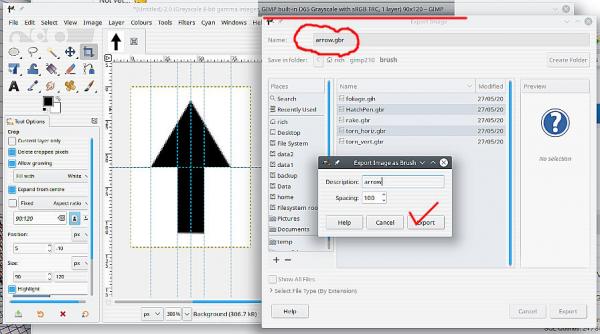 Refresh the brushes (or restart Gimp) and use the new brush as a 'stamp'. Uses the current FG colour. Some scope for resizing , rotating using the brush tool sliders, but note this can degrade the stamp due to interpolation.
Refresh the brushes (or restart Gimp) and use the new brush as a 'stamp'. Uses the current FG colour. Some scope for resizing , rotating using the brush tool sliders, but note this can degrade the stamp due to interpolation.
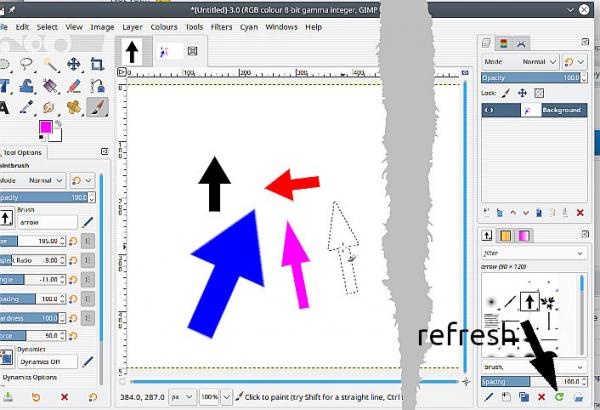
Posts: 4
Threads: 1
Joined: Feb 2021
Reputation:
0
Gimp version:
Operating system(s): Windows Vista or 7, 8, 10 (64-bit)
I understand GIMP much better now. Discovered my arrow that I downloaded off the web is not transparent at all. So have created one. Now adding that as a layer works as expected.
I only need to do a few at the moment. If/when the volume ramps up I will try out your excellent sounding method
|





