Hi everyone, guest273 here!
So, I'll try to keep it short:
For a Vegas Pro video project that I'm making I need to adjust an image in a particular way and I was pretty sure that it would be simple to do in gimp. It probably is, but since I use gimp only a couple of times a year I always return to it in a state where I'm struggling with the basics.
So, what I need / want to achieve using gimp:
I want to take this image with a crab logo:
(I'm still not sure which one I'll need - the one with transparency around the crab logo or the one where the logo has transparency).
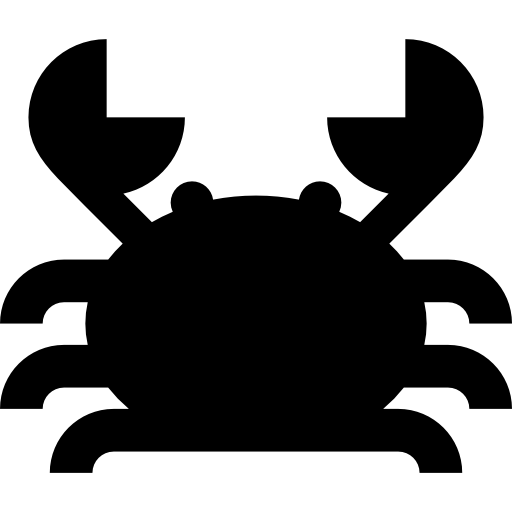
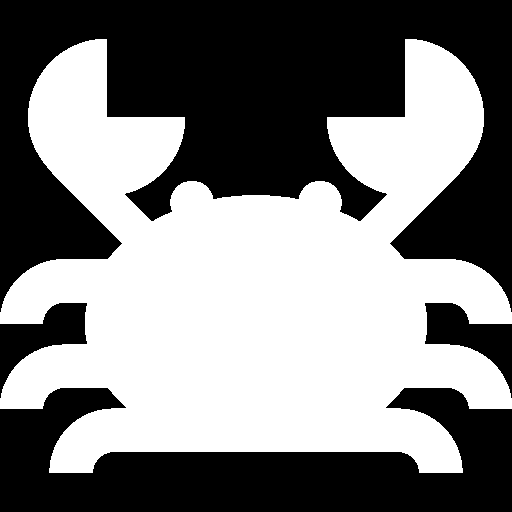
And instead of it being a square pixel size I want to expand it to an easy to use 16:9 resolution.
I usually double-check resolutions using this website: https://pacoup.com/2011/06/12/list-of-tr...solutions/
Currently both of these images are 512x512 pixels. And ideally I'd like to make them either 1920x1080or an even bigger size such as 3840x2160. Actually it's probably better to keep the image at the pixel size of 1920x1080 & to simply shrink the crab a little bit. What would be a convenient gimp set-up that would let me adjust the image size to my liking if I'd end up needing to resize it again later in such a manner that the crab logo would always end up centered in the middle?
The preferred result that I want to get with this is the crab logo staying centered at the very middle of the canvas both vertically and horizontally. Without the crab logo expanding in such a way that it would try to touch the left/right sides. For starters I'd like the logo to stay as 'big' as it is, but only the canvas to change size. (And if it's too big then change it to be smaller while keeping the same canvas size.) So far every time I've tried to expand the image / canvas the logo would end up either stretched or in a corner...
Edit: This is how I DONT want the image to turn out:
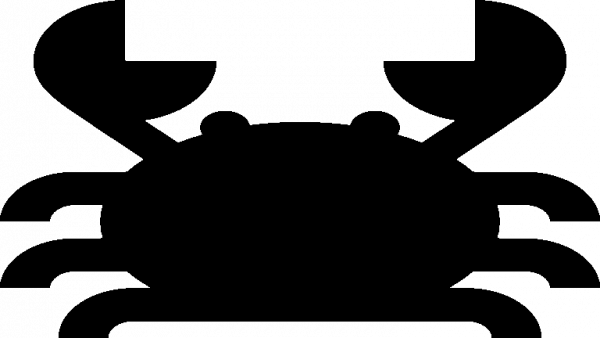
So, why do I need this for my Vegas Pro project? Well, if someone can help me understand how to achieve the effect that I want then I'd have a better understanding of how to adjust the image in gimp first!
In short, I want to use this crab logo image as a custom shape for an iris transition.
An iris transition looks something like this:
https://www.youtube.com/watch?v=CkRmcgLXWug
Except that my iris wouldn't be a circle, it would be this crab outline.
So the way I'd switch from image 1 to image 2 would be that the 2nd image would appear in this crab shaped outline in the center of the image and each frame it would expand for a second until the 2nd image would end up over-taking the whole screen.
So the beginning image of the crab would need to look quite small compared to a 1920x1080 resolution image and then over the span of 1 second it would "grow" to the whole screen. (This would be simply done by me zooming in to the "belly of the crab")
I don't know if there are any people here who also do video editing in Vegas Pro here, but if there are, then I'm currently looking for a help-forum where I could get an answer on how to achieve the effect that I've described.
I hope that someone here can help me with the gimp part and thank you.
So, I'll try to keep it short:
For a Vegas Pro video project that I'm making I need to adjust an image in a particular way and I was pretty sure that it would be simple to do in gimp. It probably is, but since I use gimp only a couple of times a year I always return to it in a state where I'm struggling with the basics.
So, what I need / want to achieve using gimp:
I want to take this image with a crab logo:
(I'm still not sure which one I'll need - the one with transparency around the crab logo or the one where the logo has transparency).
And instead of it being a square pixel size I want to expand it to an easy to use 16:9 resolution.
I usually double-check resolutions using this website: https://pacoup.com/2011/06/12/list-of-tr...solutions/
Currently both of these images are 512x512 pixels. And ideally I'd like to make them either 1920x1080
The preferred result that I want to get with this is the crab logo staying centered at the very middle of the canvas both vertically and horizontally. Without the crab logo expanding in such a way that it would try to touch the left/right sides. For starters I'd like the logo to stay as 'big' as it is, but only the canvas to change size. (And if it's too big then change it to be smaller while keeping the same canvas size.) So far every time I've tried to expand the image / canvas the logo would end up either stretched or in a corner...
Edit: This is how I DONT want the image to turn out:
So, why do I need this for my Vegas Pro project? Well, if someone can help me understand how to achieve the effect that I want then I'd have a better understanding of how to adjust the image in gimp first!
In short, I want to use this crab logo image as a custom shape for an iris transition.
An iris transition looks something like this:
https://www.youtube.com/watch?v=CkRmcgLXWug
Except that my iris wouldn't be a circle, it would be this crab outline.
So the way I'd switch from image 1 to image 2 would be that the 2nd image would appear in this crab shaped outline in the center of the image and each frame it would expand for a second until the 2nd image would end up over-taking the whole screen.
So the beginning image of the crab would need to look quite small compared to a 1920x1080 resolution image and then over the span of 1 second it would "grow" to the whole screen. (This would be simply done by me zooming in to the "belly of the crab")
I don't know if there are any people here who also do video editing in Vegas Pro here, but if there are, then I'm currently looking for a help-forum where I could get an answer on how to achieve the effect that I've described.
I hope that someone here can help me with the gimp part and thank you.




![[Image: lYSXXcU.gif]](https://i.imgur.com/lYSXXcU.gif)




