There is a jpeg compression value saved with image information. No direct way to view using Gimp. Utilities like ImageMagick command line and XnView (GUI) will show a value. In Gimp, do a 'fake' Export As and toggle the Use quality settings from original image Then look at the quality value above that. No need to export just cancel it.
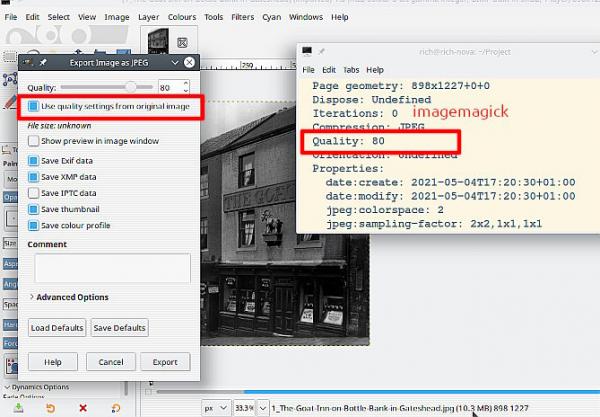
You will not get any improvement in image quality by going from 85 to 95
JPEG compression is lossy but the quality <-> compression curve is not linear. Very little difference in viewable quality 100 down to say 85 with much change in file size. 70 down to 40 quality suffers with little change in file size.
If you do not make any changes to the image, you can re-compress (export) several times with no appreciable loss. However, JPEG is an 'on completion of editing' format. Always save in a lossless format Gimp .xcf or export to tif / png until editing is complete.
You will not get any improvement in image quality by going from 85 to 95
JPEG compression is lossy but the quality <-> compression curve is not linear. Very little difference in viewable quality 100 down to say 85 with much change in file size. 70 down to 40 quality suffers with little change in file size.
If you do not make any changes to the image, you can re-compress (export) several times with no appreciable loss. However, JPEG is an 'on completion of editing' format. Always save in a lossless format Gimp .xcf or export to tif / png until editing is complete.



