11-26-2018, 04:02 PM
(This post was last modified: 11-26-2018, 04:03 PM by Espermaschine.)
I installed the most recent version for 2.8 (http://liquidrescale.wdfiles.com/local--..._setup.exe), from the wiki, which works but is missing icons.
What can be done about it ?
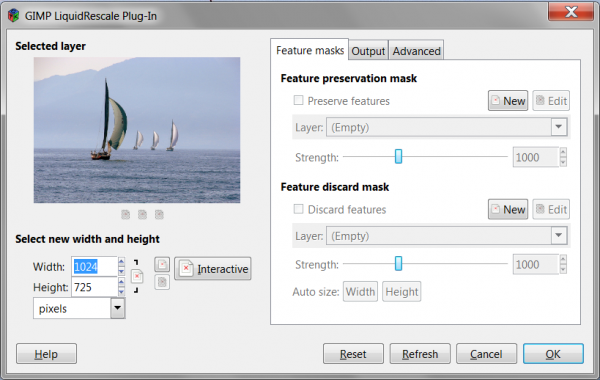
What can be done about it ?





![[Image: ZhvbGBj.jpg]](https://i.imgur.com/ZhvbGBj.jpg)
![[Image: VFsaYwu.jpg]](https://i.imgur.com/VFsaYwu.jpg)
![[Image: RZPG18R.jpg]](https://i.imgur.com/RZPG18R.jpg)