09-24-2020, 08:01 AM
Apologize for answering an old thread, but I stumbled across this when googling the same issue. As I think the answers missed the point of the initial question, I 'd like to share the correct answer:
Issue:
when copening the context menu of an image, there is supposed to be an entry "Open with Gimp". It's not an issue about setting a default applications or add an application to the "Open with..." submenu. Both are also valid ways to open images with gimp, but have their disadvantages:
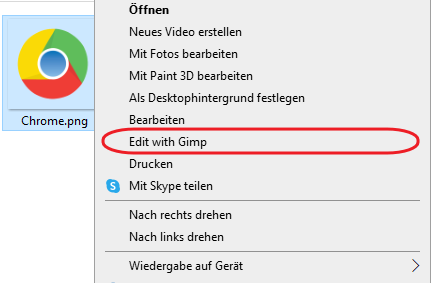
To add this entry, you need to edit the Windows Registry. Be careful doing this as there are good chances to mess your system up if you delete, add or edit a wrong key or value. I'll forgo to explain how to edit the registry as there are already various guidelines available explaining it way better than I could:
Open the registry with administrative privileges, and add the following keys:
HKEY_CLASSES_ROOT\SystemFileAssociations\image\shell\Edit with Gimp\
and
HKEY_CLASSES_ROOT\SystemFileAssociations\image\shell\Edit with Gimp\command
Edit the value of the "(Default)" entry to "C:\Program Files\GIMP 2\bin\gimp-2.10.exe" "%1" (note: the name and path of the executable may vary. Check your application path beforehand).

source
Issue:
when copening the context menu of an image, there is supposed to be an entry "Open with Gimp". It's not an issue about setting a default applications or add an application to the "Open with..." submenu. Both are also valid ways to open images with gimp, but have their disadvantages:
To add this entry, you need to edit the Windows Registry. Be careful doing this as there are good chances to mess your system up if you delete, add or edit a wrong key or value. I'll forgo to explain how to edit the registry as there are already various guidelines available explaining it way better than I could:
Open the registry with administrative privileges, and add the following keys:
HKEY_CLASSES_ROOT\SystemFileAssociations\image\shell\Edit with Gimp\
and
HKEY_CLASSES_ROOT\SystemFileAssociations\image\shell\Edit with Gimp\command
Edit the value of the "(Default)" entry to "C:\Program Files\GIMP 2\bin\gimp-2.10.exe" "%1" (note: the name and path of the executable may vary. Check your application path beforehand).
source


