02-24-2018, 03:31 PM
(This post was last modified: 02-24-2018, 03:46 PM by rich2005.
Edit Reason: edited
)
Wow...
Gimp is very definitely a raster(bitmap) editor. While there is a path tool any output from Gimp is a bitmap
any output from Gimp is a bitmap
There is no rectangle tool. There is a Rectangular Select Tool . The selection can be stroked to create a rectangle.
. The selection can be stroked to create a rectangle.
There are additional plugins that can create a shape-path (includes rectangles) that, same as the selection can be stoked to create a rectangle.
This is a nice easy to use one for a newbie to start with: http://registry.gimp.org/node/59 not the most sophisticated around but makes clean paths. There is also a very old standard gimp plugin gfig, Filters -> Render -> Gfig which might do you until you find something else.
Generally you can activate the path tool, make sure the path is active, click on the path to show the nodes and handles.
They are no different unless you have messed about with horizontal and vertical image resolutions. Even then they are still the same number of pixels, only view/render different.
Try holding ctlr-shift down, cursor needs to be over the node, cursor icon changes.
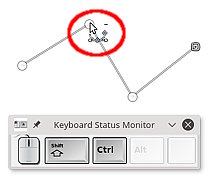
Same as above
Hold the ctrl key down to go into edit mode, click on the node to bring up the handles
or
Click-drag on the path between the nodes to bring up the handles, then adjust the handles.
Yes design and edit modes have different actions.
------------
If you want to enhance path functions then a good additional plugin is Ofnuts ofn-path-edits from
http://sourceforge.net/projects/gimp-pat...s/scripts/ about 4 down in the list.
Quote:0 - First I should ask... is Gimp vector based or a bitmap program or what?
Gimp is very definitely a raster(bitmap) editor. While there is a path tool
 any output from Gimp is a bitmap
any output from Gimp is a bitmapQuote:1 - Once I create/design a shape with the Path Tool and go on to use the Rectangle Tool to create and Stroke a rectangle...
There is no rectangle tool. There is a Rectangular Select Tool
 . The selection can be stroked to create a rectangle.
. The selection can be stroked to create a rectangle.There are additional plugins that can create a shape-path (includes rectangles) that, same as the selection can be stoked to create a rectangle.
This is a nice easy to use one for a newbie to start with: http://registry.gimp.org/node/59 not the most sophisticated around but makes clean paths. There is also a very old standard gimp plugin gfig, Filters -> Render -> Gfig which might do you until you find something else.
Quote:How can I "re-select" the shape created with the path tool so I can perform additional edits?
Generally you can activate the path tool, make sure the path is active, click on the path to show the nodes and handles.
Quote:2 - When I use the Rectangle Tool to create a rectangle and Stroke it as a Solid Line... say 5 px...
Why are the vertical lines of the rectangle wider than the horizontal lines? (Image area = 1,000 by 1,000)
They are no different unless you have messed about with horizontal and vertical image resolutions. Even then they are still the same number of pixels, only view/render different.
Quote:4 - When I create a closed path with the Path Tool and switch to edit in order to curve the nodes... I saw in one tutorial you could click the node to delete it... but I can't seem to make that work...
Try holding ctlr-shift down, cursor needs to be over the node, cursor icon changes.
Quote:4a - How to delete node on closed path?
Same as above
Quote:4b - Why when I go back to design mode on the path it seems to work like edit mode in that I can click a node and curve it?
Hold the ctrl key down to go into edit mode, click on the node to bring up the handles
or
Click-drag on the path between the nodes to bring up the handles, then adjust the handles.
Quote:4c - I can only seem to move a node by going back to design mode... right?
Yes design and edit modes have different actions.
------------
If you want to enhance path functions then a good additional plugin is Ofnuts ofn-path-edits from
http://sourceforge.net/projects/gimp-pat...s/scripts/ about 4 down in the list.



