05-10-2020, 07:28 AM
It depends what you want ; For a simple composition (the clown image is put in front of the tent image), a short summary :
1) open the tent image
2) open the clown image as a layer : File > Open as Layers...
The clown layer is big compared to the tent, so you need to downscale it
3) Tools > Transform Tools > Unified Transform : downscale and reposition the clown layer
Now you need to make transparent some part of the clown layer to see the tent behind
4) Layer > Mask > Add Layer Mask... choose "white" in the list
5) Paint (using any paint tool) on the mask with black color to hide pixels; white color to reveal pixels
Layers Masks tutorial : https://www.gimp.org/tutorials/Layer_Masks/
Unified Transform Tool doc : https://docs.gimp.org/2.10/en/gimp-tool-...sform.html
You should be able to obtain something like this:
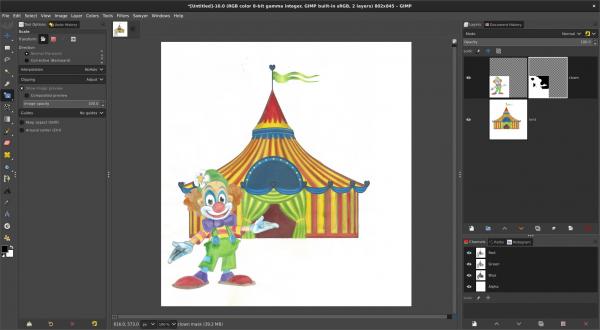
1) open the tent image
2) open the clown image as a layer : File > Open as Layers...
The clown layer is big compared to the tent, so you need to downscale it
3) Tools > Transform Tools > Unified Transform : downscale and reposition the clown layer
Now you need to make transparent some part of the clown layer to see the tent behind
4) Layer > Mask > Add Layer Mask... choose "white" in the list
5) Paint (using any paint tool) on the mask with black color to hide pixels; white color to reveal pixels
Layers Masks tutorial : https://www.gimp.org/tutorials/Layer_Masks/
Unified Transform Tool doc : https://docs.gimp.org/2.10/en/gimp-tool-...sform.html
You should be able to obtain something like this:



