I'm just gonna show you the tools and a way to do it, with different options to do it BUT it is not a solution, the solution will entirely depend on your image.
Let assume you will start from a colored image (like that you will have those steps as well),
Let also assume that we just want to keep the top of the waves for this example, thus we need to do some clean up
> I took this image for the demo below> https://www.wallpaperflare.com/great-wav...i/download
1) remove the thing by colors, I used Filters > Color to Alpha..., select an orange, then the remaining yellow, and the blue > thus you use this filter 3 times
BUT you can use the Select by color tool, and hit the delete key or add a mask by selection

2) then I locked the alpha channel and filled with withe and use the Filters > GEGL graph... to make half opaque fully opaque,
BUT you can do it as well via Layer > Transparency > Alpha to Selection... and fill with white, you won't need GEGL Graph, nor to lock the alpha channel
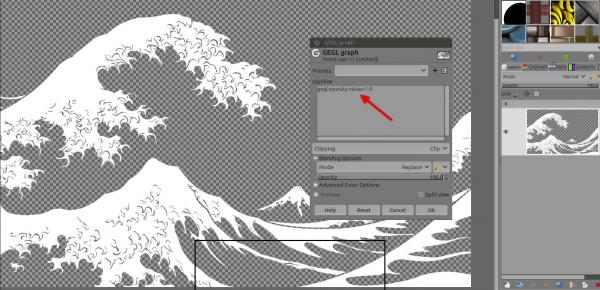
3) To Smooth or not to smooth the edges, that is the question...
I'll recommend a little gaussian blur BUT it's your call
An option before the Gaussian blur
---- > Filters > Blur > Median Blur... on the Alpha Percentile is to increase or decrease the space between opaque sides (very optional)
Then (or directly)
---- > Filters > Blur > Gaussian blur... at 0.5 is a nice smooth and keep a nice sharpness

4) Add a new layer > put it below, drop a color on it,
then select the top layer (papercut), and go to Filters > Light and Shadow > Drop shadow...

Done.
Let assume you will start from a colored image (like that you will have those steps as well),
Let also assume that we just want to keep the top of the waves for this example, thus we need to do some clean up
> I took this image for the demo below> https://www.wallpaperflare.com/great-wav...i/download
1) remove the thing by colors, I used Filters > Color to Alpha..., select an orange, then the remaining yellow, and the blue > thus you use this filter 3 times
BUT you can use the Select by color tool, and hit the delete key or add a mask by selection
2) then I locked the alpha channel and filled with withe and use the Filters > GEGL graph... to make half opaque fully opaque,
BUT you can do it as well via Layer > Transparency > Alpha to Selection... and fill with white, you won't need GEGL Graph, nor to lock the alpha channel
3) To Smooth or not to smooth the edges, that is the question...
I'll recommend a little gaussian blur BUT it's your call
An option before the Gaussian blur
---- > Filters > Blur > Median Blur... on the Alpha Percentile is to increase or decrease the space between opaque sides (very optional)
Then (or directly)
---- > Filters > Blur > Gaussian blur... at 0.5 is a nice smooth and keep a nice sharpness
4) Add a new layer > put it below, drop a color on it,
then select the top layer (papercut), and go to Filters > Light and Shadow > Drop shadow...
Done.
Patrice



