Posts: 4
Threads: 1
Joined: Jul 2022
Reputation:
0
Gimp version:
Operating system(s): Windows Vista or 7, 8, 10 (64-bit)
07-11-2022, 02:58 AM
(This post was last modified: 07-11-2022, 02:59 AM by AlphaNumericWHaT.)
(07-10-2022, 04:32 PM)PixLab Wrote: use the rectangle select tool (no feather, no round corner, nothing BUT just the anti-aliasing selected), make a square of 2 pixels, fill with your favorite color, then do a [Ctrl+C] or go to menu Edit > Copy (this will put that 2pixels image in the Clipboard), now you can do Select ➤ None
Then select the pencil and in the Tool Options, click to select a brush and go up in the brushes' dropdown menu and select the very first brush at the top called Clipboard image (this brush is so little that you might see only a white square, just click on it)
Now you have your 2 pixels brush
It's a bit inefficient though.. are there any other ways to do it? (like actually using the pencil tool for different sizes) Anyways thanks for telling me!
(07-10-2022, 05:23 PM)Krikor Wrote: (07-10-2022, 03:39 PM)programmer_ceds Wrote: (07-10-2022, 02:35 PM)Krikor Wrote: The same brush with the same settings behaves differently depending on which point on the screen (x,y) it touches.
In the image below enlarged with 2656%, all three points were made with the same brush (several clicks on the same point to reinforce the result).
But the OP wanted a 2x2 brush and I can't get the "1. Pixel" brush to show an outline of anything other than 3x3 when the size is set to 2 - regardless of where the cursor is. Of course they could use the "1. Pixel" brush set to a size of 1 and click 4 times to get a 2x2 but it would be easier to use the other brush :-)
Got it, you're absolutely right!
Attached, I provide a brush that can produce both 1x1 and 2x2 results, etc.
How do I import the brush into Gimp?
Posts: 1,538
Threads: 71
Joined: May 2021
Reputation:
168
Gimp version:
Operating system(s): Linux
07-11-2022, 05:48 AM
(This post was last modified: 07-11-2022, 06:05 AM by PixLab.)
(07-11-2022, 02:58 AM)AlphaNumericWHaT Wrote: (07-10-2022, 04:32 PM)PixLab Wrote: use the rectangle select tool (no feather, no round corner, nothing BUT just the anti-aliasing selected), make a square of 2 pixels, fill with your favorite color, then do a [Ctrl+C] or go to menu Edit > Copy (this will put that 2pixels image in the Clipboard), now you can do Select ➤ None
Then select the pencil and in the Tool Options, click to select a brush and go up in the brushes' dropdown menu and select the very first brush at the top called Clipboard image (this brush is so little that you might see only a white square, just click on it)
Now you have your 2 pixels brush
It's a bit inefficient though.. are there any other ways to do it? (like actually using the pencil tool for different sizes) Anyways thanks for telling me!
Um... May be it's too easy ➤ Just go to the Tool Options and change the size like any other brushes 
(07-11-2022, 02:58 AM)AlphaNumericWHaT Wrote: How do I import the brush into Gimp?
You don't need... If you have read the comment properly, you would have seen that @programmer_ceds, @krikor, @rich2005 and I did spoke about it...
You and all of us already have the brush you're interested in, installed with GIMP by default. It's called "Pixel" ( IT IS NOT the one called "1.Pixel")
An image is better than thousands words, screenshot below
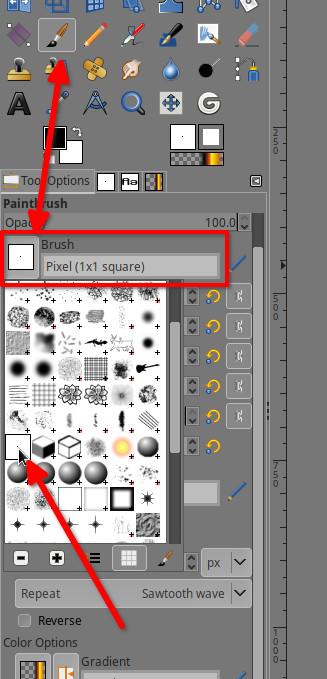
Posts: 4
Threads: 1
Joined: Jul 2022
Reputation:
0
Gimp version:
Operating system(s): Windows Vista or 7, 8, 10 (64-bit)
(07-11-2022, 05:48 AM)PixLab Wrote: (07-11-2022, 02:58 AM)AlphaNumericWHaT Wrote: (07-10-2022, 04:32 PM)PixLab Wrote: use the rectangle select tool (no feather, no round corner, nothing BUT just the anti-aliasing selected), make a square of 2 pixels, fill with your favorite color, then do a [Ctrl+C] or go to menu Edit > Copy (this will put that 2pixels image in the Clipboard), now you can do Select ➤ None
Then select the pencil and in the Tool Options, click to select a brush and go up in the brushes' dropdown menu and select the very first brush at the top called Clipboard image (this brush is so little that you might see only a white square, just click on it)
Now you have your 2 pixels brush
It's a bit inefficient though.. are there any other ways to do it? (like actually using the pencil tool for different sizes) Anyways thanks for telling me!
Um... May be it's too easy ➤ Just go to the Tool Options and change the size like any other brushes 
(07-11-2022, 02:58 AM)AlphaNumericWHaT Wrote: How do I import the brush into Gimp?
You don't need... If you have read the comment properly, you would have seen that @programmer_ceds, @krikor, @rich2005 and I did spoke about it...
You and all of us already have the brush you're interested in, installed with GIMP by default. It's called "Pixel" (IT IS NOT the one called "1.Pixel")
An image is better than thousands words, screenshot below
Oh thanks, that worked for me, I didn't know that there were 2 different pixel brushes lol
Posts: 1,538
Threads: 71
Joined: May 2021
Reputation:
168
Gimp version:
Operating system(s): Linux
(07-12-2022, 01:26 AM)AlphaNumericWHaT Wrote: Oh thanks, that worked for me, I didn't know that there were 2 different pixel brushes lol
No worries, you're not alone, me neither I did not catch it like I said in my post #10 
Posts: 174
Threads: 16
Joined: Sep 2021
Reputation:
7
Gimp version:
Operating system(s): Windows Vista or 7, 8, 10 (64-bit)
I didn't know about that brush either. My brush tool selection doesn't look like the image above, it is in a different order. I found "Pixel" by switching to list mode which is alphabetical.
|




