Windows users often seem to re-install Gimp for whatever-reasons  often with no result because the user profile remains.
often with no result because the user profile remains.
However, sometimes it is necessary, for example, installing Gimp in a different location.
This a pdf walk-through of the stages using the Gimp installer with the Customize option
thumbnail:
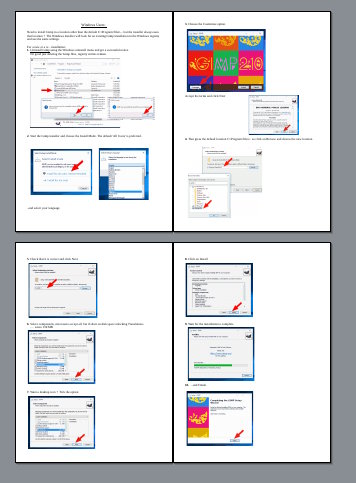
The pdf , "on the drawing board" a while, but finally got it down to a reasonable size.
Edit: Spot the mistake, fixed now, duplicated graphic, hate these pdfs, sometimes have mind of their own.
 often with no result because the user profile remains.
often with no result because the user profile remains.However, sometimes it is necessary, for example, installing Gimp in a different location.
This a pdf walk-through of the stages using the Gimp installer with the Customize option
thumbnail:
The pdf , "on the drawing board" a while, but finally got it down to a reasonable size.
Edit: Spot the mistake, fixed now, duplicated graphic, hate these pdfs, sometimes have mind of their own.



