11-17-2020, 09:54 AM
(This post was last modified: 11-17-2020, 12:22 PM by rich2005.
Edit Reason: fixed url
)
A very short basic description of Ofnuts addonCollectionManager for managing resources brushes, dynamics, gradients, palettes, patterns, scripts (.scm not plug-ins), and fonts although fonts are problematic in Windows.
Download from here see: http://sourceforge.net/projects/gimp-too...s/scripts/
addonCollectionManager-3.0.py down the list look for date 2013-05-26
There is a description of the setup here: http://gimp-tools.sourceforge.net/managementtools.shtml
Concentrating on a brush collection setup. (others are similar except fonts)
Make collections of similar brush themes as a zip file. Use any recognized brush types. Single .abr brushes can be zipped or included with other types.
The zipped 'themes' go in a folder
Windows: C:\Users\"yourname"\AppData\Roaming\GIMP\2.10\brushes_storage
Linux: ~/.config/GIMP/2.10/brushes_storage
The addonCollectionManager plugin is enabled from a right-click in the brushes dock.
Choose the set(s) Click on OK. the sets are added to the brushes dock. They can be filtered using the zip-file name.
Either leave the addonCollectionManager dialogue open, it will be hidden behind Gimp or close it.
Removing / adding more brush sets: Open the addonCollectionManager dialogue, untick / tick any changes and OK.
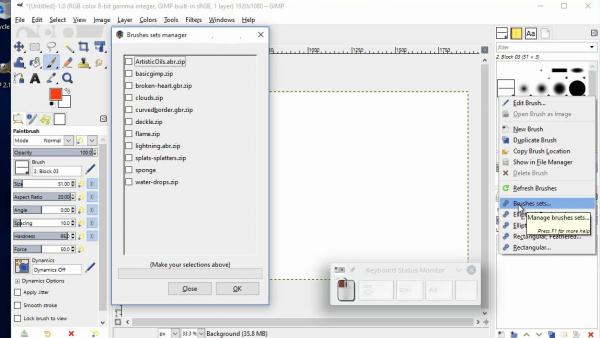
....and a short animation: resourcemanager.mp4
Download from here see: http://sourceforge.net/projects/gimp-too...s/scripts/
addonCollectionManager-3.0.py down the list look for date 2013-05-26
There is a description of the setup here: http://gimp-tools.sourceforge.net/managementtools.shtml
Concentrating on a brush collection setup. (others are similar except fonts)
Make collections of similar brush themes as a zip file. Use any recognized brush types. Single .abr brushes can be zipped or included with other types.
The zipped 'themes' go in a folder
Windows: C:\Users\"yourname"\AppData\Roaming\GIMP\2.10\brushes_storage
Linux: ~/.config/GIMP/2.10/brushes_storage
The addonCollectionManager plugin is enabled from a right-click in the brushes dock.
Choose the set(s) Click on OK. the sets are added to the brushes dock. They can be filtered using the zip-file name.
Either leave the addonCollectionManager dialogue open, it will be hidden behind Gimp or close it.
Removing / adding more brush sets: Open the addonCollectionManager dialogue, untick / tick any changes and OK.
....and a short animation: resourcemanager.mp4





 ..thanks to you for the explainer and to Ofnuts for the plug-in!
..thanks to you for the explainer and to Ofnuts for the plug-in!