Posts: 4
Threads: 1
Joined: Apr 2018
Reputation:
0
Gimp version:
Operating system(s): Windows (Vista and later)
Hey, I'm working on making repeating patterns right now and I'm trying to use the paths tool for this purpose. I want to be able to make paths that are mirrored or otherwise composed of identical path segments that have been transformed (rotated or flipped) but identical in shape, and still joined. This seems to me like it should be a simple process but I cannot find a way to do it. I know one can copy whole paths and transform those, but then I don't know how to cleanly rejoin them to the original path. Is there a reliable way to do this in Gimp? Do I need a plugin? Or should I just be using a different program? I'm on 2.8 at the moment. Thanks in advance.
Posts: 7,316
Threads: 156
Joined: Oct 2016
Reputation:
1,024
Gimp version:
Operating system(s): Linux
04-30-2018, 02:01 PM
(This post was last modified: 04-30-2018, 02:03 PM by rich2005.
Edit Reason: typo
)
I will start the ball rolling.
All depends how keen you are. You can move - rotate - scale - flip paths using the transform tools, just make sure you are using the correct mode for paths in the tool options. You can see that in the tool options here. https://i.imgur.com/xmeNH7C.jpg
The duplicted path then move it to get the shape you want. https://i.imgur.com/8blfoQy.jpg
Those merged, duplicated and rotated https://i.imgur.com/QFcnmxt.jpg
If your intent is to produce vectors, then Inkscape has a seamless pattern extension - looks like this https://i.imgur.com/7LjqWAu.jpg
Posts: 939
Threads: 93
Joined: Oct 2016
Reputation:
36
Gimp version:
Operating system(s): Windows (Vista and later)
04-30-2018, 02:34 PM
(This post was last modified: 04-30-2018, 03:32 PM by Espermaschine.)
I guess its possible with ofnuts' paths tools to join flipped copies of paths, but what Gimp doesnt have, is the option of snapping nodes.
But actually you dont have to join paths, you can just fill the half made path-shape with a colour, duplicate the layer, flip, reposition and merge down.
(or maybe even use the new symmetry paint feature in Gimp 2.10)
Theres a script ofnuts wrote, thats called seamless helper, i think, for making seamless patterns.
If it has to be paths, i would switch to Inkscape, which provides all the necessary functionality like Boolean Operations and snapping.
The seamless pattern extension rich mentioned is slightly laggy for me. I guess its because of the nested groups.
You can get the same effect with tiled clones.
However, i like this method by Chris Hildenbrand much better:
https://www.youtube.com/watch?v=mOflL7B-fOw
Posts: 6,562
Threads: 286
Joined: Oct 2016
Reputation:
576
Gimp version:
Operating system(s): Linux
(04-30-2018, 01:01 PM)UndeadScobie Wrote: Hey, I'm working on making repeating patterns right now and I'm trying to use the paths tool for this purpose. I want to be able to make paths that are mirrored or otherwise composed of identical path segments that have been transformed (rotated or flipped) but identical in shape, and still joined. This seems to me like it should be a simple process but I cannot find a way to do it. I know one can copy whole paths and transform those, but then I don't know how to cleanly rejoin them to the original path. Is there a reliable way to do this in Gimp? Do I need a plugin? Or should I just be using a different program? I'm on 2.8 at the moment. Thanks in advance.
http://gimp-path-tools.sourceforge.net/t...ath-mirror
The general download page is https://sourceforge.net/projects/gimp-pa...s/scripts/ and there are a few other scripts that you can find useful such as ofn-path-edits (which can also "splice" together strokes where the end points are sufficiently near each other).
But if you use only paths, you find Inkscape more suitable.
Posts: 4
Threads: 1
Joined: Apr 2018
Reputation:
0
Gimp version:
Operating system(s): Windows (Vista and later)
Thanks guys, this is a big help. I'm used to Gimp and use it for everything, but I almost always draw freehand, I don't have much experience with using paths this way. I'll try out the things you've suggested and maybe switch to Inkscape just for pattern creation if it's still too finicky.
Posts: 939
Threads: 93
Joined: Oct 2016
Reputation:
36
Gimp version:
Operating system(s): Windows (Vista and later)
04-30-2018, 04:28 PM
(This post was last modified: 04-30-2018, 04:30 PM by Espermaschine.)
(04-30-2018, 03:51 PM)UndeadScobie Wrote: Thanks guys, this is a big help. I'm used to Gimp and use it for everything, but I almost always draw freehand, I don't have much experience with using paths this way. I'll try out the things you've suggested and maybe switch to Inkscape just for pattern creation if it's still too finicky.
What you have provided us with is a tools question. You have presented the question with a very fixed perspective on how to create your artwork, but actually the tools are not at the center of what you want to achieve.
If you could show us an example of what you want to do, we could probably give you much better advice on how to get there.
Compared to Inkscape, the paths tools in Gimp is rather basic. You can draw lines and curves with it.
In Inkscape you can build patterns from shapes or use effects like Spirospline, pattern along path, symmetry or cloning, etc. to get the shapes you want to create.
But maybe you could draw your shapes by hand in Gimp, trace and improve them with the paths tools, and then build your seamless pattern with the bitmaps.
Lots of possibilities ! But without knowing what you are going for, its impossible to give good advice.
Posts: 4
Threads: 1
Joined: Apr 2018
Reputation:
0
Gimp version:
Operating system(s): Windows (Vista and later)
(04-30-2018, 04:28 PM)Espermaschine Wrote: (04-30-2018, 03:51 PM)UndeadScobie Wrote: Thanks guys, this is a big help. I'm used to Gimp and use it for everything, but I almost always draw freehand, I don't have much experience with using paths this way. I'll try out the things you've suggested and maybe switch to Inkscape just for pattern creation if it's still too finicky.
What you have provided us with is a tools question. You have presented the question with a very fixed perspective on how to create your artwork, but actually the tools are not at the center of what you want to achieve.
If you could show us an example of what you want to do, we could probably give you much better advice on how to get there.
Compared to Inkscape, the paths tools in Gimp is rather basic. You can draw lines and curves with it.
In Inkscape you can build patterns from shapes or use effects like Spirospline, pattern along path, symmetry or cloning, etc. to get the shapes you want to create.
But maybe you could draw your shapes by hand in Gimp, trace and improve them with the paths tools, and then build your seamless pattern with the bitmaps.
Lots of possibilities ! But without knowing what you are going for, its impossible to give good advice.
I'm working on repeating floral/geometric patterns, like so (from Amor Fenn's "Abstract Design and How to Create It"):
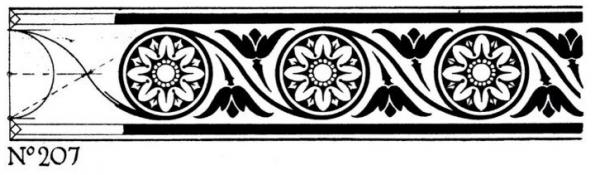
Posts: 939
Threads: 93
Joined: Oct 2016
Reputation:
36
Gimp version:
Operating system(s): Windows (Vista and later)
(05-01-2018, 01:18 PM)UndeadScobie Wrote: I'm working on repeating floral/geometric patterns, like so (from Amor Fenn's "Abstract Design and How to Create It"):
oh lord, i wouldnt even try that in Gimp
its clearly a job for Inkscape !
Posts: 851
Threads: 11
Joined: Oct 2016
Reputation:
89
Gimp version:
Operating system(s): Windows (Vista and later)
(05-01-2018, 01:26 PM)Espermaschine Wrote: (05-01-2018, 01:18 PM)UndeadScobie Wrote: I'm working on repeating floral/geometric patterns, like so (from Amor Fenn's "Abstract Design and How to Create It"):
oh lord, i wouldnt even try that in Gimp
its clearly a job for Inkscape !
I agree with Esper.
It is a job for vector graphics (eg Inkscape)
Posts: 939
Threads: 93
Joined: Oct 2016
Reputation:
36
Gimp version:
Operating system(s): Windows (Vista and later)
05-01-2018, 02:01 PM
(This post was last modified: 05-01-2018, 02:01 PM by Espermaschine.)
Very quick job of doing part of the ornament in Inkscape.
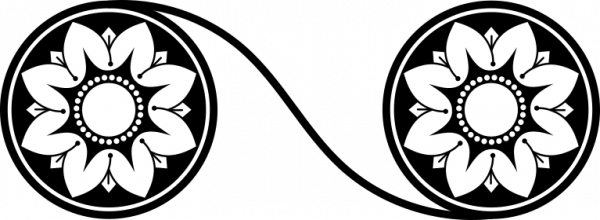
|




