No shape tool ➤ OK... something to go with
To do do straight line, make a dab with a brush tool or the pen tool or any drawing too ➤ then hold the Shift key on your keyboard, than go on the other side of the canvas and make another dab, you got a straight line
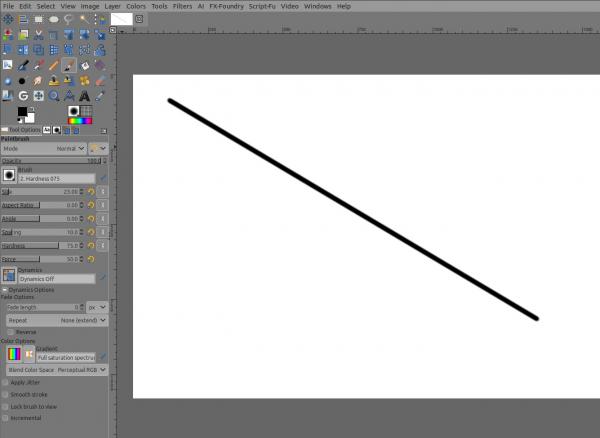
To make a star, I use the Symmetry painting tool, it's not showing up by default, thus go to Windows > Dockable Dialog > Symmetry painting, select Mandala number of point 5 (or whatever up to 100), Same as above make one dab, then hold the Shift key and dab down to the "opposite" side on the other point.
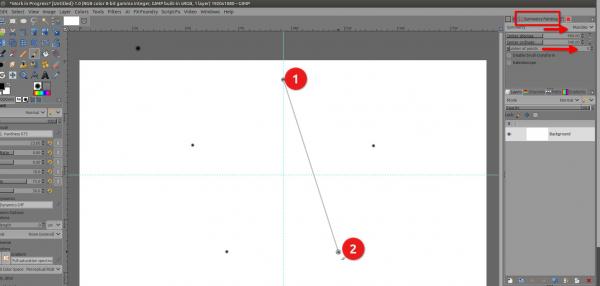
Result:
(If you're on a transparent layer, then Alpha to selection, then Select > Remove holes, fill with bucket fill if needed)
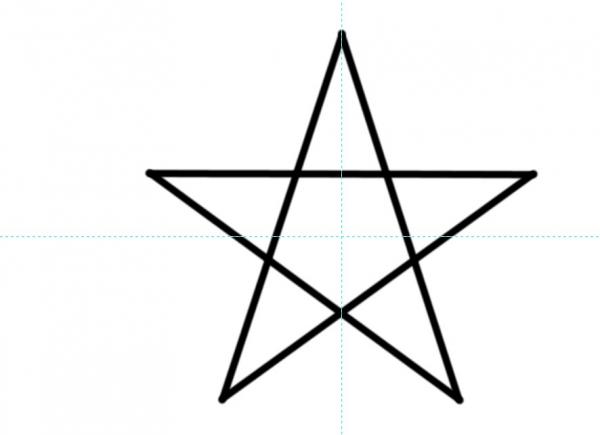
a circle:
use the Ellipse tool the go to Edit > Stroke selection
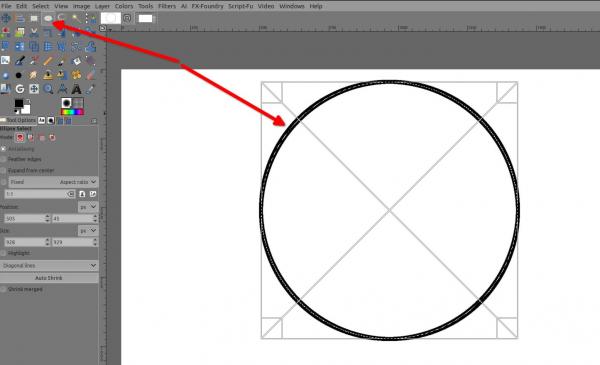
Same for squares and rectangle
Last but not least there is that Gfig things, in Filters > Render > Gfig... which is not really user friendly (I mean no real control on the size), but it makes shapes, many kind of shapes, more about it ➤ here is the official documentation ➤ https://docs.gimp.org/en/plug-in-gfig.html
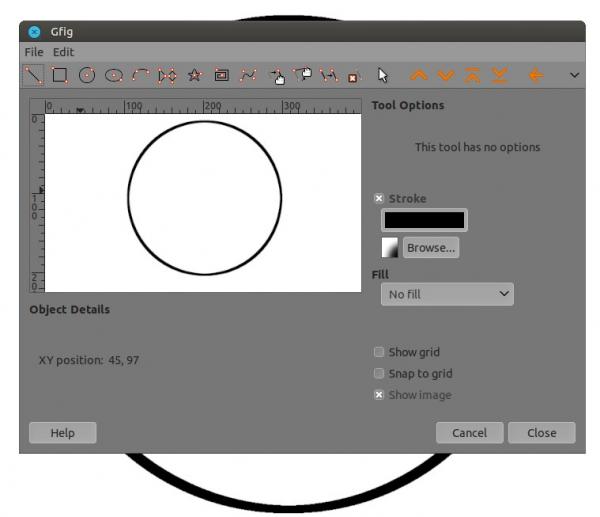
To do do straight line, make a dab with a brush tool or the pen tool or any drawing too ➤ then hold the Shift key on your keyboard, than go on the other side of the canvas and make another dab, you got a straight line
To make a star, I use the Symmetry painting tool, it's not showing up by default, thus go to Windows > Dockable Dialog > Symmetry painting, select Mandala number of point 5 (or whatever up to 100), Same as above make one dab, then hold the Shift key and dab down to the "opposite" side on the other point.
Result:
(If you're on a transparent layer, then Alpha to selection, then Select > Remove holes, fill with bucket fill if needed)
a circle:
use the Ellipse tool the go to Edit > Stroke selection
Same for squares and rectangle
Last but not least there is that Gfig things, in Filters > Render > Gfig... which is not really user friendly (I mean no real control on the size), but it makes shapes, many kind of shapes, more about it ➤ here is the official documentation ➤ https://docs.gimp.org/en/plug-in-gfig.html
Patrice



