(07-17-2024, 05:13 PM)Connolly Music Creations Wrote: The other issue is that I'm trying to fit the lighting bolt into a 98 x 98 pixel space for a youtube channel, but the 98 x 98 space is a circle so both ends of the bolt are getting slightly chopped. The original is 720 x 686 and I tried scaling that to 50% but it was still too big. So to get that 720 original into a 98 space, how would I resize that? Both are attached to see the chop.
A bit of free time before I settle down to a game of computer-scrabble

First the background removal (fake transparency) The other methods are fine but the bolt is all straight lines. Easy enough to trace with a path then path to selection, invert and cut. The drop shadow has bits of checker showing through. Using the old-fashioned method. Duplicate the bolt and colour the bottom layer. Move the bottom layer to give the shadow. (1)
This then has to fit in a circle. Add center line guides and use the elliptical select tool to determine the required size. That 720x686 canvas should be 840 x 840 (2) . Use Image -> Canvas Size (3)
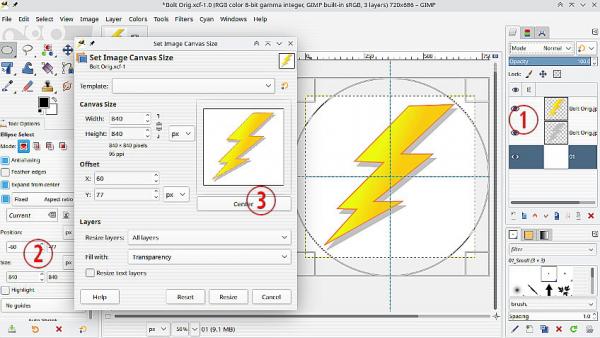
All that is fine from the image supplied, but the final requirement is a 98 x 98 icon Much-much too small for a decent scale-down from 840x840.
The obvious is a conversion in Inkscape to a vector (svg) image. This ends up quite large, 1.2 MB because of the gradient colours.
However I can import the svg into GIMP sized for 98x98 pix and that is attached. Delete the bottom layer and export as a png.
 bolt-98x98.xcf
bolt-98x98.xcf (Size: 10.97 KB / Downloads: 65)
Nothing difficult but plenty to learn for a new Gimp user. Hope it helps.






