Posts: 89
Threads: 32
Joined: Mar 2020
Reputation:
0
Gimp version:
Operating system(s): Windows (Vista and later)
I have this image, that I want to make the blue color about 20 % or More transparent, so that you can see thru the color.
I tried the "Color to alpha" option in GIMP, but it's not working.
How do i do it.
Posts: 149
Threads: 2
Joined: Mar 2019
Reputation:
56
Gimp version:
Operating system(s): Linux
04-24-2020, 10:12 AM
(This post was last modified: 04-24-2020, 10:14 AM by tmanni.)
0) be sure to have an alpha channel on the layer (Layer > Transparency > Add Alpha Channel)
1) use Colors > Color to Alpha... to make the blue full transparent
2) use Colors > Levels...
- select the Alpha channel in the Channel: dropdown list
- in the Output Levels, move the black triangle to the right
Posts: 6,564
Threads: 286
Joined: Oct 2016
Reputation:
578
Gimp version:
Operating system(s): Linux
(04-24-2020, 09:43 AM)hendrikbez Wrote: I have this image, that I want to make the blue color about 20 % or More transparent, so that you can see thru the color.
I tried the "Color to alpha" option in GIMP, but it's not working.
How do i do it.
You don't make the color transparent, you make the layer it is on transparent:
Posts: 89
Threads: 32
Joined: Mar 2020
Reputation:
0
Gimp version:
Operating system(s): Windows (Vista and later)
(04-24-2020, 10:33 AM)Ofnuts Wrote: (04-24-2020, 09:43 AM)hendrikbez Wrote: I have this image, that I want to make the blue color about 20 % or More transparent, so that you can see thru the color.
I tried the "Color to alpha" option in GIMP, but it's not working.
How do i do it.
You don't make the color transparent, you make the layer it is on transparent:
Thank you, it is working.
Posts: 1,058
Threads: 87
Joined: Aug 2018
Reputation:
83
Gimp version:
Operating system(s): Windows Vista or 7, 8, 10 (64-bit)
04-24-2020, 01:45 PM
(This post was last modified: 04-24-2020, 01:47 PM by Krikor.)
(04-24-2020, 10:33 AM)Ofnuts Wrote: You don't make the color transparent, you make the layer it is on transparent:
Hi,
But what about when the operation takes place on the same layer? When the color I want to reduce opacity is not isolated on a layer, but is part of the image?
01 - In this situation, reducing the opacity in the layer will reduce the opacity in the entire image and not only in blue (desired color)
02 - Trying to get 80% opacity in a blue that is part of the image, I tried to use color to alpha, selecting the desired color and adjusting the opacity to 20% and the Opacity Threshold to 0 (zero), but the result is 100% opacity and not 80%.
![[Image: YAcA88X.png]](https://i.imgur.com/YAcA88X.png)
One solution is to use a mask, adjusting the layer opacity to 80% and correcting the opacity of the other colors by adjusting the bottom layer.
![[Image: DrWPHat.png]](https://i.imgur.com/DrWPHat.png)
Is there any other way to be able to adjust the exclusive opacity for a color or selection in the same layer?
Posts: 6,564
Threads: 286
Joined: Oct 2016
Reputation:
578
Gimp version:
Operating system(s): Linux
There is a reason for layers... 
Other techniques:
#1
- Add a layer mask,
- Paint the mask with gray where you want the image to be partially transparent.
- You can use Levels on the mask to adjust the value of the gray, and therefore the opacity of the result
#2
- Copy/paste the area,
- Set the floating selection to "Color erase" mode
- Adjust the FS opacity (more opaque for the FS means more transparent for the result)
- You can make a new layer of the FS if you exepct to need adjustments later
#3 (historical)
- Select the area And Edit>Cut
- Use Edit>Fade to restore some opacity
Posts: 1,058
Threads: 87
Joined: Aug 2018
Reputation:
83
Gimp version:
Operating system(s): Windows Vista or 7, 8, 10 (64-bit)
 04-24-2020, 07:23 PM
04-24-2020, 07:23 PM
# 1 - I was able to get the same result (80%) or something very close since the opacity was visually adjusted.
# 2 - Wow! Excellent technique! I would never have dreamed of something like that.
# 3 - Ehh ... I didn't find Edit-Fade. Any specific scripts?
I believe these tips will be very useful, I need to memorize them.
Ofnuts, thank you very much!
Posts: 149
Threads: 2
Joined: Mar 2019
Reputation:
56
Gimp version:
Operating system(s): Linux
(04-24-2020, 07:23 PM)Krikor Wrote: # 3 - Ehh ... I didn't find Edit-Fade. Any specific scripts?
Edit > Fade... was a feature in gimp 2.8 removed in 2.10.
But a work-in-progress feature will come with a next release, a "Blending options", available with each color tool and filter.
It will enable to set the opacity and the blending mode of the filter.
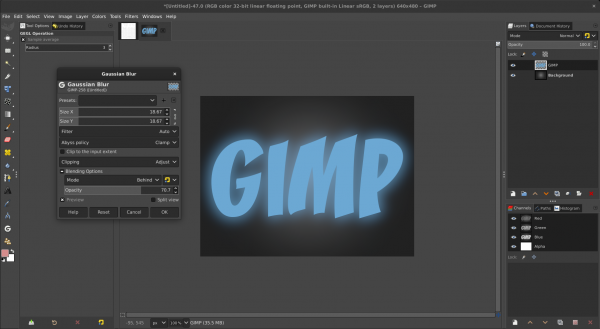
Posts: 1,058
Threads: 87
Joined: Aug 2018
Reputation:
83
Gimp version:
Operating system(s): Windows Vista or 7, 8, 10 (64-bit)
(04-24-2020, 09:42 PM)tmanni Wrote: (04-24-2020, 07:23 PM)Krikor Wrote: # 3 - Ehh ... I didn't find Edit-Fade. Any specific scripts?
Edit > Fade... was a feature in gimp 2.8 removed in 2.10.
I didn't know that, I appreciate that information.
But a work-in-progress feature will come with a next release, a "Blending options", available with each color tool and filter.
It will enable to set the opacity and the blending mode of the filter.
Wow, excellent news! Although possibly buggy in the first versions that deploy it, a feature that will be worth waiting for.
Thank you
|





![[Image: YAcA88X.png]](https://i.imgur.com/YAcA88X.png)
![[Image: DrWPHat.png]](https://i.imgur.com/DrWPHat.png)
