09-15-2019, 05:10 AM
(This post was last modified: 09-15-2019, 05:11 AM by OrlandoEastwood.
Edit Reason: Forgot the info.
)
Hello, everyone!
I am independent filmmaker who is trying to do an experiment but, I am not having the best luck. I am shooting a movie and I bought a bunch of print damage to apply to the movie that I am shooting. However, I wasn't too thrilled with how the chroma keyer worked in Vegas. So, I had Vegas extract a shot and two clips of print damage and convert each individual frame into the png format and went into GIMP and I experimented with filters to degrade frames.
This is frame 81 in my folder from the shot.

This is frame 81 in my folder from the first clip of print damage.
This is frame 81 in my output folder from applying linear light to the image of damage on top.

I did it for the whole shot which was almost 400 frames and it looks great re-inserted into Vegas. It really gives it that faded celluloid look; which is just a red image. Is there a way other than doing it frame by frame for the whole movie; which could take a year (or years depending on how busy I am)? I download BIMP but I couldn't exactly find what to do and when I tried loading something, GIMP gave me a message stating something like "Too Many Error Messages" and I have to ctrl+alt+del myself out of the program.
Edit: GIMP 2.10.8 / Windows 10
Thank you for your time.
-Orlando Eastwood
I am independent filmmaker who is trying to do an experiment but, I am not having the best luck. I am shooting a movie and I bought a bunch of print damage to apply to the movie that I am shooting. However, I wasn't too thrilled with how the chroma keyer worked in Vegas. So, I had Vegas extract a shot and two clips of print damage and convert each individual frame into the png format and went into GIMP and I experimented with filters to degrade frames.
This is frame 81 in my folder from the shot.
This is frame 81 in my folder from the first clip of print damage.
This is frame 81 in my output folder from applying linear light to the image of damage on top.
I did it for the whole shot which was almost 400 frames and it looks great re-inserted into Vegas. It really gives it that faded celluloid look; which is just a red image. Is there a way other than doing it frame by frame for the whole movie; which could take a year (or years depending on how busy I am)? I download BIMP but I couldn't exactly find what to do and when I tried loading something, GIMP gave me a message stating something like "Too Many Error Messages" and I have to ctrl+alt+del myself out of the program.
Edit: GIMP 2.10.8 / Windows 10
Thank you for your time.
-Orlando Eastwood




 plugins
plugins