BIMP is not really the tool for this.
As a first thought without writing a bespoke script, one of Moderator Ofnuts plugins interleave_layers-0.4.py Find it here: http://sourceforge.net/projects/gimp-too...s/scripts/ dated 2012-07-09
plugins interleave_layers-0.4.py Find it here: http://sourceforge.net/projects/gimp-too...s/scripts/ dated 2012-07-09
As-is, this is for Gimp 2.8 layermodes and does not include the LAYER_MODE_LINEAR_LIGHT option. You can add it for your own use or ask Ofnuts for advice.
Then it depends on your computer capabilities to some extent. Open the frames As-Layers. Open the overlay as another image, Apply the plugin. (1) is the list of layers to choose overlay (2) is the dialogue.
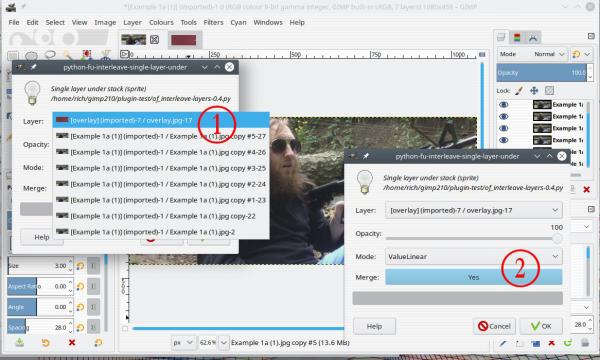
That gives a new adjusted image, still lots of layers. There are several scripts around to save layers as individual images.
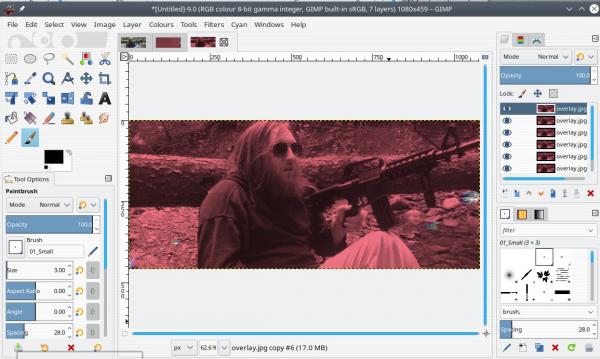
Bound to be a better way, maybe run that script in a batch file, or something completely different.
edit: hmm...not quite the same result...back to the drawing board - however vivid light seems to give a closer result to the target image than linear light.
As a first thought without writing a bespoke script, one of Moderator Ofnuts
 plugins interleave_layers-0.4.py Find it here: http://sourceforge.net/projects/gimp-too...s/scripts/ dated 2012-07-09
plugins interleave_layers-0.4.py Find it here: http://sourceforge.net/projects/gimp-too...s/scripts/ dated 2012-07-09As-is, this is for Gimp 2.8 layermodes and does not include the LAYER_MODE_LINEAR_LIGHT option. You can add it for your own use or ask Ofnuts for advice.
Then it depends on your computer capabilities to some extent. Open the frames As-Layers. Open the overlay as another image, Apply the plugin. (1) is the list of layers to choose overlay (2) is the dialogue.
That gives a new adjusted image, still lots of layers. There are several scripts around to save layers as individual images.
Bound to be a better way, maybe run that script in a batch file, or something completely different.
edit: hmm...not quite the same result...back to the drawing board - however vivid light seems to give a closer result to the target image than linear light.



