(01-22-2025, 07:40 AM)lsemmens Wrote: Thanks, I've tried the various image settings via the thread Image Size in Gimp. The Printer is an HP Laserjet CM1312-nfi. If the image was cropped on several pages with the printout, it would not be an issue, the problem is something is scaling the image down to A4 size regardless of image dimensions. I even tried scaling the image to A3 size in the hope that that would force printing to two pages. Even if I export a file to, say, a png or pdf it still scales it to A4.
edit: Sorry I forgot to add using Gimp 2.10.30 on Linux Mint 21.3 Cinnamon.
......
the problem is something is scaling the image down to A4 size regardless of image dimensions....
Somewhere in Ofnuts notes on Image Size there is a paragraph on Printer Margins.
A laser printer typically has a 5 mm margin all-round. Check the printer manual, it might be more.
The printing area is smaller than the paper size (A4) and any paper size (A4) image shrinks to fit. (Also check your printer settings, there might be something like expand to fit which upscales smaller images).
Make a printing template (1). Start off with the default Gimp A4 tempale and crop it down by at least twice the margin size. Save as a Gimp .xcf for future use.
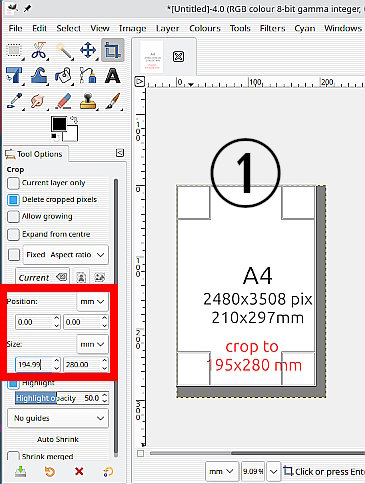
Any image for printing has to fit in that template. Open your image as layers in the template
When it comes to printing from Gimp, some things to check.
In Page Setup: Scale 100% (2) and the paper size is the correct size for A4 paper 210x297 mm. (3)
In Image Settings: The x and y resolutions (5) are 300 ppi - this comes from the original Gimp A4 template
That gives an image width and height equal to the cropped template (4)
If you click in the preview icon (6) you can see the margins that the printer imposes.
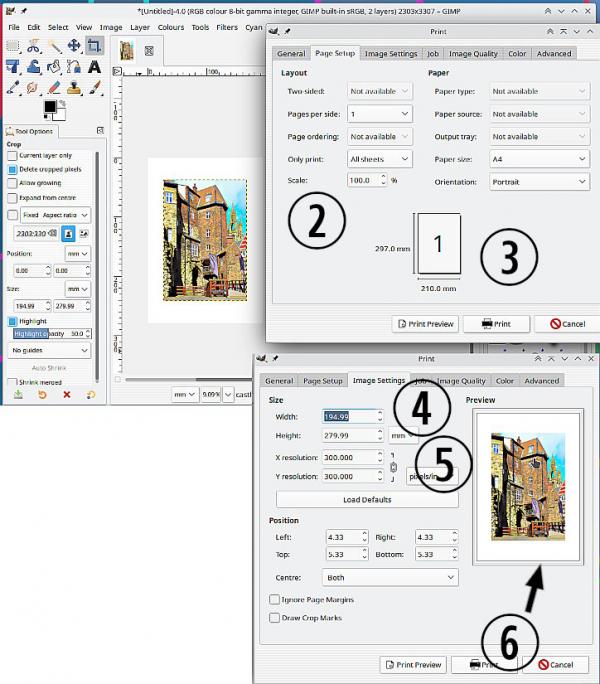





![[Image: R0y5k6I.jpeg]](https://i.imgur.com/R0y5k6I.jpeg)