Posts: 8
Threads: 1
Joined: Jun 2023
Reputation:
0
Hi, need some help, I hope I'm clear enough as I don't speak english.
So maybe by schematizing I can be better understood.
I would like to edit a photo to get this effect:
- keep the people in the central space without any kind of effect, as they result from the original photo;
- apply an effect (in this case watercolour) towards the margins of the photo, for an amplitude to be evaluated;
- possibly this watercolor effect must already exist, in the sense that a texture should be used (or maybe some other kind of solution that I don't know about), and the edges of this texture must be jagged and perhaps with a splash effect, so there could be separate dots and spots;
- the original edges of the photo must be transformed into the jagged edges of the watercolor effect;
- the watercolor effect must not erase the affected parts of the photo but must only modify the image in this way.
I apologize for the very basic explanations but I started using Gimp a few days ago and I don't even know other similar software.
Posts: 6,939
Threads: 297
Joined: Oct 2016
Reputation:
605
Gimp version:
Operating system(s): Linux
This kind of mixed effect is always done the same way:
* You copy the picture to a second layer (on top)
* You apply the effect on the whole image on the second layer (here a simple-minded Oilify
* You create transparency in the top image where you want parts the original image. There are several ways to create that transparency, the most immediate is the eraser, but you probably want to use a layer mask for more control.
Posts: 1,538
Threads: 71
Joined: May 2021
Reputation:
168
Gimp version:
Operating system(s): Linux
06-21-2023, 11:40 AM
(This post was last modified: 06-21-2023, 11:47 AM by PixLab.)
Quote:I started using Gimp a few days ago and I don't even know other similar software.
which means you do not have any concepts like layers, mask and so on (see at the bottom),
With GIMP you can do it in less than 5 minutes, but let's face it, I don't want to spend an hour or two writing a tutorial with tens of screenshots pointing what to do.
I'll just give you some youtube tutorial (quickly found), and after watching them you should be able to do what you need.
Anyway after what said Ofnuts (which is a good start)
Quote:- apply an effect (in this case watercolour) towards the margins of the photo, for an amplitude to be evaluated;
- possibly this watercolor effect must already exist, in the sense that a texture should be used (or maybe some other kind of solution that I don't know about), and the edges of this texture
Select the layers you want to apply the watercolor effect, then go to Filters > Artistic > Waterpixel...`
https://www.youtube.com/watch?v=q7W-9xJ533Y
Quote:must be jagged and perhaps with a splash effect, so there could be separate dots and spots;
Splash effect: open the brush dialog and chose the one you like, then "paint on a new layer"
https://www.youtube.com/watch?v=RNjyw5PAVBQ
Quote:- the original edges of the photo must be transformed into the jagged edges of the watercolor effect;
Jagged edges:
https://www.youtube.com/watch?v=rVkOX2eojjY
Quote:- the watercolor effect must not erase the affected parts of the photo but must only modify the image in this way.
Diminish the opacity of that layer until you're happy (look on top of the layer dialog for the Opacity slider)
In all cases... You need to learn a lot... 
layer concept:
https://docs.gimp.org/en/gimp-concepts-layer-modes.html (at the bottom right follow the arrow for the next layer modes)
https://docs.gimp.org/en/gimp-concepts-l...egacy.html
Layer Mask
https://www.gimp.org/tutorials/Layer_Masks/
Posts: 8
Threads: 1
Joined: Jun 2023
Reputation:
0
06-21-2023, 11:54 AM
(This post was last modified: 06-21-2023, 11:56 AM by levo.)
(06-21-2023, 10:40 AM)Ofnuts Wrote: This kind of mixed effect is always done the same way:
* You copy the picture to a second layer (on top)
* You apply the effect on the whole image on the second layer (here a simple-minded Oilify
* You create transparency in the top image where you want parts the original image. There are several ways to create that transparency, the most immediate is the eraser, but you probably want to use a layer mask for more control.
Thanks for the reply but I think I understand what you mean and perhaps I have already obtained this result, if I have understood correctly with this method you do not get the other effect I want, namely the jagged edges that derive from the perimeter shape of the watercolor texture (and which will replace the original edges of the photo) and the possible effect (always determined by the watercolor shape) of the splashes or stains. I think I saw something that mentioned layer masks but my head is spinning from everything I've read and seen in the last few days so I'd like to stop for a moment first so I don't create further confusion in my head. At first I would like to set the watercolor effect using ready-made textures, only later in time, when I'm less clumsy, doing it myself (I've seen some examples of how they do it)
PixLab, I just saw your answer but I have yet to read it...
Posts: 7,823
Threads: 166
Joined: Oct 2016
Reputation:
1,078
Gimp version:
Operating system(s): Linux
It would really help if you give the operating system you use.
Quote:...snip... At first I would like to set the watercolor effect using ready-made textures,
If you use Windows or linux then there are third party scripts/plugins that give you many more options than basic Gimp. One of them is the gimp_gmic_qt plugin from http://www.gmic.eu
Quote:... the other effect I want, namely the jagged edges that derive from the perimeter shape of the watercolor texture (and which will replace the original edges of the photo) and the possible effect (always determined by the watercolor shape) of the splashes or stains.
All of that is not so easy to accomplish. A distressed border is not difficult, zipping around the edges with the eraser tool and a suitable brush is one way. Another way: Some pre-made edge masks and an explanation here: https://www.gimp-forum.net/Thread-Easy-Edge-Masks.
Splashes and stains are a different matter, a bit of hand painting perhaps.
Quote:...I think I saw something that mentioned layer masks but my head is spinning from everything I've read and seen in the last few days so I'd like to stop for a moment first so I don't create further confusion in my head.
A little at a time is the best way, too many Gimp users try to become over-night-experts 
This using the gmic plugin and the Stylize filter, (there are all sorts in the one plugin) and two layer masks, a white layer mask for the border and a black layer mask for grumpy-cat.
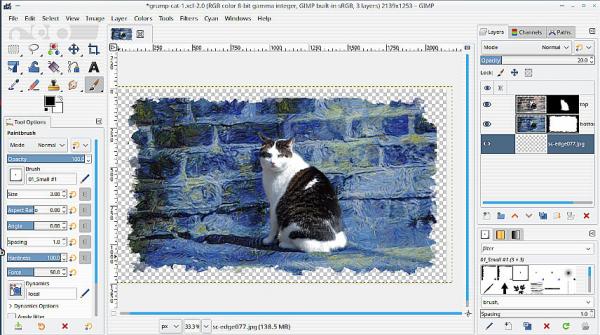
Posts: 8
Threads: 1
Joined: Jun 2023
Reputation:
0
06-21-2023, 03:31 PM
(This post was last modified: 06-21-2023, 03:37 PM by levo.)
PixLab. So, I looked at what you told me and I cataloged them to have a basis ... with other notes that I made by reading and watching videos. Maybe I could narrow down the field of the problem starting from a base that seems simple enough to me but I don't know if from this the further modification that can lead to what I want can be developed.
I found this below somewhere, it's in Italian but I hope the translation is decent.
• Open the photo in GIMP and duplicate the original layer.
• On the duplicate layer, apply an artistic filter such as Watercolor, which you can find in the Filters -> Artistic -> Watercolor menu. Adjust the filter parameters to your liking and click OK.
• Add a layer mask to the duplicated layer, choosing White (full opacity) as the initial option. This makes the duplicated layer fully visible above the original layer.
• Select a drawing tool such as brush or airbrush and choose black as the foreground color. Paint with black on the layer mask in the areas where you want to hide the watercolor effect and show the original layer underneath. You can vary the opacity and size of the tool to create softer or more defined edges.
• If you want, you can also use the gray color to create areas of partial parity, in order to mix the two levels more gradually.
• When you're satisfied with the result, you can save your edited image.
Is it possible to vary this as follows? instead of applying a watercolor effect with Fx-foundry or G'mic, blend a watercolor texture with the photo so that you get 2 out of 3 needed, i.e. 1- the photo is watercolored and 2- the old edges of the photo disappeared to be replaced by the jagged edges inherent in the watercolor texture, after which the third and last point to obtain, i.e. the original sharpness of the central part of the photo (which, for example, can be that of the people portrayed) recover it with a more or less similar procedure to the one described above?
Rich2005, windows 10
p.s. layer masks I said I've seen them mentioned but actually I realize now that I've also used them...
Posts: 1,538
Threads: 71
Joined: May 2021
Reputation:
168
Gimp version:
Operating system(s): Linux
06-22-2023, 04:20 AM
(This post was last modified: 06-22-2023, 04:25 AM by PixLab.)
Quote:blend a watercolor texture with the photo so that you get 2 out of 3 needed, i.e. 1- the photo is watercolored and 2- the old edges of the photo disappeared to be replaced by the jagged edges inherent in the watercolor texture
Try with the different blend mode and different opacity. (for the jagged edges you will need to use a mask as explained by Ofnuts and rich2005, same for keeping the people in the middle untouched, look at the screenshot from rich2005 > the mask of the cat)
Duplicate your image, on the duplicated image on top apply your favorite filter (in the example below it's waterpixel), then change the mode of that layer, you can just hover the mouse on it and use the mouse's wheel to go faster (there are more than 30 mode link how they work in my previous post), AND you can use the opacity slider to make the effect less strong
Where are those? See/click on the screenshot below

Posts: 8
Threads: 1
Joined: Jun 2023
Reputation:
0
Thank you for the advice, certainly I have difficulty understanding many things but it seems to me that the method I would like has not been found.
I found a photograph that maybe can show what I would like to do (I deleted the people in the center because I don't remember where I found the photo and maybe it could be private or almost).
The people portrayed have very well defined hair, so I think there was no contour-cut, then there is some grass portrayed equally in the foreground and this too is in focus like the people, then there is some vegetation a little further away and it is blurred, after which, by approximating the margins, the watercolor effect begins and this effect gave me the impression was obtained through texture also because it also includes the final part of a skirt, so I hypothesized that it was not obtained with the methods that I have seen so far which, if I am not mistaken, limit themselves to jagging but did not incorporate the desired parts of the photos for give it that effect
https://i.postimg.cc/Bn55yngR/l-Copia.png
Posts: 1,538
Threads: 71
Joined: May 2021
Reputation:
168
Gimp version:
Operating system(s): Linux
06-22-2023, 11:38 AM
(This post was last modified: 06-22-2023, 12:13 PM by PixLab.)
I cannot understand this picture, you blanked everything! You spoke about " the final part of the skirt", where is the skirt?
Just blank their face > Not the hair as you're speaking about it, just their face, the inner face
Also, it's better that you use words of everyday use, don't speak about "texture" or whatnot, because this is misleading us,
thus I feel that this is going straight to a xy problem > https://xyproblem.info/ (read it this is important)
I would rather prefer to see the "start" picture and the end example (something you found on internet), and you let us analyze what to do
Also instead of saying "texture"/"blurred"/"whatnot" I would prefer that you say " the whole thing should look like it was glue on a piece of wood and a bit transparent".
Because with the few I saw over-there > https://i.postimg.cc/Bn55yngR/l-Copia.png I am, now, very confused about what you really want to achieve, it was nothing closed to what I thought in the beginning.
Posts: 7,823
Threads: 166
Joined: Oct 2016
Reputation:
1,078
Gimp version:
Operating system(s): Linux
06-22-2023, 12:31 PM
(This post was last modified: 06-22-2023, 12:37 PM by rich2005.)
@levo Picking out elements of your example
You can get pre-made background images - search and look for grunge / old manuscript examples. Example http://www.textures4photoshop.com/tex/paper/
Making your own ? This background filled with an old paper pattern and using a large grunge-dirty brush to 'stamp' on top. Not wonderful, just a quicky.
The foreground ? You can make a selection with free select tool then distort it Select -> Distort. Play with the settings. Again that is applied to a layer mask.

|






