Sometimes the color swashes in the Toolbox have purple corners:
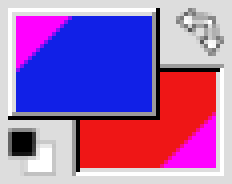
These purple corners indicate that the selected color is "out of gamut", i.e. that it cannot be accurately represented in the image. This happens:
These purple corners indicate that the selected color is "out of gamut", i.e. that it cannot be accurately represented in the image. This happens:
- in color-indexed images for any color which is not in the color map
- in greyscale images, for any color which is not neutral gray
- in RGB images, when the color is picked in a non-RGB color model (HSL, for instance) and has no corresponding RGB equivalent. In this case, the color selector uses the same purple color(*) in the selector widgets to indicate the out-of-gamut ranges.



