(09-29-2021, 08:10 AM)meetdilip Wrote: Yes, dragging with fuzzy select + Draw mask gave me this. Almost 100% good
Let's try to remove that "Almost"

I feel that this image was made with a Bézier curve/path, on the original image edges are smooth, but selection pixelate those smooth edges.
There are many ways to smooth them back:
- Median blur on mask
- Save a selection to path and use
that path as a new selection (because it's a smooth selection)
- etc.. @rich2005 and @Ofnuts gave you already other options as well
I'll just add one more
For this example I took your #3 post's image and use the "Value propagate" tool, just for you to have another option (and I feel it's a way underrated tool

)
>
Right click on layer > Alpha to selection
>
Select > To path (path are sub pixels, so we do need to get that smoothness sub pixel)
>
Select > None
> Path tab > Path > To selection
> add a mask > from selection
>
Select > None
(Your mask in the layer stack should be selected by default, but make sure it is selected as we will apply that filter/tool below on the mask)
>
Filters > Distorts > Value propagate In the drop-down list mode select "More black (smaller value)"
Below is the split view of before and after/during the filter on a black background (an unforgiving BG for this exercise, which shows best what can be achieved

)
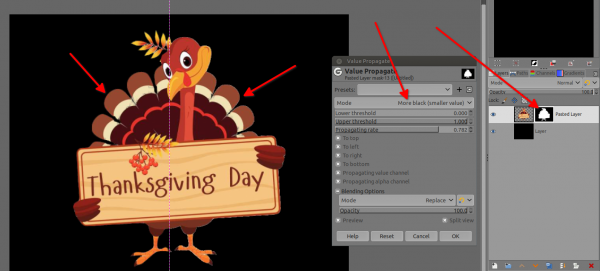
Tip: Once you've click OK, just Ctrl+F if you need to propagate 1 more pixel and so
![[Image: 499-4990591_turkey-thanksgiving-clip-art...art-hd.png]](https://www.pngitem.com/pimgs/m/499-4990591_turkey-thanksgiving-clip-art-thanksgiving-turkey-clipart-hd.png)
![[Image: 499-4990591_turkey-thanksgiving-clip-art...art-hd.png]](https://www.pngitem.com/pimgs/m/499-4990591_turkey-thanksgiving-clip-art-thanksgiving-turkey-clipart-hd.png)






 )
)