For a colored dotted map > https://en.wikipedia.org/wiki/File:Blue_Marble_2002.png
Easy number to remember for example a brush at 20 pixels = Pixelize filter at 20 = symmetry X and Y at 20 as well, and dab at the very top left corner and all the image will fill with dots (zoom in to be sure there is no space on the edges of your image and your brush)
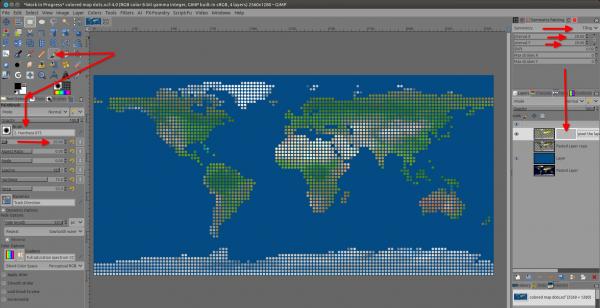
- Filters > Blur > Pixelize... (keep the Block size in mind, here 20 for Block width and Block height) on the image
- Add a mask (black)
- Take a brush input the size of the pixel (here 20)
- Open the Symmetry painting if not opened (Windows > Dockable dialog > Symmetry Painting) in Tiling Symmetry input `Interval X and Interval Y at the pixelize size (here 20)
- Make one white dab with the brush on the top left corner at the very edge of the mask
- Colors > Curves... Do a vertical curves on the mask to increase or decrease or sharpen the dots
- Colors > Hue-Saturation..., increase brightness and saturation as you wish
Easy number to remember for example a brush at 20 pixels = Pixelize filter at 20 = symmetry X and Y at 20 as well, and dab at the very top left corner and all the image will fill with dots (zoom in to be sure there is no space on the edges of your image and your brush)
Patrice



