[attachment=826][attachment=825][attachment=825][attachment=823][attachment=823]Got Gimp last week and been trying three days now via Utube, Google, etc, to make believable face swap--no luck. So far have isolated faces and matched their size but am stuck!!! All tutorials seem to omit simple steps--correct keys, etc--and can't get anywhere... Anyone here who will help a moron like me? Please??!! PS: Have faces matched well with angles and pixels, size... just stuck there....[attachment=823][attachment=822][attachment=823]
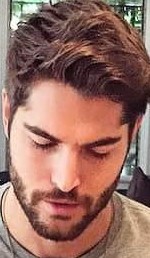 [attachment=823][attachment=827][attachment=827] Update. Here's the three images. The two portraits are closely resized, and end goal is a clean swap of "sunglass" portrait onto full body/background shot, w/the face tone matching the arms. Any help would be much appreciated....
[attachment=823][attachment=827][attachment=827] Update. Here's the three images. The two portraits are closely resized, and end goal is a clean swap of "sunglass" portrait onto full body/background shot, w/the face tone matching the arms. Any help would be much appreciated....
Thread Rating:
|
face swap
|
|
10-18-2017, 06:02 AM
Hi frankm25
From your description I cannot tell exactly what step you are stuck on. Could you provide a screenshot showing layers etc. And a more detailed description of the step you are stuck on.
10-18-2017, 08:14 AM
(This post was last modified: 10-18-2017, 10:09 AM by rich2005.
Edit Reason: typo
)
Part of the problem is just what you stated
Quote:Got Gimp last week and been trying three days... Beginner uses complicated application, hopes to become expert overnight  No Microsoft click-n-wish here. No Microsoft click-n-wish here.Quote: ..make believable face swap--no luck. So far have isolated faces and matched their size but am stuck!!! You made a good start, got the images you want to use, matched sizes but that is not all. Check lighting and colour tones for a start. Quote:All tutorials seem to omit simple steps--correct keys, etc--and can't get anywhere... Guilty of this myself, some basic knowledge of use is always assumed, which is not always the case. Then there is the tutorial syndrome. Users slavishly follow a recipe created for a specific carefully chosen image and wonder why it does not work on their very different image. Quote:Anyone here who will help a moron like me? Please??!! PS: Have faces matched well with angles and pixels, size... just stuck there.... Not a moron, you are asking for advice. Everyone here is always willing to assist. Never easy working in the dark, so post examples of what you need to do. A portrait comes in so many different forms, not only the face, the background, quality of images as well.
10-18-2017, 01:31 PM
10-18-2017, 03:46 PM
(10-18-2017, 01:31 PM)frankm25 Wrote: Please see updated comments and the three attachments. Thank you! I have done a quick, far from perfect, attempt. Look at the layers one by one to see what each contains. The most difficult on something like this is blending skin colours to get it looking natural. And lighting and light direction.
10-18-2017, 04:33 PM
Very much the same way as Blighty
Something like this, head is a little large? Not doing it again. ![[Image: 0mWI49T.jpg]](https://i.imgur.com/0mWI49T.jpg) There is no definitive method Every image has to be considered on its own merits and Gimp being Gimp there will be several methods to achieve a result. I used a layer mask for this, it is one of the more general ways of merging two images. If you want to check the Gimp xcf (a bit too big to attach) it is here: https://my.pcloud.com/publink/show?code=...hfnhoLUmFV How did I get there, see the video, not so much a demo, more a commentary. https://youtu.be/buB6XJqeUf8 About 6 minutes duration. Since you are a beginner, really advise setting Gimp in single window mode Gimp menu Windows -> Single Window Mode if you have not already done so. (10-18-2017, 04:33 PM)rich2005 Wrote: Very much the same way as Blighty (10-18-2017, 07:41 PM)frankm25 Wrote:(10-18-2017, 04:33 PM)rich2005 Wrote: Very much the same way as Blighty Yes exactly, and will follow your links to try head correction. Which is best "command/method" to desize? Scale? Actually, re-looking at your work, it's almost spot on what I wanted. If you could shoot me the command/method to reduce head size (and a way to rework hair; the line is mid forehead), I'd be so grateful. You just saved me two days! Nevermind. Just clicked and see you make clip custom my way. Will try to correct myself (want to learn it anyway), and reach out if I get stuck. Thanks so much for your help!
10-19-2017, 10:39 PM
(10-18-2017, 03:46 PM)Blighty Wrote:(10-18-2017, 01:31 PM)frankm25 Wrote: Please see updated comments and the three attachments. Thank you! Wow! Exactly what I wanted, and almost perfect! Really can't thank you enough. Now will go through your process, as well as the other the gentleman mapped out, and study them to become familiar w/gimp. This program (and group) rocks!!! |
|
« Next Oldest | Next Newest »
|




