09-14-2022, 06:48 PM
Sometimes when one want to use the gimp 'levels' pickers, black or white is in most cases easy to find on a photo.
Grey can be a problem (over the years...). One can find grey areas on a photo with this workflow :
- load photo in gimp
- copy the layer (for compare with the corrected photo - always work on copy) (1)
- make a new layer and name it 'gray'
- fill it with color gray (HTML notation : 808080 or CMYK notation : K=50) (2)
- set layer grey in mode 'Difference'
- make new layer 'New from Visible' (name layer = Visible) (3)
- On layer visible use : Colours / Threshold
- move the slider to the left (layer becomes white) and move the slider back just to see just black areas (4)
- the black areas are the places where you can use the grey picker from the 'Colour / Levels'
If the result is not what one want, then use the different gimp colour tools to optimize.
There are 4 different pictures on the screendump to illustrate the steps in the workflow.
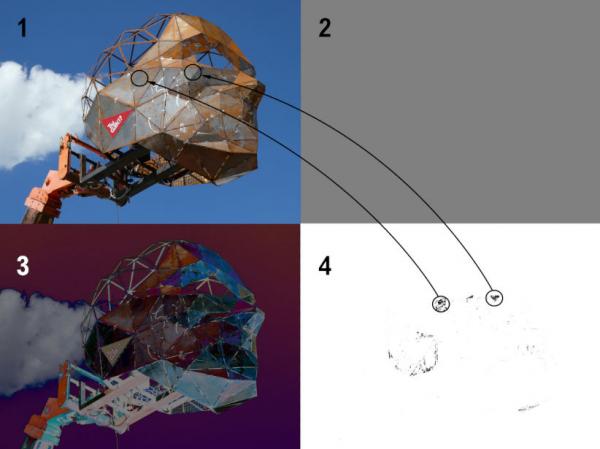
Grey can be a problem (over the years...). One can find grey areas on a photo with this workflow :
- load photo in gimp
- copy the layer (for compare with the corrected photo - always work on copy) (1)
- make a new layer and name it 'gray'
- fill it with color gray (HTML notation : 808080 or CMYK notation : K=50) (2)
- set layer grey in mode 'Difference'
- make new layer 'New from Visible' (name layer = Visible) (3)
- On layer visible use : Colours / Threshold
- move the slider to the left (layer becomes white) and move the slider back just to see just black areas (4)
- the black areas are the places where you can use the grey picker from the 'Colour / Levels'
If the result is not what one want, then use the different gimp colour tools to optimize.
There are 4 different pictures on the screendump to illustrate the steps in the workflow.



