Thanks to Rich, Ofnuts and Ottia Tuota for information about this issue.
Make gradients (used my spreadsheet to shift the palettes:
 shift gimp palette rows.7z (Size: 30.24 KB / Downloads: 319)
shift gimp palette rows.7z (Size: 30.24 KB / Downloads: 319)
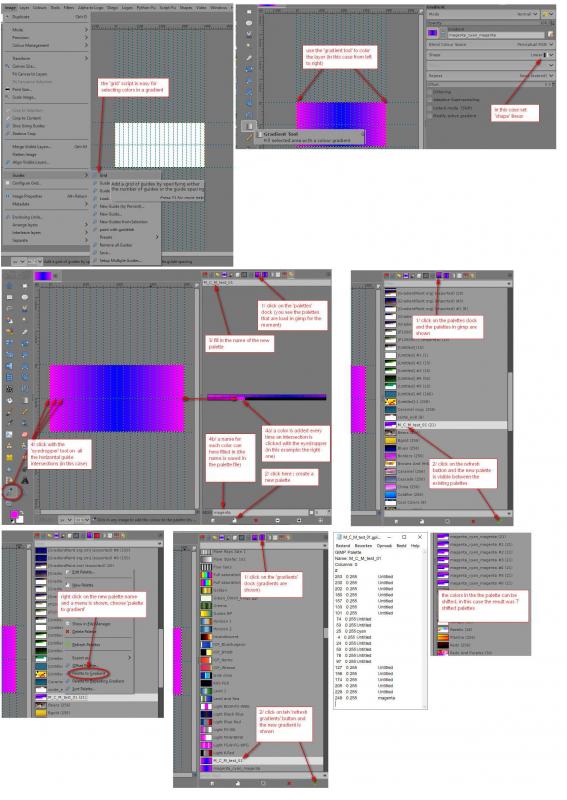
Make paths (used Ottia Tuota tools / made a path + chop the path) :
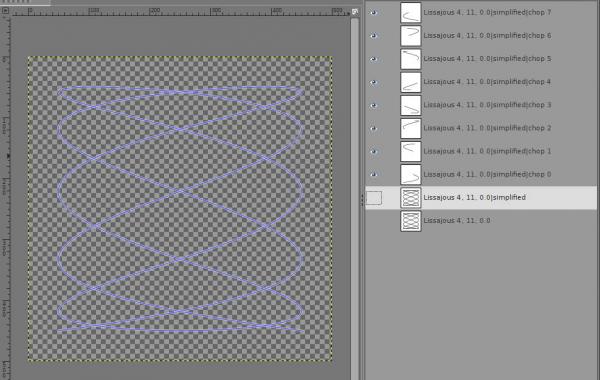
Make layers (used the new gradients and the Ofnuts 'Mass render' - 'Paint along paths'):
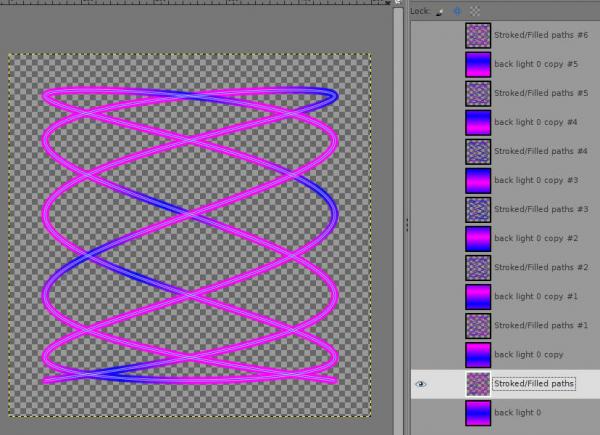
Gif file :
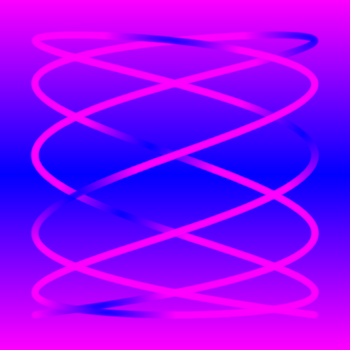
How to use the spreadsheet to shift palettes :
- open a palette gpl file in a text editor
- select all the text
- copy the selection
- paste the selection in the A1 cell from the spreadsheet
- in most cases the A column contain a header with some numbers underneath, column B sometimes contain some text
Columns A and B are the original values and will not changed
Columns D and E are copies from column A and B and are used to work with
Column E is used for calculation, don't change it
Columns H and I contain the new shifted values
There is only one value one have to fill in to shift the values ; cell L1
If the shift value is greater than the length of the file then there is a warning in cell L2
After a shift value is filled in, the values in columns H and I are shifted straight away
To save the shifted values :
- select the values in column H an I (not the columns)
- File / Print (choose 'print to file' and 'print selected cells')
- save it as 'name_x.gpl' where x is a number if one make several shifted palette files
(or copy and paste the new file to a text editor and save it as file01,file02,file03......)
As an example, if the imported palette file has 256 lines with values, one can shift with value 50,100,150,200 and every time save the values with names : green01.gpl, green02.gpl.........green04.gpl.
You just have to load the original file once to do this.
To change the value in another palette, just erase column A and B and paste the new palette as described above.
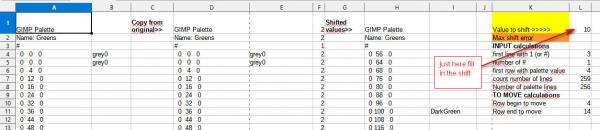
Make gradients (used my spreadsheet to shift the palettes:
 shift gimp palette rows.7z (Size: 30.24 KB / Downloads: 319)
shift gimp palette rows.7z (Size: 30.24 KB / Downloads: 319)
Make paths (used Ottia Tuota tools / made a path + chop the path) :
Make layers (used the new gradients and the Ofnuts 'Mass render' - 'Paint along paths'):
Gif file :
How to use the spreadsheet to shift palettes :
- open a palette gpl file in a text editor
- select all the text
- copy the selection
- paste the selection in the A1 cell from the spreadsheet
- in most cases the A column contain a header with some numbers underneath, column B sometimes contain some text
Columns A and B are the original values and will not changed
Columns D and E are copies from column A and B and are used to work with
Column E is used for calculation, don't change it
Columns H and I contain the new shifted values
There is only one value one have to fill in to shift the values ; cell L1
If the shift value is greater than the length of the file then there is a warning in cell L2
After a shift value is filled in, the values in columns H and I are shifted straight away
To save the shifted values :
- select the values in column H an I (not the columns)
- File / Print (choose 'print to file' and 'print selected cells')
- save it as 'name_x.gpl' where x is a number if one make several shifted palette files
(or copy and paste the new file to a text editor and save it as file01,file02,file03......)
As an example, if the imported palette file has 256 lines with values, one can shift with value 50,100,150,200 and every time save the values with names : green01.gpl, green02.gpl.........green04.gpl.
You just have to load the original file once to do this.
To change the value in another palette, just erase column A and B and paste the new palette as described above.



