Posts: 167
Threads: 26
Joined: May 2018
Reputation:
2
Gimp version:
Operating system(s): Linux
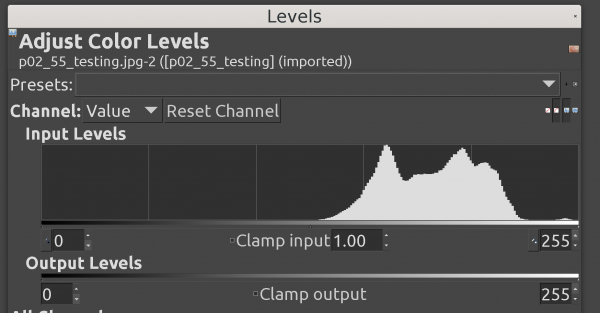
(07-16-2022, 10:28 PM)Ofnuts Wrote: (07-16-2022, 03:56 PM)Stephen Liu Wrote: Thanks for your advice.
Whether you meant the files on ""Manage Saved Presets" screen.
Pls refer to image uploaded
Deleting the entries there can't delete the file created by me previously and saved on /home/satimis/.config/GIMP/2.10/levels/
Reread my post.
These are two different things. What you can manage in Gimp are the (auto-)saved presets that are saved in a single file. Stuff that you import/export is not managed by Gimp (but there is little point in using it anyway unless you want to share settings).
Noted and thanks
Quote: (07-16-2022, 03:56 PM)Stephen Liu Wrote: Besides how can I adjust "Input Levels" and "Output Levels"? The small triangle icons below the slides disappear.
Can you make a screenshot of this?
See attached image.
Can I adjust the numbers at both ends instead ?
"0" "255"
Regards
Posts: 1,538
Threads: 71
Joined: May 2021
Reputation:
167
Gimp version:
Operating system(s): Linux
07-17-2022, 07:02 AM
(This post was last modified: 07-17-2022, 07:15 AM by PixLab.)
(07-16-2022, 03:56 PM)Stephen Liu Wrote: The small triangle icons below the slides disappear.
They are there! it's the way you've set GIMP which made them extremely tiny (below is YOUR screenshot)
Is your screen more than 4k?

(07-17-2022, 04:53 AM)Stephen Liu Wrote: Can I adjust the numbers at both ends instead ?
"0" "255"
Regards
Yes! and even the one in the middle.
You can use/input directly or use the up and down arrows on the box's number just below the sliders as in the screenshot below,
You can also click directly on that bar where you could move the slider knowing that for right and left (blacks or whites), will depend about the "middle" slider (on its right side the white will move, on its left side the blaks will move), when clicked on that bar the slide/triangle will go directly where you've clicked (a click like the vertical arrows in the example, the square is the middle arrows, yes it's there on your screenshot!)

Posts: 167
Threads: 26
Joined: May 2018
Reputation:
2
Gimp version:
Operating system(s): Linux
07-17-2022, 10:00 AM
(This post was last modified: 07-17-2022, 10:05 AM by Stephen Liu.)
(07-17-2022, 07:02 AM)PixLab Wrote: (07-16-2022, 03:56 PM)Stephen Liu Wrote: The small triangle icons below the slides disappear.
They are there! it's the way you've set GIMP which made them extremely tiny (below is YOUR screenshot)
Is your screen more than 4k?
Yes, I'm running a 32" 4K Dell display. How to set it on Preferences?
Thanks
Regards
Edit
===
Actually I'm not quite clear of the functions of Input and Output levels ?
Any help? Thanks
Posts: 6,564
Threads: 286
Joined: Oct 2016
Reputation:
578
Gimp version:
Operating system(s): Linux
(07-17-2022, 10:00 AM)Stephen Liu Wrote: Actually I'm not quite clear of the functions of Input and Output levels ?
- Whatever it to the left of the left handle in the Input is converted to the value of the left handle in Output
- Whatever it to the right of the right handle in the Input is converted to the value of the right handle in Output
- Values between the two left/right handles in Input are stretched/squished to fit between the values of the handle in Output
- The middle handle in Input more or less says what value will end up mid-way in the output.
For photography, you usually do not touch the output handles because you want your image to have the maximum dynamic range from pure black to pure white. So you drag the left handle to the right to set the "black point" (value below which everything should be pure black) and the right handle to the left to set the white point (value above which everything should be white). This stretches the available range for other tones in the image.
For instance this picture has no black and no white and could be considered as "flat":
I drag the black and white handles to where the histogram really begins
In the final image, the darkest pixels are now black and the lightest are white
Posts: 167
Threads: 26
Joined: May 2018
Reputation:
2
Gimp version:
Operating system(s): Linux
(07-17-2022, 03:23 PM)Ofnuts Wrote: (07-17-2022, 10:00 AM)Stephen Liu Wrote: Actually I'm not quite clear of the functions of Input and Output levels ?
- Whatever it to the left of the left handle in the Input is converted to the value of the left handle in Output
- Whatever it to the right of the right handle in the Input is converted to the value of the right handle in Output
- Values between the two left/right handles in Input are stretched/squished to fit between the values of the handle in Output
- The middle handle in Input more or less says what value will end up mid-way in the output.
For photography, you usually do not touch the output handles because you want your image to have the maximum dynamic range from pure black to pure white. So you drag the left handle to the right to set the "black point" (value below which everything should be pure black) and the right handle to the left to set the white point (value above which everything should be white). This stretches the available range for other tones in the image.
For instance this picture has no black and no white and could be considered as "flat":
I drag the black and white handles to where the histogram really begins
In the final image, the darkest pixels are now black and the lightest are white
Lot of thanks for your detail advice.
My problem is that the 3 small triangles under the Input and Output slides are invisible on the screen. I suppose that I can use the number boxes "[0]" and "[255]" at both ends. What about the middle small triangle?
I'll connect 24" 2K display to check later.
Regards
Posts: 6,564
Threads: 286
Joined: Oct 2016
Reputation:
578
Gimp version:
Operating system(s): Linux
(07-18-2022, 05:34 AM)Stephen Liu Wrote: (07-17-2022, 03:23 PM)Ofnuts Wrote: (07-17-2022, 10:00 AM)Stephen Liu Wrote: Actually I'm not quite clear of the functions of Input and Output levels ?
- Whatever it to the left of the left handle in the Input is converted to the value of the left handle in Output
- Whatever it to the right of the right handle in the Input is converted to the value of the right handle in Output
- Values between the two left/right handles in Input are stretched/squished to fit between the values of the handle in Output
- The middle handle in Input more or less says what value will end up mid-way in the output.
For photography, you usually do not touch the output handles because you want your image to have the maximum dynamic range from pure black to pure white. So you drag the left handle to the right to set the "black point" (value below which everything should be pure black) and the right handle to the left to set the white point (value above which everything should be white). This stretches the available range for other tones in the image.
For instance this picture has no black and no white and could be considered as "flat":
I drag the black and white handles to where the histogram really begins
In the final image, the darkest pixels are now black and the lightest are white
Lot of thanks for your detail advice.
My problem is that the 3 small triangles under the Input and Output slides are invisible on the screen. I suppose that I can use the number boxes "[0]" and "[255]" at both ends. What about the middle small triangle?
I'll connect 24" 2K display to check later.
Regards
The middle handle acts on the middle number entry widget (and vice-versa).
Posts: 167
Threads: 26
Joined: May 2018
Reputation:
2
Gimp version:
Operating system(s): Linux
(07-18-2022, 08:42 AM)Ofnuts Wrote: (07-18-2022, 05:34 AM)Stephen Liu Wrote: (07-17-2022, 03:23 PM)Ofnuts Wrote:
- Whatever it to the left of the left handle in the Input is converted to the value of the left handle in Output
- Whatever it to the right of the right handle in the Input is converted to the value of the right handle in Output
- Values between the two left/right handles in Input are stretched/squished to fit between the values of the handle in Output
- The middle handle in Input more or less says what value will end up mid-way in the output.
For photography, you usually do not touch the output handles because you want your image to have the maximum dynamic range from pure black to pure white. So you drag the left handle to the right to set the "black point" (value below which everything should be pure black) and the right handle to the left to set the white point (value above which everything should be white). This stretches the available range for other tones in the image.
For instance this picture has no black and no white and could be considered as "flat":
I drag the black and white handles to where the histogram really begins
In the final image, the darkest pixels are now black and the lightest are white
Lot of thanks for your detail advice.
My problem is that the 3 small triangles under the Input and Output slides are invisible on the screen. I suppose that I can use the number boxes "[0]" and "[255]" at both ends. What about the middle small triangle?
I'll connect 24" 2K display to check later.
Regards
The middle handle acts on the middle number entry widget (and vice-versa).
Thanks. I'll test it later.
Performed following test;
GIMP 2.10
tried it on my spare PC
24" Dell display
Resolution:-
2560x1440
1920x1080i
Colors -> Levels
Adjust Color levels
3 small triangle handlers are not displayed.
I think the only solution is going back to GIMP 2.8
Regards
Posts: 6,564
Threads: 286
Joined: Oct 2016
Reputation:
578
Gimp version:
Operating system(s): Linux
They are visible on my laptop screen (1920x1080, 142ppi) and my secondary (2560x1440, 27", 109PPI).
Do you see these handles in your Histogram dialog ( Windows ➤ Dockable dialogs ➤ Histogram):
There are also two such handles in the Threshold tool.
I don't think moving to 2.8 will change anything. it is even less hi-def-aware than 2.10.
Posts: 167
Threads: 26
Joined: May 2018
Reputation:
2
Gimp version:
Operating system(s): Linux

(07-18-2022, 04:25 PM)Ofnuts Wrote: Do you see these handles in your Histogram dialog (Windows ➤ Dockable dialogs ➤ Histogram):
There are also two such handles in the Threshold tool.
Windows -> Dockable Dialogs -> Histogram
No Histogram screen showing
Regards
Posts: 6,564
Threads: 286
Joined: Oct 2016
Reputation:
578
Gimp version:
Operating system(s): Linux
Well, the handles are there, albeit tiny ones:
And in fact they are also showing in your screenshot of Levels:
In that same screen, the icons for the Histogram type are also very small. There are tweaks to increase the icon sizes, but I don't know if they apply to these kinds of controls.
|




