Posts: 7
Threads: 2
Joined: Jan 2023
Reputation:
0
Gimp version:
Operating system(s): Windows 98
I'm very new to Gimp. Just trying to print greetings cards, one image on to cardstock. I've managed to make the right sized empty page and have merged an image to it and saved it. Then managed to print it once via a different program. Almost ok but the image needs repositioning a bit. Tried to create a new one but the same image I used is opening up really small, I've checked and the scale dimensions are the same as I used previously. Is there some setting I may have changed without realising? I've closed gimp down and reopened but still having the same problem
Posts: 7,836
Threads: 166
Joined: Oct 2016
Reputation:
1,078
Gimp version:
Operating system(s): Linux
01-19-2023, 03:30 PM
(This post was last modified: 01-19-2023, 03:38 PM by rich2005.
Edit Reason: units
)
(01-19-2023, 01:25 PM)Rakelle Wrote: I'm very new to Gimp. Just trying to print greetings cards, one image on to cardstock. I've managed to make the right sized empty page and have merged an image to it and saved it. Then managed to print it once via a different program. Almost ok but the image needs repositioning a bit. Tried to create a new one but the same image I used is opening up really small, I've checked and the scale dimensions are the same as I used previously. Is there some setting I may have changed without realising? I've closed gimp down and reopened but still having the same problem
As a first guess but I'm very new to Gimp and I've managed to make the right sized empty page often leads to fundamental mistakes. Gimp is a bitmap editor, it works in pixels.
If you make a 'right sized empty page' in centimetres then Gimp uses a pixels-per-inch (ppi) setting to convert the centimetres to pixels.
A 4 cm x 4 cm @ 72 ppi is a low quality image and a 4 cm x 4 cm @ 300 ppi is a high quality image. Both will print at 4 x 4 centimetres.
What is the size of your Gimp image in centimetres (or inches) and also in pixels ? The size in pixels is shown top of the Gimp window
Which format are you exporting the image for printing - jpeg or png or maybe PDF ?
Are you printing at home or using some on-line printing service to make the cards ?
Posts: 6,943
Threads: 297
Joined: Oct 2016
Reputation:
605
Gimp version:
Operating system(s): Linux
Posts: 7
Threads: 2
Joined: Jan 2023
Reputation:
0
Gimp version:
Operating system(s): Windows 98
01-20-2023, 04:53 PM
(This post was last modified: 01-20-2023, 06:37 PM by rich2005.)
(01-20-2023, 01:04 PM)Ofnuts Wrote: A few things to know: https://www.gimp-forum.net/Thread-Image-size-in-Gimp
Thank you, the majority of that is way over my head but I fixed it this time by changing the resolution, so I have some hope, thanks again!
This is so far over my head I can't even reply properly, but it was fixed (as far as I can tell) by changing the resolution to 300 x and y. I am printing to a square 5 x 5 inch card and the image is a jpeg, my printer is a pixima ip8750, haven't actually printed it yet but it looks right on the screen at least! Thank you
(01-19-2023, 03:30 PM)rich2005 Wrote: As a first guess but I'm very new to Gimp and I've managed to make the right sized empty page often leads to fundamental mistakes. Gimp is a bitmap editor, it works in pixels.
If you make a 'right sized empty page' in centimetres then Gimp uses a pixels-per-inch (ppi) setting to convert the centimetres to pixels.
A 4 cm x 4 cm @ 72 ppi is a low quality image and a 4 cm x 4 cm @ 300 ppi is a high quality image. Both will print at 4 x 4 centimetres.
What is the size of your Gimp image in centimetres (or inches) and also in pixels ? The size in pixels is shown top of the Gimp window
Which format are you exporting the image for printing - jpeg or png or maybe PDF ?
Are you printing at home or using some on-line printing service to make the cards ?
Posts: 7,836
Threads: 166
Joined: Oct 2016
Reputation:
1,078
Gimp version:
Operating system(s): Linux
01-20-2023, 06:49 PM
(This post was last modified: 01-20-2023, 07:06 PM by rich2005.)
Ofnuts information is all you need to know but sometimes not so easy for a beginner to understand.
During covid lockdown I was making bespoke birthday cards, great fun, but my stock of nice old A4 satin paper is running low.
The main thing is to start off with a a suitable resolution before you even create a design.
For 5 inches x 5 inches use 300 ppi That equals an image size of (5 x 300) 1500 x 1500 pixels.
( but you might need to take any printer imposed margins into account )
Smaller than that and quality will suffer. Bigger you will be ok All will print the same size.
Posts: 7
Threads: 2
Joined: Jan 2023
Reputation:
0
Gimp version:
Operating system(s): Windows 98
(01-20-2023, 06:49 PM)rich2005 Wrote: Ofnuts information is all you need to know but sometimes not so easy for a beginner to understand.
During covid lockdown I was making bespoke birthday cards, great fun, but my stock of nice old A4 satin paper is running low.
The main thing is to start off with a a suitable resolution before you even create a design.
For 5 inches x 5 inches use 300 ppi That equals an image size of (5 x 300) 1500 x 1500 pixels.
( but you might need to take any printer imposed margins into account )
Smaller than that and quality will suffer. Bigger you will be ok All will print the same size.
Positioning the photo layer correctly is proving difficult, in terms of getting it to align properly, the printer imposed margins may play a part as you say, and that's a whole new nut to crack . Who knew this would be so difficult?! I've made some cards before by cutting out the image and sticking it on to the card and that's ok really, but I'd like to crack this. Doesn't help that I have to set it as custom paper size via the printer driver settings and they show up in cm at the point of printing even though I entered them in inches, and they don't look right. All rather confusing, and that's before I start thinking about text and a logo. Thanks for you help Rich2005
Posts: 7,836
Threads: 166
Joined: Oct 2016
Reputation:
1,078
Gimp version:
Operating system(s): Linux
01-23-2023, 09:15 AM
(This post was last modified: 01-23-2023, 09:55 AM by rich2005.
Edit Reason: typo
)
(01-22-2023, 09:30 PM)Rakelle Wrote: Positioning the photo layer correctly is proving difficult, in terms of getting it to align properly, the printer imposed margins may play a part as you say, and that's a whole new nut to crack . Who knew this would be so difficult?! .....
Gimp is not the best tool for printing. The Gimp print plugin is old and you need to check the printer settings in the manufacturers software installation. Very often easier to use some other application for printing such as LibreOffice.
Your printer can print borderless https://www.manualsdir.com/manuals/37941...l?page=198
For printing borderless from Gimp change the theme Edit -> Preferences -> Theme from Dark/Grey/Light to System That will show the missing bottom of the print dialogue containing the borderless check box.

Another alternative, export your image to a PDF then use a PDF reader for the printing,
--------------
Edit: My advice, just pause, step-back and consider the basics
The card is 5"x5" but is that the size of the card-stock ? Is it say 5"x10" for a fold ?
Is there an outside and an inside design ?
What you can do before any design/drawing is set up a Gimp template. Use a 300 ppi resolution, set the overall size and if required put in guides to help positioning.
If there are different sections front/back/left/right then use layer groups to keep them separate. You can build up a design inside a group, makes it easier to correct. An ad-hoc apporach usually ends in more work that required.
This one of mine, but using A4 paper. Lots of layers, easy to change.
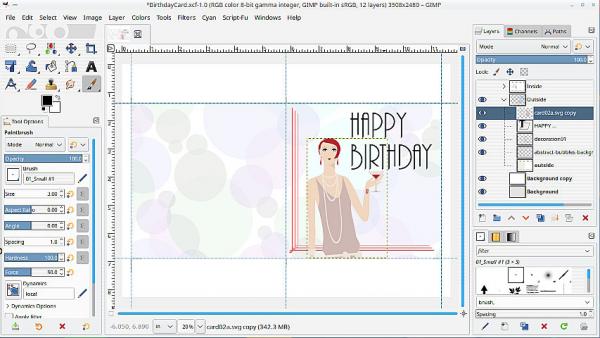
Posts: 7
Threads: 2
Joined: Jan 2023
Reputation:
0
Gimp version:
Operating system(s): Windows 98
(01-23-2023, 09:15 AM)rich2005 Wrote: All your good advice is throwing me from one learning curve to another, and I've been busy sliding down each curve! Couldn't work out how to print from Libreoffice so exported the image as a PDF, this allowed me to print with a boarder and the result although not great was the best yet. I tried to change the option to boarderless but this eliminated the option of custom sizing (just completely disappeared from the menu), which is necessary for printing the 10 x 5 inch for the card. I gave up on printing straight from from Gimp early on, the results I was getting truly made no sense so I don't feel too hopeful that using the boarderless setting will add anything to the mix there.
I've only got as far as printing the front image layer with the idea that I can work on all the rest as soon as I've sorted the printing part. Your card looks great, I imagine that was a good project for the lockdown. I will pick up that idea of the template with layers as soon as I get that far. I'll try Libre office again tomorrow, my brain needs a rest now! Thanks again.
Gimp is not the best tool for printing. The Gimp print plugin is old and you need to check the printer settings in the manufacturers software installation. Very often easier to use some other application for printing such as LibreOffice.
Your printer can print borderless https://www.manualsdir.com/manuals/37941...l?page=198
For printing borderless from Gimp change the theme Edit -> Preferences -> Theme from Dark/Grey/Light to System That will show the missing bottom of the print dialogue containing the borderless check box.
Another alternative, export your image to a PDF then use a PDF reader for the printing,
--------------
Edit: My advice, just pause, step-back and consider the basics
The card is 5"x5" but is that the size of the card-stock ? Is it say 5"x10" for a fold ?
Is there an outside and an inside design ?
What you can do before any design/drawing is set up a Gimp template. Use a 300 ppi resolution, set the overall size and if required put in guides to help positioning.
If there are different sections front/back/left/right then use layer groups to keep them separate. You can build up a design inside a group, makes it easier to correct. An ad-hoc apporach usually ends in more work that required.
This one of mine, but using A4 paper. Lots of layers, easy to change.
Posts: 681
Threads: 46
Joined: Oct 2016
Reputation:
46
Gimp version:
Operating system(s): Windows 10
If you have Irfanview viewer it is good for printing. Just let it know what size your paper is and the entire image should be printed on it. I have done 4x6 photos and A4 photos with it.
Posts: 7
Threads: 2
Joined: Jan 2023
Reputation:
0
Gimp version:
Operating system(s): Windows 98
(01-25-2023, 09:46 AM)sallyanne Wrote: If you have Irfanview viewer it is good for printing. Just let it know what size your paper is and the entire image should be printed on it. I have done 4x6 photos and A4 photos with it.
Thanks Sallyanne, I've just downloaded Irfanview and will test it out as soon as I can. I always have to work hard to get to grips with tech but this is all on a new level. I'm bloomin not giving up though, the printer cost too much for one, and I just want to make nice cards. I love a nice card 
|





