02-17-2023, 01:58 AM
I took multiple photos of my dog Hunter running across the hockey rink. I wanted to create a multiple exposure so I blended them in Gimp using the addition blending option.
It isn't quite what I wanted: he appears rather ghostly and I wanted more of a solid appearance.
Is it possible to do what I want? If so, how?
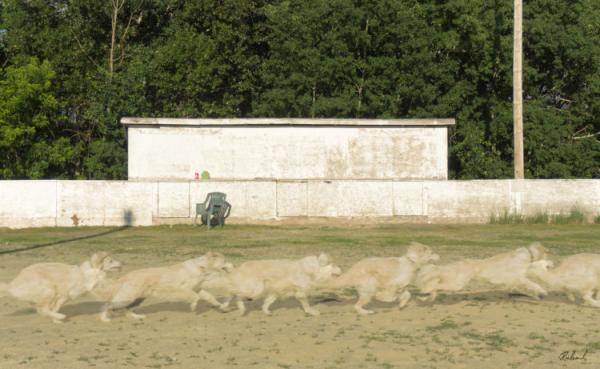
It isn't quite what I wanted: he appears rather ghostly and I wanted more of a solid appearance.
Is it possible to do what I want? If so, how?




