01-20-2018, 04:50 AM
(This post was last modified: 01-20-2018, 04:54 AM by Mustardman523.
Edit Reason: Inserted the attachments into the post
)
Hi,
This is a problem that seems like it came out of nowhere, and I have no idea how to solve it. Whenever I use the brush tool and try to draw anything using my mouse, what comes on the screen is a horribly jagged line. See below for an example:
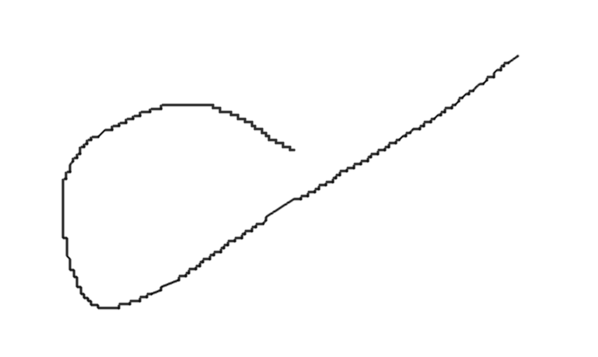
I thought it might be because "Snap to Grid" in the View menu was turned on, but it wasn't. Turning that on only made it worse:
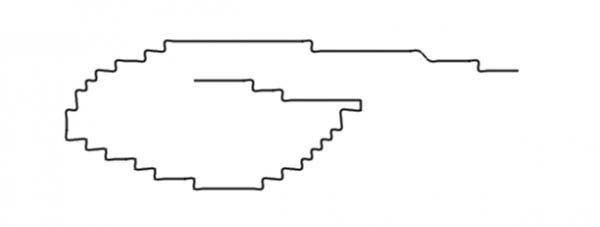
I don't have the most steady hand, but there's no way it's that bad. So what am I doing wrong?
Thanks in advance!
This is a problem that seems like it came out of nowhere, and I have no idea how to solve it. Whenever I use the brush tool and try to draw anything using my mouse, what comes on the screen is a horribly jagged line. See below for an example:
I thought it might be because "Snap to Grid" in the View menu was turned on, but it wasn't. Turning that on only made it worse:
I don't have the most steady hand, but there's no way it's that bad. So what am I doing wrong?
Thanks in advance!




