Posts: 2
Threads: 1
Joined: Feb 2018
Reputation:
0
Operating system(s): Windows (Vista and later)
Fairly basic user, trying to measure off of scanned mapping where the scale is all to cock.
Is there any way to use the measure tool, or another tool, to set a scale and measure using it - i.e. can I log points x and y, tell the tool that's 100, or whatever, and then have it automatically scale any further measurements to that?
So, on a map, I could click either edge of a grid square, which is - say - 336 pixels, and log that as 1000m, then measure a line somewhere else, let's say 512 pixels, and have the measure tool automatically tell me that's 1524m, without me having to break out the calculator for every measurement?
Posts: 6,563
Threads: 286
Joined: Oct 2016
Reputation:
576
Gimp version:
Operating system(s): Linux
02-15-2018, 01:42 PM
(This post was last modified: 02-15-2018, 01:45 PM by Ofnuts.)
See Image>Print size. The "print definition" is just an arbitrary ratio of pixels/unit of length. It is sometimes acknowledged, once in a blue moon, to be the size at which you want the image printed, but it has other uses.
- With Gimp's measure tool (
 ) measure (in pixels) some distance/length in your image between two points for which you know the real distance ) measure (in pixels) some distance/length in your image between two points for which you know the real distance
- A simple division (length in pixels / physical length) gives how many pixels to the cm/metre/yard/furlong you have in your image.
- Enter these values in the print definition dialog,
- Change the display unit in the small indicator at the bottom left of the image display.
- From now on all measures (Measure tool, but also rulers, guides...) are in physical units.
Posts: 2
Threads: 1
Joined: Feb 2018
Reputation:
0
Operating system(s): Windows (Vista and later)
(02-15-2018, 01:42 PM)Ofnuts Wrote: See Image>Print size. The "print definition" is just an arbitrary ratio of pixels/unit of length. It is sometimes acknowledged, once in a blue moon, to be the size at which you want the image printed, but it has other uses.
- With Gimp's measure tool (
 ) measure (in pixels) some distance/length in your image between two points for which you know the real distance ) measure (in pixels) some distance/length in your image between two points for which you know the real distance
- A simple division (length in pixels / physical length) gives how many pixels to the cm/metre/yard/furlong you have in your image.
- Enter these values in the print definition dialog,
- Change the display unit in the small indicator at the bottom left of the image display.
- From now on all measures (Measure tool, but also rulers, guides...) are in physical units.
You beautiful beautiful person, thank you so much
Posts: 7,316
Threads: 156
Joined: Oct 2016
Reputation:
1,024
Gimp version:
Operating system(s): Linux
Ofnuts saved me some writing, screenshots to go with the text.
https://i.imgur.com/S8O4QA2.jpg
To a certain extent Gimp will do the arithmetic for you / (divide) and * (multiply) work in some dialogues
https://i.imgur.com/Y82iC2u.jpg
There will be rounding errors, not going to be millimetre perfect.
https://i.imgur.com/VfsrDzy.jpg
Remember to reset the print resolution if you ever want to print the image, or you will need a large sheet of paper 
Posts: 20
Threads: 3
Joined: Jul 2018
Reputation:
0
Gimp version:
Operating system(s): Windows (Vista and later)
07-02-2019, 04:33 PM
(This post was last modified: 07-02-2019, 04:36 PM by jaca44.)
So am I correct in assuming that, given I am not interested in the print size but and eventual bmp and dds file which will result in the correct size in those files when I am working with them and a Gmax file I need to make, I would use the same technique?. This is to do with making airfields for a simulation based on actual sizes.
I would be using files 4096 x 4096 ans would make the ordinal map or drawing the same size for measuring?
Posts: 7,316
Threads: 156
Joined: Oct 2016
Reputation:
1,024
Gimp version:
Operating system(s): Linux
Not sure what you need / if it is possible.
There is a unit editor, bottom of the edit menu, where you can add your own units for the rulers/measure tool.
As well as the unit editor, the settings are held in the unitrc file in the Gimp profile. It says not to edit but of course you can.
After messing about, I still can not get my head around how the scale factors work. What I think is logical ie 1000m = 39.37 x 1000 inches does not work.
A crazy value of 1 (same as an inch) gives me a km scale. On a map example, I can measure in km.
However, you still can not escape print size and ppi. Your 4096 x 4096 canvas @ 96 ppi comes up at 40 km square, so you will need to set some large ppi value to get a desired size.
Not difficult but messy. you will just have to experiment (if that is what you want)

Posts: 1
Threads: 0
Joined: May 2024
Reputation:
0
Gimp version:
Operating system(s): Windows Vista or 7, 8, 10 (64-bit)
(02-15-2018, 01:42 PM)Ofnuts Wrote: See Image>Print size. The "print definition" is just an arbitrary ratio of pixels/unit of length. It is sometimes acknowledged, once in a blue moon, to be the size at which you want the image printed, but it has other uses.
- With Gimp's measure tool (
 ) measure (in pixels) some distance/length in your image between two points for which you know the real distance ) measure (in pixels) some distance/length in your image between two points for which you know the real distance
- A simple division (length in pixels / physical length) gives how many pixels to the cm/metre/yard/furlong you have in your image.
- Enter these values in the print definition dialog,
- Change the display unit in the small indicator at the bottom left of the image display.
- From now on all measures (Measure tool, but also rulers, guides...) are in physical units.
Thank you so much for this work around! It has saved me printing dozens of charts and physically measuring them. Surely such a basic function as measuring an image with a known scale in physical units will be implemented in the GIMP Measure Tool! Thanks again.
Posts: 6,563
Threads: 286
Joined: Oct 2016
Reputation:
576
Gimp version:
Operating system(s): Linux
(05-29-2024, 01:34 AM)Clilil Wrote: (02-15-2018, 01:42 PM)Ofnuts Wrote: See Image>Print size. The "print definition" is just an arbitrary ratio of pixels/unit of length. It is sometimes acknowledged, once in a blue moon, to be the size at which you want the image printed, but it has other uses.
- With Gimp's measure tool (
 ) measure (in pixels) some distance/length in your image between two points for which you know the real distance ) measure (in pixels) some distance/length in your image between two points for which you know the real distance
- A simple division (length in pixels / physical length) gives how many pixels to the cm/metre/yard/furlong you have in your image.
- Enter these values in the print definition dialog,
- Change the display unit in the small indicator at the bottom left of the image display.
- From now on all measures (Measure tool, but also rulers, guides...) are in physical units.
Thank you so much for this work around! It has saved me printing dozens of charts and physically measuring them. Surely such a basic function as measuring an image with a known scale in physical units will be implemented in the GIMP Measure Tool! Thanks again.
Isn't that exactly what you described, so it is already there?
Posts: 1,058
Threads: 87
Joined: Aug 2018
Reputation:
83
Gimp version:
Operating system(s): Windows Vista or 7, 8, 10 (64-bit)
I found these two sites very useful:
Virtual scale ruler -
https://www.ginifab.com/feeds/cm_to_inch...ruler.html?
Pixels Per Inch PPI Calculator -
https://www.calculatorsoup.com/calculato...ulator.php
As a result of reading these sites I was able to create a virtual rule that visually converts pixels to the metric scale.
The ruler created on the website is available for download and can be used, for example, as a brush or pattern in GIMP to be used as a metric reference.
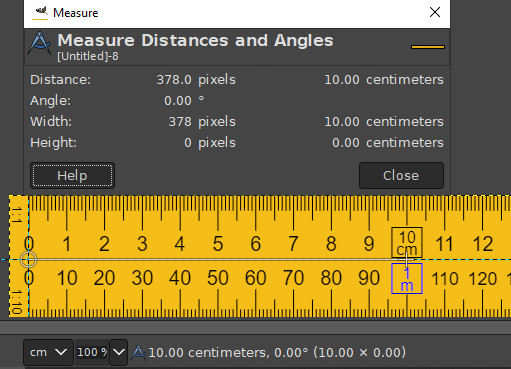
I found the result quite satisfactory.
.....
Samj Portable - Gimp 2.10.28 - Win-10 /64.
Posts: 1,058
Threads: 87
Joined: Aug 2018
Reputation:
83
Gimp version:
Operating system(s): Windows Vista or 7, 8, 10 (64-bit)
I wish I had learned this a while ago when I was involved with RPG maps.
I had some difficulty understanding it at first, but after re-reading and insisting I was able to understand and reproduce the steps taken by rich2005. 
It's fantastic to see the 1000 m of the map coincide with 1000 m of the GIMP Mesure tool.
.....
Samj Portable - Gimp 2.10.28 - Win-10 /64.
|




 ) measure (in pixels) some distance/length in your image between two points for which you know the real distance
) measure (in pixels) some distance/length in your image between two points for which you know the real distance 

