11-15-2021, 11:03 AM
Using my ofn-interleave-layers script:
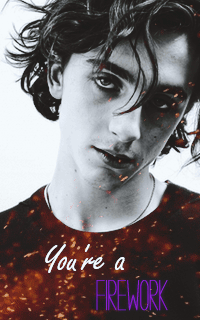
- The GIF image is optimized, so first unoptimize it (Filter > Animation > Unoptimize)
- Crop a 200-pix wide image in that GIF (around the middle seems best). Don't forget to set "Delete cropped pixels" in the Crop tool options
- Set the image to 320 pixels high: Image > Canvas size, with Resize all layers, Fill with transparency. In the preview, drag the image to the bottom (we want the image to be extended at the top)
- Set the image mode to RGB (Image > Mode > RGB)
- If not done already, oOpen the PNG image as another image in Gimp, and go back to the resized animation image
- If you have installed the script above: Image > Interleave layers > Single layer under stack
- In the Layer choice, you'll find your PNG image (possibly at the bottom, below all the GIF frames)
- Decrease opacity a bit (70% in exmaple)
- Set Mode to Lighten only
- Set Merge to Yes
- In the Layer choice, you'll find your PNG image (possibly at the bottom, below all the GIF frames)
- Run the script, this will create a new image
- You can use the Filters > Animation > Playback to test it. If you don't like it, discard that image and try other settings using the image from step 4.



