The auto white balance (Colors ➤ Auto ➤ White balance is based on the "auto" levels Colors ➤ Levels..., as a matter of fact it is the auto button on the levels.
Try it and you will see it's the same result

Before to give you the good news, this is what you could do after an "Auto"
Go inside the 3 different channels (Red Green Blue) and adjust the sliders, especially the one on each side to get back the full histogram
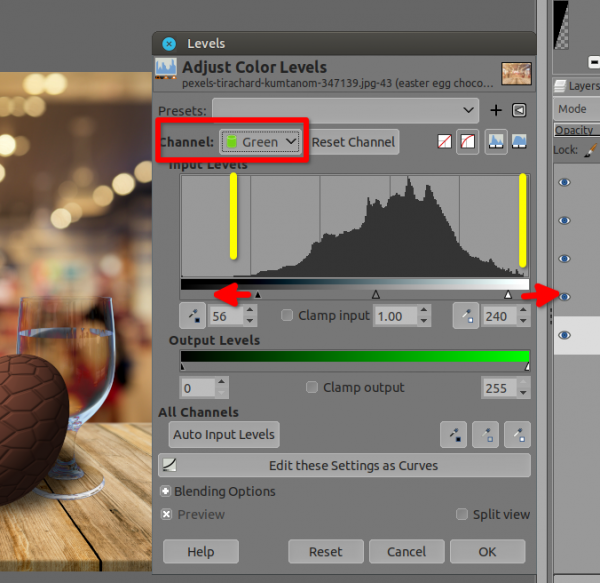
Here it is
In the end you can use those 3 button (below) to pick up your black point (left) or gray point (middle) or white point(on the right) directly on the picture

More about levels ➤ https://docs.gimp.org/2.10/en/gimp-tool-levels.html
Try it and you will see it's the same result
Before to give you the good news, this is what you could do after an "Auto"
Go inside the 3 different channels (Red Green Blue) and adjust the sliders, especially the one on each side to get back the full histogram
(03-30-2022, 03:03 AM)THX 1138 4EB Wrote: It would be handy if I could select an area that is supposed to be white, like some kind of semi-auto.
Here it is

In the end you can use those 3 button (below) to pick up your black point (left) or gray point (middle) or white point(on the right) directly on the picture
More about levels ➤ https://docs.gimp.org/2.10/en/gimp-tool-levels.html



