For this very tiny image a Color to Alpha is not only enough but you have a transparent pipette where we need to remove the black, especially on the top, thus it's the tool to go with.
in the main menu go to Colors ➤ Color to Alpha... a window dialog opens, click on the colored bar to change the color to black..., BG is now transparent ➤ the translucent pipette will also be semi transparent as it should be (not much black in the hand, thus the hand will stay opaque, if problem use the 2 sliders below the colored bar to fine tune)
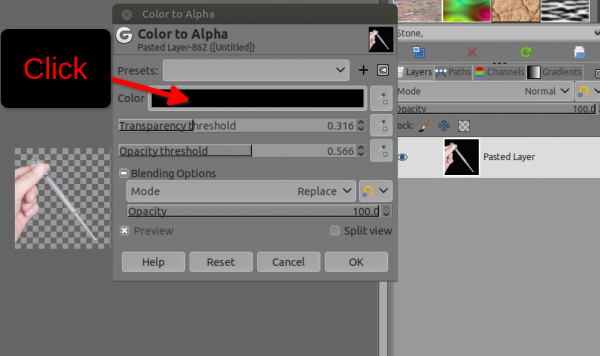
Once it's done, to have a different colored BG, just create a new layer underneath and fill with the color you wish (look at the top of the pipette, it's the right color)
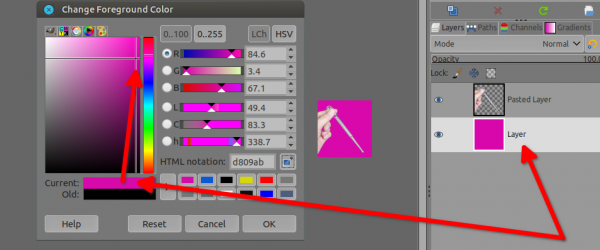
in the main menu go to Colors ➤ Color to Alpha... a window dialog opens, click on the colored bar to change the color to black..., BG is now transparent ➤ the translucent pipette will also be semi transparent as it should be (not much black in the hand, thus the hand will stay opaque, if problem use the 2 sliders below the colored bar to fine tune)
Once it's done, to have a different colored BG, just create a new layer underneath and fill with the color you wish (look at the top of the pipette, it's the right color)



